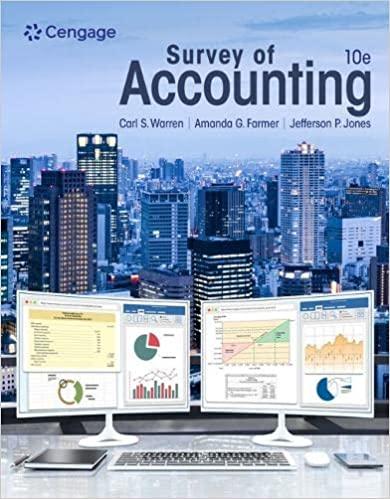Help with City of Smithville journal entries for chapter 5-10. edition. thanks!

Instructions City of Smithville Full Version Computerized Cumulative Problem For use with McGraw-Hill Education Accounting for Governmental & Nonprofit Entities 17th Edition By Jacqueline L. Reck and Suzanne L. Lowensohn 1 2016 by McGraw-Hill Education. This is proprietary material solely for authorized instructor use. Not authorized for sale or distribution in any manner. This document may not be copied, scanned, duplicated, forwarded, distributed, or posted on a website, in whole or part. Table of Contents Chapter 1 Introducing City of Smithville Welcome................................................................4 System Requirements.................................................................4 Licensing....................................................................................4 Running or Removing Cities of Smithville and Bingham Running the Cities of Smithville and Bingham.........................5 Removing the Cities of Smithville and Bingham......................5 General Operating Instructions Opening the Cities of Smithville and Bingham.........................5 Creating a new project...............................................................6 Opening an existing project.......................................................6 Saving the current project..........................................................7 City of Smithville Main Window Adding and posting journal entries............................................8 Editing/deleting/unposting journal entries.................................8 Working with the ledgers screen...............................................10 Working with the detail journal screen......................................10 Printing Reports..................................................................................11 Exporting Trial Balances..................................................................11 Completing Chapters 2 through 11 of the City of Smithville Cumulative Problem .................................12 Chapter 2 Opening the Books........................................................13 Chapter 3 Recording the Annual Budget...................................17 Chapter 4 Recording Operating Transactions Affecting the General Fund and Governmental Activities at the Government-wide Level................................................................19 Chapter 5 Recording Capital Asset Transactions...................27 2 2016 by McGraw-Hill Education. This is proprietary material solely for authorized instructor use. Not authorized for sale or distribution in any manner. This document may not be copied, scanned, duplicated, forwarded, distributed, or posted on a website, in whole or part. Chapter 6 Recording General Long-term Liabilities and Debt Service Transactions............................................................31 Chapter 7 Recording Enterprise Fund and Business-type Activities Transactions.......................................37 Chapter 8 Recording Fiduciary Fund Transactions Tax Agency Fund.............................................................................40 Chapter 9 Adjusting and Closing Entries for Governmental Activities, Government-wide Level; Preparation of Government-wide and Major Fund Financial Statements.......................................................................44 Chapter 10 Analysis of Financial Condition.............................46 Chapter 11 Preparation of Audit Report....................................46 3 2016 by McGraw-Hill Education. This is proprietary material solely for authorized instructor use. Not authorized for sale or distribution in any manner. This document may not be copied, scanned, duplicated, forwarded, distributed, or posted on a website, in whole or part. CHAPTER 1 INTRODUCING THE CITY OF SMITHVILLE CUMULATIVE PROBLEM Welcome Thank you for purchasing the Cities of Smithville and Bingham Governmental Accounting Software. This software is designed to be used with the McGraw-Hill Education textbook Accounting for Governmental & Nonprofit Entities, 17th Edition. System Requirements To use the Cities of Smithville and Bingham accounting software application, you must have the following: Windows 2.33GHz or faster x86-compatible processor, or Intel Atom 1.6GHz or faster processor for netbook class devices Microsoft Windows Server 2008, Windows 7, or Windows 8 Classic 512MB of RAM (1GB recommended) Mac OS Intel Core Duo 1.83GHz or faster processor Mac OS X v10.7, and above 512MB of RAM (1GB recommended) Adobe AIR 15 or latest version Recommended screen resolution of 1024 x 768 minimum Spreadsheet program (in order to easily view the exported CSV files) Excel 2003 or later (in order to view the exported Excel files) Adobe Reader 9 or later to read saved report files Licensing This manual for the full version project was written for use with the Cities of Smithville and Bingham software. The manual and the software described in it are copyrighted, with all rights reserved. This manual and the Cities of Smithville and Bingham software may not be copied, except as otherwise provided in your software license or as expressly permitted in writing by McGraw-Hill Higher Education, Inc. Use of the Cities of Smithville and Bingham governmental accounting software (the \"Software\") and its documentation are governed by the terms set forth in your license. Such use is at your sole risk. The software and its documentation (including this manual) are provided \"AS-IS\" and without warranty of any kind. 4 2016 by McGraw-Hill Education. This is proprietary material solely for authorized instructor use. Not authorized for sale or distribution in any manner. This document may not be copied, scanned, duplicated, forwarded, distributed, or posted on a website, in whole or part. [Note: Read the following instructions before beginning your first assignment in Chapter 2. Refer back to this information as needed.] RUNNING OR REMOVING THE CITIES OF SMITHVILLE AND BINGHAM Running the Cities of Smithville and Bingham The software application can be run by clicking on the \"Cities of Smithville and Bingham\" icon/program as indicated in the \"Opening the Cities of Smithville and Bingham\" instructions below. Click \"Install\" and follow the installation prompts. It is recommended to save this file in your Programs/Applications or Desktop. You may exit the program by clicking the "X" button at the top right corner on a PC or top left corner on a MAC. Removing the Cities of Smithville and Bingham You can remove the software application by uninstalling the \"Cities of Smithville and Bingham\" program. GENERAL OPERATING INSTRUCTIONS Opening the Cities of Smithville and Bingham You can open the Cities of Smithville and Bingham at any time by clicking on the \"Cities of Smithville and Bingham\" icon/program. 5 2016 by McGraw-Hill Education. This is proprietary material solely for authorized instructor use. Not authorized for sale or distribution in any manner. This document may not be copied, scanned, duplicated, forwarded, distributed, or posted on a website, in whole or part. Creating a New Project To access the instructions for the Smithville Full Version project click on Open Instructions in the opening widow and select and print the full version project instructions. To create a new project, click on \"Create New Project.\" The Create New Project window will appear, as shown below. Enter your first and last name, then select City of Smithville as your project and click [Create]. The main project window will pop-up once the project is created and you will be ready to begin entering journal entry data for your first assignment. This step creates the accounts and funds that you will need to complete the full version \"City of Smithville\" project. After you have completed the journal entries for each assignment, you should save your project data file in a folder that you have created on your computer. For your own protection against hard-drive failure or file corruption, we recommend that you create a dated backup file on a removable device (e.g., flash drive) or cloud storage at the end of each session. This will permit you to reopen your project to the previous stage of completion should a computer problem occur during your current session. Opening an Existing Project After your initial data entry session, click on \"Open Existing Project,\" and then select and open the data file you saved at the end of your previous session. 6 2016 by McGraw-Hill Education. This is proprietary material solely for authorized instructor use. Not authorized for sale or distribution in any manner. This document may not be copied, scanned, duplicated, forwarded, distributed, or posted on a website, in whole or part. Saving the Current Project During or at the end of each assignment, click on
and . If a file name has already been specified, the current file name should be displayed in the file name box but may be changed if desired. City Of Smithville Main Window If you have opened a project file, the main project window should appear as follows: To navigate between the Journal, Ledgers, and Account screens, simply click on the [TAB] for that particular screen. To switch between different funds and governmental activities, government-wide, choose the desired entity from the drop-down menu. You can verify which entity you are working on by the caption on the upper right corner of the window. It will show the title of your project, and the current fund/entity that is open. The main window has the same standard window controls as most other applications. To close down your project, simply click on the [X] box. If you click on the [X] box you will be asked whether you want to close the program without saving changes. Remember the folder location where you save your file so it will be easier to retrieve it when you want to reopen the file. 7 2016 by McGraw-Hill Education. This is proprietary material solely for authorized instructor use. Not authorized for sale or distribution in any manner. This document may not be copied, scanned, duplicated, forwarded, distributed, or posted on a website, in whole or part. Adding and Posting Journal Entries You need to be in the Journal view before you can add any journal entries. Once you are in the Journal view, you will see the journal entry panel on the lower portion of the window. Before ANY entry can be added to the Journal, a transaction description, account #-description, and debit or credit amount must be specified. Once you have filled in the necessary fields, simply click on [Add Entry] to add the entry to the journal. If the entry being made is a closing entry, you must click on the check mark for [Closing Entry]. If one of the fields is missing a value or contains an illegal character, the [Add Entry] button will remain disabled. If the account selected from the drop-down [Account (# - Account Description)] menu is a control account, the detail journal will automatically open for entering the transaction detail. When entering data in the detail journal, you must first select an item from the drop-down [Transaction Description] or type your own description in the box before selecting the account. When you have completed your entries the detail total for the transaction will be entered into the control account. Once you have entered a batch of entries into the system, you can post them to the general ledger at any time by clicking the [Post Entries] button. In the case of the General Fund, posting transactions also posts entries from the detail journal to the Revenue ledger and Appropriations, Encumbrances, Expenditures ledgers. The [Post Entries] button only posts entries for the fund/entity that is currently open. Editing/Deleting/Unposting Journal Entries To edit entries that have already been entered, double click or right click on the entry, and select edit. You will know you are in edit mode when the entry form turns red and the blanks fill in with the data from the journal. If you wish to delete an entry, right click on the item and select [Delete] or choose [Edit]-[Delete]. 8 2016 by McGraw-Hill Education. This is proprietary material solely for authorized instructor use. Not authorized for sale or distribution in any manner. This document may not be copied, scanned, duplicated, forwarded, distributed, or posted on a website, in whole or part. As in real-world systems, the software does not allow you to edit entries that have already been posted. So, it is recommended that you verify the accuracy of entries before clicking [Post Entries]. However, for your convenience we have added the capability to \"unpost\" individual batches of posted transactions. Note that prior to unposting a batch, all batches must be posted. To unpost simply highlight any entry within the batch you want to unpost and either right click and select [Unpost] or select [Unpost] from the Edit menu. Make all necessary editing changes, and then click [Post Entries] and your corrections will be made to the appropriate accounts. If you need to add a missing entry to a previously posted journal entry, then unpost as described above, highlight the line below which a new entry is to be added, and right click and select \"Insert Entry.\" Note that the \"Insert Entry\" function will work if you are inserting an entry prior to a balance sheet account. However, it will not work when inserting an entry prior to any account that has an associated subsidiary ledger (e.g., estimated revenues, expenditures). Screen shot of \"right clicking\" on a journal entry. Enter the data for the new entry and click \"Add Entry\" to insert the new entry. A provision also allows you to clear all of the transactions from the current fund or entity. Under [File]-[Student Assistance] you will find the option [Wipe out data for current fund or governmental activities]. The wipe out function should be used as a last resort since making changes by editing is quite easy. Once you select this option, there is no going back. It will remove ALL of the transactions for the current fund or entity. 9 2016 by McGraw-Hill Education. This is proprietary material solely for authorized instructor use. Not authorized for sale or distribution in any manner. This document may not be copied, scanned, duplicated, forwarded, distributed, or posted on a website, in whole or part. Working with the Ledgers Screen Switch to the Ledgers screen by clicking on the ledgers tab. Switch entities at any time by changing the selection. Depending on the fund or entity with which you are working, there may be different ledgers for you to view. Choose the ledger you want to view from the drop-down list. If you want to print a ledger, you should open the [Reports] menu, and select the report to print. Working with the Detail Journal Screen The General Fund of the City of Smithville uses a Detail Journal to avoid recording operating or budget detail in the general journal/ledgers. If you choose a control account that has subsidiary detail associated with it, you will be taken directly to the Detail Journal. If you attempt to edit a journal entry that has associated subsidiary detail, you will automatically be prompted to also open the Detail Journal for editing, if desired. The Detail Journal screen for the General Fund appears as shown on the following page. 10 2016 by McGraw-Hill Education. This is proprietary material solely for authorized instructor use. Not authorized for sale or distribution in any manner. This document may not be copied, scanned, duplicated, forwarded, distributed, or posted on a website, in whole or part. The Detail Journal operates very similar to the entry screen on the General Journal. Fill in the boxes or, in the case of the [Transaction Description] box, select a description from the drop-down menu, and click [Add Entry]. The balance of the entries for this transaction is automatically updated. When you exit the Detail Journal the balance will be entered into the control account amount in the General Journal. Please note that the year and reference numbers of these transactions are based on the originating entry (the line in the General Journal). Printing Reports All of the reports for the City of Smithville are available through the Reports menu. Simply go to the menu and click on the report you want. To print, click on the \"Print\" icon and print in the normal manner. If you need to create a \"Save as Printable .pdf File,\" accept the default file name and save location, or change the name and/or location if you prefer. Exporting Trial Balances To make it easier to prepare financial statements/schedules, spreadsheet files for all trial balances for each entity and each year of transactions, as well as detail subsidiary account balances (General Fund only), can be exported to either Excel or CVS for non-Microsoft applications. To export an item, select it from the [File], [Export] menu, accept the default file name and folder location, and save it. You can change the file name and/or location if you prefer. 11 2016 by McGraw-Hill Education. This is proprietary material solely for authorized instructor use. Not authorized for sale or distribution in any manner. This document may not be copied, scanned, duplicated, forwarded, distributed, or posted on a website, in whole or part. Completing Chapters 2 through 11 of the City of Smithville Full Version Foreword This full version of a cumulative problem written for the computer presents a series of transactions covering activities for the City of Smithville, assuming the city utilizes the dual-track accounting approach to the GASB reporting model described in Reck and Lowensohn, Accounting for Governmental & Nonprofit Entities, 17th edition. The transactions presented relate to the city's General Fund, capital projects, debt service, enterprise, and fiduciary funds, as well as to an additional accounting entity, governmental activities at the government-wide level. The transactions and instructions in this series are designated Chapter 2, Chapter 3, etc., corresponding to the chapters of Reck and Lowensohn, Accounting for Governmental & Nonprofit Entities, 17th edition. You should begin the project with Chapter 2 of the instructions as you complete Chapter 2 of the textbook. Some problems require you to print trial balances or other documents. Other problems require the preparation of financial statements or other documents. The specified documents can either be turned in chapter by chapter or retained in a cumulative folder until the end of the project, depending on your instructor's preference and instructions. Some instructors may prefer that you electronically submit your project data file and either Excel or .pdf files containing your trial balances, financial statements, and other documents, rather than submitting printed copies. To minimize errors, you should read and follow all instructions carefully. Students find that this computerized cumulative problem significantly enhances their learning if they complete each City of Smithville chapter as the corresponding chapter of the textbook is covered. Conversely, students who procrastinate often find that the project takes more time than they expected and that it is harder to recall how to make the journal entries covered in the earlier chapters. Thus, delaying until your project is nearly due may increase the total time it takes you to do the project and leave you little time for anything else that week. So, our advice is to stay current with the project. 12 2016 by McGraw-Hill Education. This is proprietary material solely for authorized instructor use. Not authorized for sale or distribution in any manner. This document may not be copied, scanned, duplicated, forwarded, distributed, or posted on a website, in whole or part. Chapter 2 Opening the Books The City of Smithville just implemented a dual-track computerized accounting system, which provides files for general journal entries and posting to appropriate general ledger/subsidiary ledger accounts. Budgetary, operating statement, and balance sheet accounts are provided for the General Fund and the other governmental fund types. Operating statement accounts and balance sheet accounts are also provided for governmental activities at the government-wide level and the proprietary and fiduciary funds of the City of Smithville that you will use in Chapters 5-9 of the problem. As the city's new accountant (lucky you!), it is your job to enter the city's initial accounting information as of December 31, 2016, in preparation for placing the new accounting system in full operation effective January 1, 2017. Required Open the City of Smithville software by clicking on the Cities of Smithville and Bingham program. If creating a new project, click [Create New Project], when the [Create New Project] window appears choose City of Smithville from the [Choose a City] drop down menu. In addition, in the [Enter your name] box type your name so that it will appear on all printable reports, and click [Create]. This will create the project and provide access to all of the funds and accounts that you will need to complete the Full Version City of Smithville cumulative problem. To protect yourself from possible hard drive failure or corruption of your project data file, we recommended that you save your file to not only your hard drive but also another location (e.g., flash drive or the cloud), creating a backup file for your project at the end of each session. To open an existing project, click on [Open Existing Project] in the opening window. a. If it is not already displayed, select [General Fund] in the [Current Accounting Entity] window and the [Accounts] tab. Clicking on the [Accounts] tab allows you to see the chart of accounts that will be used for the [General Fund]. A different chart of accounts is provided for each of the accounting entities. Next, select the [Journal] tab and click the drop down menu for [Account (# - Description)]. You will see the same general ledger accounts that were listed when you clicked on the [Accounts] tab. (Note: For purposes of this exercise, date suffixes are omitted from the Expenditures and Encumbrances accounts as expenditures occur only from a single year's appropriations.) You will not use all of the accounts listed for this project. b. The trial balance for the General Fund of the City of Smithville as of December 31, 2016, follows. Select the [Journal] tab and create a journal entry to enter the balance sheet accounts and amounts shown in the trial balance (review software operating procedures in Chapter 1 of these instructions if necessary). Be sure to enter 2016 from the drop-down [Year] menu and enter the paragraph number from 13 2016 by McGraw-Hill Education. This is proprietary material solely for authorized instructor use. Not authorized for sale or distribution in any manner. This document may not be copied, scanned, duplicated, forwarded, distributed, or posted on a website, in whole or part. these instructions in the [Transaction Description] box of the [Journal]. For this entry you should enter 2-b. Select the appropriate accounts individually and insert the appropriate amounts. (Note: Enter all dollar amounts without dollar signs, without commas, and without decimal points. All amounts in this project should be rounded to the nearest whole dollar unless instructed otherwise. For all entries, it is vitally important that the correct year be selected.) You must enter each account and amount one line at a time by clicking [Add Entry]. The year and transaction description need only be entered for the first line of the journal entry; it will remain selected for the rest of the accounts. When you have completed entering all account data and amounts, verify your entries, including date and paragraph numbers. When you are sure that your entries are correct, click [Post Entries] to post the items to the general ledger of the General Fund. CITY OF SMITHVILLE General Fund Post-Closing Trial Balance As of December 31, 2016 General Ledger Account Title Debits Cash $ 376,290 Taxes ReceivableDelinquent 391,756 Allowance for Uncollectible Delinquent Taxes Interest and Penalties Receivable on Taxes 40,126 Allowance for Uncollectible Interest and Penalties Due from Other Funds 12,000 Due from State Government 165,000 Inventory of Supplies 66,000 Vouchers Payable Due to Other Funds Due to Federal Government Due to State Government Fund BalanceNonspendableInventory of Supplies Fund BalanceRestrictedPublic Safety Fund BalanceCommittedPublic Works Fund BalanceAssignedCulture and Recreation Fund BalanceUnassigned Totals $1,051,172 Credits $ 70,650 13,190 272,187 6,400 135,720 32,600 66,000 15,000 29,700 56,800 352,925 $1,051,172 Unpost capability. As discussed in Chapter 1 of these instructions, the City of Smithville software program permits students to \"unpost\" a particular batch of posted transactions. Unposted entries then can be edited and re-posted. In addition, any omitted entries can be inserted above a selected journal line in any unposted batch of entries. Recall from Chapter 1 that the insert function will not work when you try to 14 2016 by McGraw-Hill Education. This is proprietary material solely for authorized instructor use. Not authorized for sale or distribution in any manner. This document may not be copied, scanned, duplicated, forwarded, distributed, or posted on a website, in whole or part. insert above an account that has a related subsidiary ledger. Prior to unposting a batch, all batches must be posted. Select [Reports, Trial Balances, Post-Closing Trial Balance] and print or save as a .pdf file the post-closing trial balance for year 2016. Retain the printed trial balance in your personal cumulative folder until the due date assigned by your instructor for the project, or submit a saved version of the trial balance electronically if directed to do so by your instructor. c. Select [Governmental Activities, Government-wide Level] in the [Current Accounting Entity] drop-down box and the [Accounts] tab. You will see most of the accounts included in the preceding trial balance, plus many other accounts that will be used in the various chapters of the City of Smithville project. d. Select the [Journal] tab and create a journal entry to enter the statement of net position (i.e., balance sheet) accounts and amounts shown in the following trial balance. It is necessary to enter these items in the accounts of the governmental activities category at the government-wide level as the general journal and general ledger for governmental activities comprise a separate \"set of books\" from those for the General Fund. Be sure to enter 2016 from the drop-down date menu and enter 2d in the [Transaction Description] box. Select each account individually and insert the appropriate debit or credit amount for each account. When you have completed entering the initial data, verify the accuracy and click [Post Entries] to post the entry to the governmental activities, government-wide general ledger. CITY OF SMITHVILLE Governmental Activities Government-wide Level Post-Closing Trial Balance As of December 31, 2016 General Ledger Account Title Debits Credits Cash $ 376,290 Taxes ReceivableDelinquent 391,756 Allowance for Uncollectible Delinquent Taxes $ 70,650 Interest and Penalties Receivable on Taxes 40,126 Allowance for Uncollectible Interest and Penalties 13,190 Due from State Government 165,000 Internal Receivables from Business-type Activities 12,000 Inventory of Supplies 66,000 Land 4,180,000 Infrastructure 9,862,000 Accumulated DepreciationInfrastructure 2,713,944 Buildings 6,296,000 Accumulated DepreciationBuildings 1,731,000 Equipment 3,556,800 Accumulated DepreciationEquipment 1,765,480 15 2016 by McGraw-Hill Education. This is proprietary material solely for authorized instructor use. Not authorized for sale or distribution in any manner. This document may not be copied, scanned, duplicated, forwarded, distributed, or posted on a website, in whole or part. Vouchers Payable Due to Federal Government Due to State Government Internal Payables to Business-type Activities Net PositionNet Investment in Capital Assets Net PositionRestricted for Public Safety Net PositionUnrestricted Totals $24,945,972 272,187 135,720 32,600 6,400 17,684,376 15,000 505,425 $24,945,972 e. Select [Reports, Trial Balances, Post-Closing Trial Balance] and print the trial balance for 2016, or submit a saved .pdf version of the trial balance electronically if directed to do so by your instructor. Retain in your cumulative file until the due date for your project or the time specified by your instructor. Before closing the City of Smithville, click on [File], and [Save/Save As] to save your work. If you close the file by clicking on the [X] box you will be asked if you want to save your changes before closing. 16 2016 by McGraw-Hill Education. This is proprietary material solely for authorized instructor use. Not authorized for sale or distribution in any manner. This document may not be copied, scanned, duplicated, forwarded, distributed, or posted on a website, in whole or part. Chapter 3 Recording the Annual Budget The following budget for the General Fund of the City of Smithville was legally adopted for the fiscal year ending December 31, 2017. Estimated Revenues: Taxes: Real Property Sales Interest and Penalties on Taxes Licenses and Permits Fines and Forfeits Intergovernmental Revenue Charges for Services Miscellaneous Revenues Total Estimated Revenues $1,679,070 1,960,000 9,000 600,000 410,000 275,000 236,000 91,300 $5,260,370 Appropriations: General Government Public Safety Public Works Health and Welfare Culture and Recreation Miscellaneous Total Appropriations $ 667,200 2,565,500 905,000 604,300 460,800 47,100 $5,249,900 Estimated Other Financing Sources and Uses: Interfund Transfer Out $ 20,000 Required a. After opening the file you created for Chapter 2 of this project, record the budget in the general journal, providing entries in the Detail Journal when directed. Begin by selecting [General Fund] in the [Current Accounting Entity] drop-down box and the [Journal] tab. In the [Year] box, be sure to select the year 2017. Enter 3-a in the [Transaction Description] box. Select \"Estimated Revenues\" in the drop down [Account (# - Description)] window. This will take you automatically to the Detail Journal where you will enter the detail for each estimated revenue source. In the Detail Journal, select \"Budget Authorization\" from the drop-down menu for [Transaction Description]. When you have finished entering the estimated revenue detail information, verify that the correct total amount is shown in the Detail Journal, then click on [Return to General Journal] and the total estimated revenues will be entered in the general journal Estimated Revenues control account. Follow the same procedure to record 17 2016 by McGraw-Hill Education. This is proprietary material solely for authorized instructor use. Not authorized for sale or distribution in any manner. This document may not be copied, scanned, duplicated, forwarded, distributed, or posted on a website, in whole or part. the budget detail for Appropriations. To complete this entry debit or credit Budgetary Fund Balance as appropriate to balance the budgetary entry. To finish recording the budget debit Budgetary Fund Balance and credit Estimated Other Financing UsesInterfund Transfer Out for $20,000. Note that budgetary entries have no effect on governmental activities at the government-wide level and thus the budget information is only recorded in the General Fund. When you are satisfied you have made the entries correctly, post them to the general ledger by clicking on [Post Entries]. Before posting, or after unposting as described previously, you can edit, delete or insert entries in the journal by placing the cursor in the line you want to adjust and then right-clicking. Note that the \"Insert Entry\" function will work if you are inserting an entry prior to a balance sheet account. However, it will not work when inserting an entry prior to any account that has an associated subsidiary ledger (e.g., estimated revenues, expenditures). If you make too many errors and want to start over, you can select [Student Assistance] from the [File] menu and completely wipe out all data from the current fund or governmental activities entity on which you are working. Generally, such radical action should be unnecessary given the [Unpost] and [Insert] capabilities of the program, as described previously. b. Go to [Reports], print the pre-closing subsidiary ledgers and pre-closing trial balance for year 2017 from the \"Reports\" window for retention in your cumulative file until directed by your instructor to submit them, or submit saved versions of these documents electronically if directed to do so by your instructor. As of this time, only the budget has been recorded. This is your last opportunity to print or export these documents with budget information only. After operating transactions have been journalized and posted in Chapter 4, subsidiary ledgers and trial balances will contain both budgetary and operating accounts and balances. Before closing the City of Smithville, click on [File], and [Save/Save As] to save your work. If you close the file by clicking on the [X] box you will be asked if you want to save your changes before closing. 18 2016 by McGraw-Hill Education. This is proprietary material solely for authorized instructor use. Not authorized for sale or distribution in any manner. This document may not be copied, scanned, duplicated, forwarded, distributed, or posted on a website, in whole or part. Chapter 4 Recording Operating Transactions Affecting the General Fund and Governmental Activities at the Government-wide Level Presented below are a number of transactions for the City of Smithville that occurred during fiscal year 2017, the year for which the budget given in Chapter 3 was recorded. Read all instructions carefully. a. After opening the data file containing your data from Chapters 2 and 3 of this project, record the following transactions in the general journal for the General Fund and, if applicable, in the general journal for governmental activities at the government-wide level. For all entries, the date selected should be year 2017. For each of the paragraphs that requires entries in both the General Fund and governmental activities journals, you can either record them in both journals on a paragraph-by-paragraph basis or, alternatively, record all the General Fund journal entries first for all paragraphs, then complete the governmental activities journal entries for all paragraphs. Regardless of the method you choose, we recommend that you refer to the illustrative journal entries in Chapter 4 of the Reck and Lowensohn textbook (17th edition) for guidance in making all entries. For each entry affecting budgetary accounts or operating statement accounts, the Detail Journal will automatically open to allow you to record the appropriate amounts in the detail budgetary or actual accounts, as was the case in Chapter 3. Before closing the City of Smithville, click on [File], and [Save/Save As] to save your work. If you close the file by clicking on the [X] box you will be asked if you want to save your changes before closing. 1. [Para. 4-a-1] On January 2, 2017, real property taxes were levied for the year in the amount of $1,731,000. It was estimated that 3 percent of the levy would be uncollectible. Required: Record this transaction in both the General Fund and governmental activities journal. (Note: Type 4-a-1 as the paragraph number in the [Transaction Description] box for this entry; 4-a-2 for the next transaction, etc. Careful referencing by paragraph number is very helpful should you need to determine where you may have omitted a required journal entry or made an error.) Select \"Accrued Revenue\" in the drop down [Transaction Description] menu in the Detail Journal related to the General Fund entry. 2. [Para. 4-a-2] Encumbrances were recorded in the following amounts for purchase orders issued against the appropriations indicated: 19 2016 by McGraw-Hill Education. This is proprietary material solely for authorized instructor use. Not authorized for sale or distribution in any manner. This document may not be copied, scanned, duplicated, forwarded, distributed, or posted on a website, in whole or part. General Government Public Safety Public Works Health and Welfare Culture and Recreation Miscellaneous Total $ 98,453 183,259 217,675 174,469 108,927 41,563 $824,346 Required: Record the encumbrances in the General Fund general journal and Detail Journal as appropriate. In the Detail Journal, select \"Purchase Orders\" from the drop down [Transaction Description] menu. You can also type in an alternative description, if desired. 3. [Para. 4-a-3] Cash was received during the year in the total amount of $5,584,052 for collections from the following receivables and cash revenues, as indicated: Current Property Taxes $1,561,535 Delinquent Property Taxes 335,000+10 Interest and Penalties Receivable on Taxes 34,270+2556+ Due from Other Funds/Internal Receivables 12,000 Due from State Government 165,000 Revenues: (total: $3,476,247) Sales Taxes 1,981,203 Licenses and Permits 601,314 Fines and Forfeits 410,660 Intergovernmental 160,000 Charges for Services 231,820 Miscellaneous 91,250 Total $5,584,052 Required: Record the receipt of cash and the related credits to receivables and revenues accounts, as applicable, in both the General Fund and governmental activities journals. (Select \"Received in Cash\" in the drop down [Transaction Description] menu in the Detail Journal related to the General Fund revenue entries.) For purposes of the governmental activities entries at the government-wide level assume the following revenue classifications: General Fund Sales Taxes Licenses and Permits Fines and Forfeits Intergovernmental Governmental Activities General RevenuesTaxesSales Program RevenuesGeneral Government Charges for Services Program RevenuesGeneral Government Charges for Services Program RevenuesPublic SafetyOperating 20 2016 by McGraw-Hill Education. This is proprietary material solely for authorized instructor use. Not authorized for sale or distribution in any manner. This document may not be copied, scanned, duplicated, forwarded, distributed, or posted on a website, in whole or part. Charges for Services Miscellaneous Grants and Contributions Program RevenuesGeneral Government Charges for Services, $143,850 Program RevenuesCulture and Recreation Charges for Services, $87,970 General RevenuesMiscellaneous 4. [Para. 4-a-4] Additional interest and penalties were accrued on delinquent property taxes in the amount of $2,840, of which 10 percent was estimated to be uncollectible. Required: Record this accrual in both the General Fund and governmental activities general journals. 5. [Para. 4-a-5] General Fund payrolls for the year totaled $4,403,038. Of that amount, $572,395 was withheld for employees' federal income taxes; $660,456 for federal payroll taxes; $190,798 for employees' state income taxes; $220,152 for retirement funds administered by the state government; and the remaining $2,759,237 was paid to employees in cash. The City of Smithville does not record encumbrances for payrolls. The payrolls were chargeable against the following functions' appropriations: General Government Public Safety Public Works Health and Welfare Culture and Recreation Total $ 550,376 2,381,644 690,481 431,673 348,864 $4,403,038 Required: Make summary journal entries for payroll in both the General Fund and governmental activities general journals for the year. 6. [Para. 4-a-6] Invoices for some of the goods recorded as encumbrances in transaction 4-a-2 were received and vouchered for later payment, as listed below. Related encumbrances were canceled in the amounts shown (Select \"Elimination\" in the drop down [Transaction Description] menu in the Detail Journal): General Government Public Safety Public Works Health and Welfare Culture and Recreation Miscellaneous Expenditures $ 94,776 175,406 194,408 172,872 108,187 41,160 $786,809 Encumbrances $ 94,752 175,620 194,512 173,002 108,150 41,563 $787,599 21 2016 by McGraw-Hill Education. This is proprietary material solely for authorized instructor use. Not authorized for sale or distribution in any manner. This document may not be copied, scanned, duplicated, forwarded, distributed, or posted on a website, in whole or part. Required: Record the receipt of these goods and the related vouchers payable in both the General Fund and governmental activities journals. At the governmentwide level, you should assume the city uses the periodic inventory method. Thus, the invoiced amounts above should be recorded as expenses of the appropriate functions, except that $32,340 of the amount charged to the Public Works function was for a vehicle (debit Equipment for this item at the government-wide level). Expenditures charged to the miscellaneous appropriation should be recorded in this case as General Government expenses at the government-wide level. 7. [Para. 4-a-7] During FY 2017, the City of Smithville received notification that the state government would send $115,000 to it at the beginning of the next fiscal year. Based on the city's definition of \"available for use,\" the city considers the funds available to use for Public Safety's operating activities in the current reporting period. The budget for the current year included this amount as \"Intergovernmental Revenue.\" Required: Record this transaction as a receivable and revenue in the General Fund and governmental activities journals. (Note: Select \"Accrued Revenue\" in the [Transaction Description] box in the Detail Journal). At the governmentwide level, assume that this item is an operating grant to the Public Safety function. 8. [Para. 4-a-8] Checks were written in the total amount of $2,622,090 during 2017. These checks were in payment of the following items: Vouchers Payable Due to Other Funds/Internal Payables Due to Federal Government Due to State Government Total amount paid $ 995,600 6,400 1,218,400 401,690 $2,622,090 Required: Record the payment of these items in both the General Fund and governmental activities general journals. 9. [Para. 4-a-9] Current taxes receivable uncollected at year-end, and the related Allowance for Uncollectible Current Taxes account, were both reclassified as delinquent. Required: Record these reclassifications in the General Fund and governmental activities journals. 10. [Para. 4-a-10] The city's budget for 2017 was legally amended as follows: 22 2016 by McGraw-Hill Education. This is proprietary material solely for authorized instructor use. Not authorized for sale or distribution in any manner. This document may not be copied, scanned, duplicated, forwarded, distributed, or posted on a website, in whole or part. Estimated Revenues: Decreases TaxesSales Charges for Services Total Appropriations: Public Works Health and Welfare Culture and Recreation Miscellaneous $ 5,000 $ 5,000 Increases $ 20,000 $ 20,000 $ 3,200 1,750 $ 2,000 5,000 $ 7,000$ 4,950 Estimated Other Financing Uses: Interfund Transfer Out $ 10,000 Required: Record the budget amendments in the General Fund general journal only. Budgetary items do not affect the government-wide accounting records. (Note: Select \"Budget Amendment\" in the [Transaction Description] box in the Detail Journal.) 11. [Para. 4-a-11] Interest and penalties receivable on delinquent taxes was increased by $11,000; $1,000 of this was estimated as uncollectible. Required: Record this transaction in the General Fund and governmental activities journals. 12. [Para. 4-a-12] Services received by the General Government function of the General Fund from the Solid Waste Disposal Fund amounted to $18,200 during the year. Of this amount, $15,400 was paid in cash and $2,800 remained unpaid at year-end. Required: Record the receipt of these services, amounts paid during the year, and remaining liability in the General Fund and governmental activities journals. At the government-wide level the liability should be credited to Internal Payables to Business-type Activities. Do not record these items in the Solid Waste Disposal Fund until instructed to do so in Chapter 7 of this case. 13. [Para. 4-a-13] Delinquent taxes receivable in the amount of $17,150 were written off as uncollectible. Interest and penalties already recorded as receivable on these taxes, amounting to $8,820, were also written off. Additional interest on these taxes that had legally accrued was not recorded since it was deemed uncollectible in its entirety. 23 2016 by McGraw-Hill Education. This is proprietary material solely for authorized instructor use. Not authorized for sale or distribution in any manner. This document may not be copied, scanned, duplicated, forwarded, distributed, or posted on a website, in whole or part. Required: Record this transaction in the General Fund and governmental activities journals. 14. [4-a-14] In December 2017, the General Fund transferred $10,000 to the Street Improvement Bond Debt Service Fund to assist with an interest payment due on January 1, 2018. Required: Record this transaction in the General Fund only. The transaction has no effect at the government-wide level since it occurs between two governmental activities. Do not record this transaction in the Street Improvement Bond Debt Service Fund until instructed to do so in Chapter 6 of this case. 15. [4-a-15] Adjusting Entry. A physical count of consumable supplies at year-end showed an ending balance of $67,420, an increase of $1,420 during the year. The city uses the purchases method of accounting for its inventory in the General Fund and the consumption method at the government-wide level. Since the city uses a periodic inventory system, both at the fund and governmental levels, it records all purchases of inventory as expenditures in the General Fund and as expenses at the government-wide level. These were included as part of the amounts recorded in paragraph 4-a-6. Adjustments to the expenses accounts should be made to the Public Works function, where most supplies are used. Required: Prepare the adjusting journal entries in the General Fund journal to adjust the Inventory of Supplies and Fund BalanceNonspendableInventory of Supplies accounts to the correct balances and the governmental activities journal to adjust the ExpensesPublic Works and Inventory of Supplies accounts. Post all journal entries to the general and subsidiary ledgers: After reviewing all entries for accuracy, including year and paragraph numbers, post all entries to the general ledger accounts and to all subsidiary ledger accounts, by clicking on [Post Entries]. Also post all entries in the governmental activities journal. 16. Closing Entry. Following the instructions in the next paragraph, prepare and post the necessary entries to close the Estimated Revenues, Appropriations, and Estimated Other Financing Uses accounts to Budgetary Fund Balance, and Revenues, Expenditures, and Other Financing Uses to Fund Balance Unassigned. Because the City of Smithville honors all outstanding encumbrances at year-end, it is not necessary to close Encumbrances to Encumbrances Outstanding at year-end since encumbrances do not affect the General Fund balance sheet or statement of revenues, expenditures, and changes in fund balances. If, however, you would like to avoid having these accounts appear in the post-closing trial balance, you can opt to close Encumbrances to Encumbrances Outstanding. If the accounts are closed, they would need to be reestablished at the beginning of the next year. 24 2016 by McGraw-Hill Education. This is proprietary material solely for authorized instructor use. Not authorized for sale or distribution in any manner. This document may not be copied, scanned, duplicated, forwarded, distributed, or posted on a website, in whole or part. To close the temporary accounts, you must click on the check mark for [Closing Entry], \"Closing Entry\" will appear in the [Transaction Description] box. Be sure the check mark in the box for [Closing Entry] is showing before closing each individual account. Also, you will be sent to the Detail Journal where you must close each individual budgetary or operating statement account. To determine the closing amounts for both General Ledger and subsidiary ledger accounts, you will need to first save and print the pre-closing version of these ledgers for year 2017 from the [Reports] menu. At year-end, an analysis by the city's finance department determined the following constraints on resources in the General Fund. Prepare the appropriate journal entry in the General Fund to reclassify amounts between Fund Balance Unassigned and the fund balance accounts corresponding to the constraints shown below. (Note: You should consider the beginning of year balances in fund balance accounts in calculating the amounts to be reclassified. Be sure the check mark in the box for [Closing Entry] is showing before closing each individual account.) Account Fund BalanceRestrictedPublic Safety Fund BalanceCommittedHealth and Welfare Fund BalanceCommittedPublic Works Fund BalanceAssignedCulture and Recreation Ending Balance $36,000 43,000 12,700 0 Note: DO NOT PREPARE CLOSING ENTRIES FOR GOVERNMENTAL ACTIVITIES AT THIS TIME since governmental activities will not be closed until Chapter 9, after the capital projects fund (Chapter 5) and debt service fund (Chapter 6) transactions affecting governmental activities at the government-wide level have been recorded. b. Select [Export] from the drop down [File] menu to create an Excel worksheet of the General Fund post-closing trial balance as of December 31, 2017. Use Excel to prepare in good form a balance sheet for the General Fund as of December 31, 2017. Follow the format shown in Illustration 4-3 of Reck and Lowensohn, Accounting for Governmental & Nonprofit Entities, 17th edition textbook (hereafter referred to as \"the textbook\"). Alternatively, you can click on [Reports] to print the post-closing trial balance and use the printed copy to manually prepare a balance sheet. c. Select [Export] from the drop down [File] menu to create an Excel worksheet of the General Fund pre-closing subsidiary ledger account balances for the year 2017. Use Excel to prepare in good form a statement of revenues, expenditures, and changes in fund balance for the General Fund for the year ended December 31, 2017. (See Illustration 4-4 in the textbook for an example format.) d. Use the Excel worksheet of the General Fund pre-closing subsidiary ledger account balances created in part c above to prepare in good form a schedule of revenues, expenditures, and changes in fund balancebudget and actual for the General Fund 25 2016 by McGraw-Hill Education. This is proprietary material solely for authorized instructor use. Not authorized for sale or distribution in any manner. This document may not be copied, scanned, duplicated, forwarded, distributed, or posted on a website, in whole or part. for the year ended December 31, 2017. (See Illustration 4-5 in the textbook for an example format.) e. Prepare a reconciliation of total expenditures reported in your solution to part c of this problem with the total expenditures and encumbrances reported in your solution to part d of this problem. (In Chapter 4 below Illustration 4-5, see discussion and example which compares Illustrations 4-4 and 4-5.) [Note: File the printouts of all your worksheets and your completed financial statements in your cumulative problem folder until directed by your instructor to submit them, unless your instructor specifies submission of files electronically, in which case you will need to save a .pdf version of you trial balances.] Before closing the City of Smithville, click on [File], and [Save/Save As] to save your work. If you close the file by clicking on the [X] box you will be asked if you want to save your changes before closing. 26 2016 by McGraw-Hill Education. This is proprietary material solely for authorized instructor use. Not authorized for sale or distribution in any manner. This document may not be copied, scanned, duplicated, forwarded, distributed, or posted on a website, in whole or part. Chapter 5 Recording Capital Asset Transactions Street Improvement Capital Projects Fund and Governmental Activities at the Government-wide Level During late 2016, the voters of the City of Smithville authorized tax-supported bond issues totaling $8,000,000 as partial financing for a series of projects to construct streets, curbs, culverts, and storm sewers in various parts of the city. The estimated total cost of the series of projects, which are expected to extend over the next three years, was $10,200,000. In addition to the bond financing, voters also approved a special cent sales tax to assist in financing the projects. The sales tax begins January 1, 2017 and will continue for five years. The sales tax is projected to generate $500,000 each year. Required a. Prepare general journal entries as necessary to record the transactions described below in the Street Improvement Fund general journal and, if applicable, in the governmental activities general journal. Do not record entries at this time in other affected funds; those entries will be made in the later chapters of this cumulative problem that cover the affected funds. Use account titles listed under the drop down [Account (# - Description)] menu. Be sure the year 2017 is selected from the dropdown [Year] menu and the appropriate paragraph number shown in bold-face font below is in the [Transaction Description] box. Before closing the City of Smithville, click on [File], and [Save/Save As] to save your work. If you close the file by clicking on the [X] box you will be asked if you want to save your changes before closing. 1. [Para. 5-a-1] In early 2017, design plans and specifications for the first project, the Elm Street Project, were submitted by a construction engineering firm. The firm billed the Street Improvement Fund for $125,000. Required: Record this billing and the related Vouchers Payable liability in the Street Improvement Fund and governmental activities journals. (Note: this transaction was not encumbered.) 2. [Para. 5-a-2] On March 1, 2017, the city signed a $40,000, 90-day tax anticipation note bearing interest of 2.5 percent per annum. Required: Record this transaction in the Street Improvement Fund and governmental activities journals. 3. [Para. 5-a-3] A $335 purchase order for advertisements soliciting bids for the Elm Street Project was issued during April 2017. The bill for advertising in the amount of $330 was received and a voucher for payment was issued. 27 2016 by McGraw-Hill Education. This is proprietary material solely for authorized instructor use. Not authorized for sale or distribution in any manner. This document may not be copied, scanned, duplicated, forwarded, distributed, or posted on a website, in whole or part. Required: Record the encumbrance, billing, and the Vouchers Payable liability in the Street Improvement Fund and governmental activities journals, as appropriate. 4. [Para. 5-a-4] On April 15, 2017, construction bids were opened and analyzed. A bid of $2,100,000 was accepted, and the contract was awarded for the Elm Street Project. The contract provided for a retained percentage of 5 percent from each progress payment, and from the final payment, until final inspection and acceptance by the city's public works inspectors. Required: Record the signing of the contract in the Street Improvement Fund general journal. This transaction has no effect at the government-wide level. 5. [Para. 5-a-5] Sales tax revenue of $190,000 was received. Required: Record this transaction in both the Street Improvement Fund and governmental activities general journals. 6. [Para. 5-a-6] Vouchers payable accumulated to date were paid in April 20, 2017. Required: Record this transaction in both the Street Improvement Fund and governmental activities general journals. 7. [Para. 5-a-7] On May 6, 2017, 4% deferred serial bonds with a face value of $2,000,000 were sold for a total amount of $2,070,000, of which $28,000 was for accrued interest from the January 1, 2017 date of the bonds and $42,000 was a premium on the bonds sold. Cash in the amount of the accrued interest and premium was deposited directly in the Street Improvement Bond Debt Service Fund. Cash in the amount of $2,000,000 was deposited and recorded in the Street Improvement Fund. Required: Record these transactions in the Street Improvement Fund and governmental activities journals. (Hint: In addition to recording the liability for bonds payable in the governmental activities journal, you should record the premium on the bonds payable [credit Premium on Deferred Serial Bonds] and accrued interest on bonds sold [we recommend that you credit ExpenseInterest on Long-term Debt] in the governmental activities general journal for the $28,000 of accrued interest.) For now you should not make the entries in the Street Improvement Bond Debt Service Fund to record the accrued interest and premium. Those entries will be made in Chapter 6 of this cumulative problem. 8. [Para. 5-a-8] The city repaid the $40,000 tax anticipation note plus interest of $250 ($40,000 X .025 X 90/360) (See transaction 2). Required: Record this transaction in both the Street Improvement Fund and governmental activities general journals. The $250 of interest should be debited 28 2016 by McGraw-Hill Education. This is proprietary material solely for authorized instructor use. Not authorized for sale or distribution in any manner. This document may not be copied, scanned, duplicated, forwarded, distributed, or posted on a website, in whole or part. to Interest Expenditures in the Street Improvement Fund journal and to Expenses General Government in the governmental activities journal. 9. [Para. 5-a-9] In July 2017, the contractor for the Elm Street Project reported that the project was one-half completed and requested a progress payment of $1,050,000. This amount was paid in late July, less the contractual retention of 5 percent. Required: Record this transaction in both the Street Improvement Fund and governmental activities general journals. 10. [Para. 5-a-10] Construction engineers engaged by the city submitted design plans and specifications for the second street improvement project, the \"Spruce Street Project.\" Vouchers were approved in the amount of $90,000 in payment for the engineering services. Required: Record this transaction in both the Street Improvement Fund and governmental activities journals. (Note: This transaction was not encumbered.) 11. [Para. 5-a-11] In late November 2017 the Elm Street project was completed and the contractor for the project requested a final payment of $1,070,000. This amount was recorded as a liability. Payment was made, less the retained percentage, on December 1, 2017. Required: Record this transaction in both the Street Improvement Fund and governmental activities journals. 12. [Para. 5-a-12] Additional sales taxes were collected in the amount of $320,000 on December 15, 2017. Required: Record this transaction in both the Street Improvement Fund and governmental activities journals. 13. [Para. 5-a-13] Outstanding vouchers for engineering services were paid. Required: Record this transaction in both the Street Improvement Fund and governmental activities journals. 14. [Para. 5-a-14] The city engineer approved the final construction on the Elm Street Project, and the city paid the retained percentage (Transactions 9 and 11) to the contractor. Required: Record this transaction in both the Street Improvement Fund and governmental activities journals. Total construction costs for the Elm Street Project should be capitalized in the Infrastructure account in governmental activities. 29 2016 by McGraw-Hill Education. This is proprietary material solely for authorized instructor use. Not authorized for sale or distribution in any manner. This document may not be copied, scanned, duplicated, forwarded, distributed, or posted on a website, in whole or part. 15. Verify the accuracy of all your preceding entries in the Street Improvement Fund and governmental activities general journals, then click [Post Entries] of each entity to post the entries to the respective general ledgers. For the Street Improvement Fund only, prepare year-end closing entries for 2017 and post them to the fund's general ledger, Fund BalanceRestricted. (Note: You must click on the box for [Closing Entry] to check mark it; \"Closing Entry\" will appear in the [Transaction Description] box for the account being closed. Be sure the check mark is present for each account being closed.) Click [Post Entries] to post the closing entry. Under current GASB standards encumbrances and encumbrances outstanding are not reported in any financial statements. Consequently, there is no need to close these accounts since the Spruce Street Project is still underway at year-end. Closing entries will be made in the governmental activities general journal in Chapter 9 of this cumulative problem. Ignore those entries for now. c. Export the post-closing trial balance for year 2017 to an Excel worksheet and use Excel to prepare a balance sheet for the Street Improvement Fund as of December 31, 2017. (See Illustration 4-3 in the textbook for an example of an appropriate format of a governmental fund balance sheet.). In addition, print the post-closing trial balance from the [Reports] drop-down menu. d. Export the pre-closing trial balance for year 2017 to an Excel worksheet and use Excel to prepare a statement of revenues, expenditures, and changes in fund balance for the Street Improvement Fund for the year ended December 31, 2017. (See Illustration 5-3 in textbook for an example of the format of a capital projects fund statement of revenues, expenditures and changes in fund balance.). Print the preclosing trial balance from the [Reports] drop-down menu. [Note: Retain all required printouts and your financial statements in your cumulative folder until directed by your instructor to submit them, unless your instructor prefers to have files submitted electronically, in which case you will need to save a .pdf version of your trial balance.] 30 2016 by McGraw-Hill Education. This is proprietary material solely for authorized instructor use. Not authorized for sale or distribution in any manner. This document may not be copied, scanned, duplicated, forwarded, distributed, or posted on a website, in whole or part. Chapter 6 Transactions Affecting General Long-term Liabilities and Debt Service The City of Smithville created a Street Improvement Bond Debt Service Fund to be used to retire the bonds issued for the purposes described in Chapter 5 of this cumulative problem, and to pay the interest on the bonds. The $2,000,000 face value of bonds issued during 2017 are dated January 1, 2017, but were not issued until May 6, 2017. Because bondholders will receive six months of interest on July 1, 2017 in the total amount of $40,000, they were required to pay $28,000 on the date of issue to pay the city for unearned interest from January 1 to May 6. The bonds bear interest of 4 percent per annum. The first interest payment of $40,000 is due July 1, 2017. Subsequent semiannual interest payments will be made January 1 and July 1 of each following year until the maturity of the bonds. Bonds in the amount of $500,000 are to mature five years after the date of the bonds (January 1, 2022), and $100,000 is to mature January 1 of each year thereafter until all the bonds issued in 2017 have been retired. Thus, these bonds are deferred serial bonds as discussed in Chapter 6 of the textbook. Make entries as instructed in the following paragraphs. Bond covenants related to this bond issue require the city to levy property taxes sufficient to make principal and interest payments until the bonds have been retired. The city council has approved a resolution to enable the property tax levy, beginning in fiscal year 2018. As the bond issue did not occur until May 2017, the city will not levy debt service property taxes until next year. a. Prepare general journal entries, as necessary to record the transactions described below in the Street Improvement Bond Debt Service Fund general journal and, if applicable, in the governmental activities general journal. Use account titles listed under the drop down [Account (# - Description)] menu. Be sure the year 2017 is selected from the drop-down [Year] menu and the appropriate paragraph number shown in bold-face font below is in the [Transaction Description] box. Before closing the City of Smithville, click on [File], and [Save/Save As] to save your work. If you close the file by clicking on the [X] box you wil
 Instructions City of Smithville Full Version Computerized Cumulative Problem For use with McGraw-Hill Education Accounting for Governmental & Nonprofit Entities 17th Edition By Jacqueline L. Reck and Suzanne L. Lowensohn 1 2016 by McGraw-Hill Education. This is proprietary material solely for authorized instructor use. Not authorized for sale or distribution in any manner. This document may not be copied, scanned, duplicated, forwarded, distributed, or posted on a website, in whole or part. Table of Contents Chapter 1 Introducing City of Smithville Welcome................................................................4 System Requirements.................................................................4 Licensing....................................................................................4 Running or Removing Cities of Smithville and Bingham Running the Cities of Smithville and Bingham.........................5 Removing the Cities of Smithville and Bingham......................5 General Operating Instructions Opening the Cities of Smithville and Bingham.........................5 Creating a new project...............................................................6 Opening an existing project.......................................................6 Saving the current project..........................................................7 City of Smithville Main Window Adding and posting journal entries............................................8 Editing/deleting/unposting journal entries.................................8 Working with the ledgers screen...............................................10 Working with the detail journal screen......................................10 Printing Reports..................................................................................11 Exporting Trial Balances..................................................................11 Completing Chapters 2 through 11 of the City of Smithville Cumulative Problem .................................12 Chapter 2 Opening the Books........................................................13 Chapter 3 Recording the Annual Budget...................................17 Chapter 4 Recording Operating Transactions Affecting the General Fund and Governmental Activities at the Government-wide Level................................................................19 Chapter 5 Recording Capital Asset Transactions...................27 2 2016 by McGraw-Hill Education. This is proprietary material solely for authorized instructor use. Not authorized for sale or distribution in any manner. This document may not be copied, scanned, duplicated, forwarded, distributed, or posted on a website, in whole or part. Chapter 6 Recording General Long-term Liabilities and Debt Service Transactions............................................................31 Chapter 7 Recording Enterprise Fund and Business-type Activities Transactions.......................................37 Chapter 8 Recording Fiduciary Fund Transactions Tax Agency Fund.............................................................................40 Chapter 9 Adjusting and Closing Entries for Governmental Activities, Government-wide Level; Preparation of Government-wide and Major Fund Financial Statements.......................................................................44 Chapter 10 Analysis of Financial Condition.............................46 Chapter 11 Preparation of Audit Report....................................46 3 2016 by McGraw-Hill Education. This is proprietary material solely for authorized instructor use. Not authorized for sale or distribution in any manner. This document may not be copied, scanned, duplicated, forwarded, distributed, or posted on a website, in whole or part. CHAPTER 1 INTRODUCING THE CITY OF SMITHVILLE CUMULATIVE PROBLEM Welcome Thank you for purchasing the Cities of Smithville and Bingham Governmental Accounting Software. This software is designed to be used with the McGraw-Hill Education textbook Accounting for Governmental & Nonprofit Entities, 17th Edition. System Requirements To use the Cities of Smithville and Bingham accounting software application, you must have the following: Windows 2.33GHz or faster x86-compatible processor, or Intel Atom 1.6GHz or faster processor for netbook class devices Microsoft Windows Server 2008, Windows 7, or Windows 8 Classic 512MB of RAM (1GB recommended) Mac OS Intel Core Duo 1.83GHz or faster processor Mac OS X v10.7, and above 512MB of RAM (1GB recommended) Adobe AIR 15 or latest version Recommended screen resolution of 1024 x 768 minimum Spreadsheet program (in order to easily view the exported CSV files) Excel 2003 or later (in order to view the exported Excel files) Adobe Reader 9 or later to read saved report files Licensing This manual for the full version project was written for use with the Cities of Smithville and Bingham software. The manual and the software described in it are copyrighted, with all rights reserved. This manual and the Cities of Smithville and Bingham software may not be copied, except as otherwise provided in your software license or as expressly permitted in writing by McGraw-Hill Higher Education, Inc. Use of the Cities of Smithville and Bingham governmental accounting software (the \"Software\") and its documentation are governed by the terms set forth in your license. Such use is at your sole risk. The software and its documentation (including this manual) are provided \"AS-IS\" and without warranty of any kind. 4 2016 by McGraw-Hill Education. This is proprietary material solely for authorized instructor use. Not authorized for sale or distribution in any manner. This document may not be copied, scanned, duplicated, forwarded, distributed, or posted on a website, in whole or part. [Note: Read the following instructions before beginning your first assignment in Chapter 2. Refer back to this information as needed.] RUNNING OR REMOVING THE CITIES OF SMITHVILLE AND BINGHAM Running the Cities of Smithville and Bingham The software application can be run by clicking on the \"Cities of Smithville and Bingham\" icon/program as indicated in the \"Opening the Cities of Smithville and Bingham\" instructions below. Click \"Install\" and follow the installation prompts. It is recommended to save this file in your Programs/Applications or Desktop. You may exit the program by clicking the "X" button at the top right corner on a PC or top left corner on a MAC. Removing the Cities of Smithville and Bingham You can remove the software application by uninstalling the \"Cities of Smithville and Bingham\" program. GENERAL OPERATING INSTRUCTIONS Opening the Cities of Smithville and Bingham You can open the Cities of Smithville and Bingham at any time by clicking on the \"Cities of Smithville and Bingham\" icon/program. 5 2016 by McGraw-Hill Education. This is proprietary material solely for authorized instructor use. Not authorized for sale or distribution in any manner. This document may not be copied, scanned, duplicated, forwarded, distributed, or posted on a website, in whole or part. Creating a New Project To access the instructions for the Smithville Full Version project click on Open Instructions in the opening widow and select and print the full version project instructions. To create a new project, click on \"Create New Project.\" The Create New Project window will appear, as shown below. Enter your first and last name, then select City of Smithville as your project and click [Create]. The main project window will pop-up once the project is created and you will be ready to begin entering journal entry data for your first assignment. This step creates the accounts and funds that you will need to complete the full version \"City of Smithville\" project. After you have completed the journal entries for each assignment, you should save your project data file in a folder that you have created on your computer. For your own protection against hard-drive failure or file corruption, we recommend that you create a dated backup file on a removable device (e.g., flash drive) or cloud storage at the end of each session. This will permit you to reopen your project to the previous stage of completion should a computer problem occur during your current session. Opening an Existing Project After your initial data entry session, click on \"Open Existing Project,\" and then select and open the data file you saved at the end of your previous session. 6 2016 by McGraw-Hill Education. This is proprietary material solely for authorized instructor use. Not authorized for sale or distribution in any manner. This document may not be copied, scanned, duplicated, forwarded, distributed, or posted on a website, in whole or part. Saving the Current Project During or at the end of each assignment, click on
Instructions City of Smithville Full Version Computerized Cumulative Problem For use with McGraw-Hill Education Accounting for Governmental & Nonprofit Entities 17th Edition By Jacqueline L. Reck and Suzanne L. Lowensohn 1 2016 by McGraw-Hill Education. This is proprietary material solely for authorized instructor use. Not authorized for sale or distribution in any manner. This document may not be copied, scanned, duplicated, forwarded, distributed, or posted on a website, in whole or part. Table of Contents Chapter 1 Introducing City of Smithville Welcome................................................................4 System Requirements.................................................................4 Licensing....................................................................................4 Running or Removing Cities of Smithville and Bingham Running the Cities of Smithville and Bingham.........................5 Removing the Cities of Smithville and Bingham......................5 General Operating Instructions Opening the Cities of Smithville and Bingham.........................5 Creating a new project...............................................................6 Opening an existing project.......................................................6 Saving the current project..........................................................7 City of Smithville Main Window Adding and posting journal entries............................................8 Editing/deleting/unposting journal entries.................................8 Working with the ledgers screen...............................................10 Working with the detail journal screen......................................10 Printing Reports..................................................................................11 Exporting Trial Balances..................................................................11 Completing Chapters 2 through 11 of the City of Smithville Cumulative Problem .................................12 Chapter 2 Opening the Books........................................................13 Chapter 3 Recording the Annual Budget...................................17 Chapter 4 Recording Operating Transactions Affecting the General Fund and Governmental Activities at the Government-wide Level................................................................19 Chapter 5 Recording Capital Asset Transactions...................27 2 2016 by McGraw-Hill Education. This is proprietary material solely for authorized instructor use. Not authorized for sale or distribution in any manner. This document may not be copied, scanned, duplicated, forwarded, distributed, or posted on a website, in whole or part. Chapter 6 Recording General Long-term Liabilities and Debt Service Transactions............................................................31 Chapter 7 Recording Enterprise Fund and Business-type Activities Transactions.......................................37 Chapter 8 Recording Fiduciary Fund Transactions Tax Agency Fund.............................................................................40 Chapter 9 Adjusting and Closing Entries for Governmental Activities, Government-wide Level; Preparation of Government-wide and Major Fund Financial Statements.......................................................................44 Chapter 10 Analysis of Financial Condition.............................46 Chapter 11 Preparation of Audit Report....................................46 3 2016 by McGraw-Hill Education. This is proprietary material solely for authorized instructor use. Not authorized for sale or distribution in any manner. This document may not be copied, scanned, duplicated, forwarded, distributed, or posted on a website, in whole or part. CHAPTER 1 INTRODUCING THE CITY OF SMITHVILLE CUMULATIVE PROBLEM Welcome Thank you for purchasing the Cities of Smithville and Bingham Governmental Accounting Software. This software is designed to be used with the McGraw-Hill Education textbook Accounting for Governmental & Nonprofit Entities, 17th Edition. System Requirements To use the Cities of Smithville and Bingham accounting software application, you must have the following: Windows 2.33GHz or faster x86-compatible processor, or Intel Atom 1.6GHz or faster processor for netbook class devices Microsoft Windows Server 2008, Windows 7, or Windows 8 Classic 512MB of RAM (1GB recommended) Mac OS Intel Core Duo 1.83GHz or faster processor Mac OS X v10.7, and above 512MB of RAM (1GB recommended) Adobe AIR 15 or latest version Recommended screen resolution of 1024 x 768 minimum Spreadsheet program (in order to easily view the exported CSV files) Excel 2003 or later (in order to view the exported Excel files) Adobe Reader 9 or later to read saved report files Licensing This manual for the full version project was written for use with the Cities of Smithville and Bingham software. The manual and the software described in it are copyrighted, with all rights reserved. This manual and the Cities of Smithville and Bingham software may not be copied, except as otherwise provided in your software license or as expressly permitted in writing by McGraw-Hill Higher Education, Inc. Use of the Cities of Smithville and Bingham governmental accounting software (the \"Software\") and its documentation are governed by the terms set forth in your license. Such use is at your sole risk. The software and its documentation (including this manual) are provided \"AS-IS\" and without warranty of any kind. 4 2016 by McGraw-Hill Education. This is proprietary material solely for authorized instructor use. Not authorized for sale or distribution in any manner. This document may not be copied, scanned, duplicated, forwarded, distributed, or posted on a website, in whole or part. [Note: Read the following instructions before beginning your first assignment in Chapter 2. Refer back to this information as needed.] RUNNING OR REMOVING THE CITIES OF SMITHVILLE AND BINGHAM Running the Cities of Smithville and Bingham The software application can be run by clicking on the \"Cities of Smithville and Bingham\" icon/program as indicated in the \"Opening the Cities of Smithville and Bingham\" instructions below. Click \"Install\" and follow the installation prompts. It is recommended to save this file in your Programs/Applications or Desktop. You may exit the program by clicking the "X" button at the top right corner on a PC or top left corner on a MAC. Removing the Cities of Smithville and Bingham You can remove the software application by uninstalling the \"Cities of Smithville and Bingham\" program. GENERAL OPERATING INSTRUCTIONS Opening the Cities of Smithville and Bingham You can open the Cities of Smithville and Bingham at any time by clicking on the \"Cities of Smithville and Bingham\" icon/program. 5 2016 by McGraw-Hill Education. This is proprietary material solely for authorized instructor use. Not authorized for sale or distribution in any manner. This document may not be copied, scanned, duplicated, forwarded, distributed, or posted on a website, in whole or part. Creating a New Project To access the instructions for the Smithville Full Version project click on Open Instructions in the opening widow and select and print the full version project instructions. To create a new project, click on \"Create New Project.\" The Create New Project window will appear, as shown below. Enter your first and last name, then select City of Smithville as your project and click [Create]. The main project window will pop-up once the project is created and you will be ready to begin entering journal entry data for your first assignment. This step creates the accounts and funds that you will need to complete the full version \"City of Smithville\" project. After you have completed the journal entries for each assignment, you should save your project data file in a folder that you have created on your computer. For your own protection against hard-drive failure or file corruption, we recommend that you create a dated backup file on a removable device (e.g., flash drive) or cloud storage at the end of each session. This will permit you to reopen your project to the previous stage of completion should a computer problem occur during your current session. Opening an Existing Project After your initial data entry session, click on \"Open Existing Project,\" and then select and open the data file you saved at the end of your previous session. 6 2016 by McGraw-Hill Education. This is proprietary material solely for authorized instructor use. Not authorized for sale or distribution in any manner. This document may not be copied, scanned, duplicated, forwarded, distributed, or posted on a website, in whole or part. Saving the Current Project During or at the end of each assignment, click on