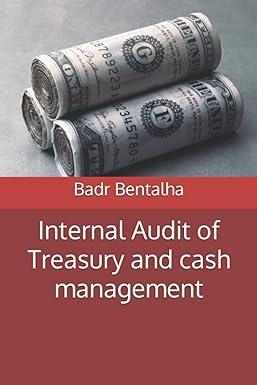Question
hi, i need help to input these on excel ..3. Edit the hyperlink Gentle Movers Management website in cell B10 as described below: a. The
hi, i need help to input these on excel ..3. Edit the hyperlink Gentle Movers Management website in cell B10 as described below: a. The hyperlink should use Gentle Movers Management as the display text. b. The hyperlink should use Click here to access branch management information. as the ScreenTip text. 4. Kavanna now wishes to give a consistent look and feel to the worksheets submitted by each of the vendor stands. Group the Boston, NYC, and DC worksheets together and then make the following formatting updates: a. Change the font size in the merged range A1:F1 to 24 pt. b. Apply the Heading 1 cell style to the merged range A2:F2. c. Bold the values in the range A5:A10. d. Apply the Accounting number format with zero decimal places and $ as the symbol to the range B5:F5. (Hint: Depending how you complete this step, the number format for this range may display as Custom.) Do not ungroup the worksheets. 5. With the Boston, NYC, and DC worksheets still grouped, update the worksheet as described below: a. In cell A5, edit the text to read Pickup Truck (instead of Pickup). b. In cell A7, edit the text to read 10 Truck (instead of 10). Do not ungroup the worksheets. 6. With the Boston, NYC, and DC worksheets still grouped, select the range B11:E11. Using the AutoSum button, enter a formula using the SUM function that totals the revenue for each quarter of the year (shown in the range B5:E10). Ungroup the worksheets and then check to confirm that the formatting and formulas from steps 4-6 are present in all three worksheets. 7. Kavanna wants to create a copy of the formatted DC worksheet to use for the Chicago locations revenue data. Create a copy of the DC worksheet between the DC worksheet and the Consolidated Revenue worksheet then update the worksheet as described below: a. Rename the copied worksheet using Chicago as the name. b. In the merged range A2:F2, edit the text to read Chicago (instead of DC). c. Clear the contents of the range B5:E10. 8. Kavanna now wishes to consolidate the data from each of the locations. Switch to the Consolidated Revenue worksheet.
In cell A5, enter a formula without using a function that references cell A5 in the Boston worksheet. Copy the formula from cell A5 to the range A6:A10 without copying the formatting.
- In cell B5, enter a formula using the SUM function, 3-D references, and grouped worksheets that totals the values from cell B5 in the Boston:Chicago worksheets.
Copy the formula from cell B5 to the range B6:B10 without copying the formatting. Then copy the formulas and the formatting from the range B5:B10 to the range C5:E10.
- Kavanna wants to compare the revenue from the 2019-2020 season to the 2018-2019 season and needs to include the missing data.
Open the support file Support_NP_EX16_6b_1819_Revenue.xlsx.
Switch back to the NP_EX16_6b_FirstLastName_2.xlsx workbook and go to the Consolidated Revenue worksheet.
Create external references in the Consolidated Revenue worksheet to the revenue information found in the Support_NP_EX16_6b_1819_Revenue.xlsx workbook as described below:
- Using external cell references, link cell G5 in the Consolidated Revenue worksheet to cell F5 in the Revenue worksheet in the Support_NP_EX16_6b_1819_Revenue.xlsx workbook.
- Using external cell references, link cell G6 in the Consolidated Revenue worksheet to cell F6 in the Revenue worksheet in the Support_NP_EX16_6b_1819_Revenue.xlsx workbook.
- Using external cell references, link cell G7 in the Consolidated Revenue worksheet to cell F7 in the Revenue worksheet in the Support_NP_EX16_6b_1819_Revenue.xlsx workbook.
- Using external cell references, link cell G8 in the Consolidated Revenue worksheet to cell F8 in the Revenue worksheet in the Support_NP_EX16_6b_1819_Revenue.xlsx workbook.
- Using external cell references, link cell G9 in the Consolidated Revenue worksheet to cell F9 in the Revenue worksheet in the Support_NP_EX16_6b_1819_Revenue.xlsx workbook.
- Using external cell references, link cell G10 in the Consolidated Revenue worksheet to cell F10 in the Revenue worksheet in the Support_NP_EX16_6b_1819_Revenue.xlsx workbook.
- Do not break the links.
Close the Support_NP_EX16_6b_1819_Revenue.xlsx workbook.
Your workbook should look like the Final Figures on the following pages. Save your changes, close the document, and then exit Excel. Follow the directions on the SAM website to submit your completed project.
Step by Step Solution
There are 3 Steps involved in it
Step: 1

Get Instant Access to Expert-Tailored Solutions
See step-by-step solutions with expert insights and AI powered tools for academic success
Step: 2

Step: 3

Ace Your Homework with AI
Get the answers you need in no time with our AI-driven, step-by-step assistance
Get Started