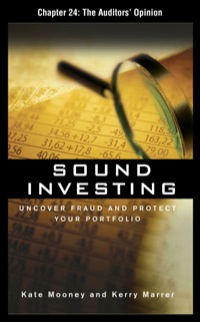Question
How do I do this? 1 Start Excel. Download and open the file named Exp19_Excel_Ch06_HOEAssessment_ScholarshipDinner.xlsx . Grader has automatically added your last name to the
How do I do this?
| 1 | Start Excel. Download and open the file named Exp19_Excel_Ch06_HOEAssessment_ScholarshipDinner.xlsx. Grader has automatically added your last name to the beginning of the filename. |
| 2 | Create range names based on the left columns in the ranges A4:B9, A20:B20, and A30:B30. |
| 3 | Edit the named range of_Guests_Using_Valet to Guests_Using_Valet. |
| 4 | Enter a formula in cell B27 using Named Ranges to calculate projected cost of catering. The cost of catering is the cost per meal * the total number of tickets sold. |
| 5 | Enter a formula in cell B28 using Named Ranges to calculate total cost for room setup. |
| 6 | Enter a formula in cell B29 using Named Ranges to calculate the total valet expenses. The total valet expenses can be calculated by multiplying tickets sold * total guests using valet * valet cost per car. |
| 7 | Use a function to total all expenses in cell B30. |
| 8 | Enter a formula in cell C32 to calculate the remaining balance (Total_Income - Total_Expenses). |
| 9 | Enter a series of substitution values in the range E5:E20. The values should start at 50 and increase in increments of 5 stopping at 125. |
| 10 | Enter references to Total_income, Total_Expenses, and Balance in the correct locations (F4, G4, and H4) for a one-variable data table. Use range names where indicated. |
| 11 | Complete the one-variable data table in the range E4:H20 using cell B5 as the column input cell, and then format the results with Comma Style. |
| 12 | Type Price in cell E4 and apply custom number formats to make the formula references appear as descriptive column headings. In F4, Total Income; in G4, Total Expenses, in H2, Balance. |
| 13 | Copy the range E5:E20 and paste it in the range J5:J20. |
| 14 | Type 400 in cell K4. Complete the series of substitution values from 400 to 525 in increments of 25. |
| 15 | Enter the reference to the Balance formula in the correct location for a two-variable data table. |
| 16 | Complete the two-variable data table in the range J4:P20. Use cell B4 as the Row input cell and B5 as the Column input cell. Format the results with Comma Style formatting. |
| 17 | Apply a custom number format to make the formula reference appear as a descriptive column heading Price. |
| 18 | Load the Solver add-in if it is not already loaded. Set the objective to calculate the highest Balance possible (C32). |
| 19 | Use Tickets Sold (cell B4) and Ticket Price (cell B5) as changing variable cells. Do not use range names. |
| 20 | Use the Constraints section of the spreadsheet model to set constraints for minimum ticket price, maximum ticket price, and ticket sales. The ticket price must be less than or equal to the maximum ticket price (cell B14). The ticket price must also be greater than or equal to the minimum ticket price (cell B13). The total tickets sold must be less than or equal to the ballroom capacity and the number of tickets sold must be an integer. |
| 21 | Solve the problem. Generate the Answer Report and Keep Solver Solution. |
| 22 | Save and close Exp19_Excel_Ch06_HOEAssessment_ScholarshipDinner.xlsx. Exit Excel. Submit the file as directed. |
Step by Step Solution
There are 3 Steps involved in it
Step: 1

Get Instant Access to Expert-Tailored Solutions
See step-by-step solutions with expert insights and AI powered tools for academic success
Step: 2

Step: 3

Ace Your Homework with AI
Get the answers you need in no time with our AI-driven, step-by-step assistance
Get Started