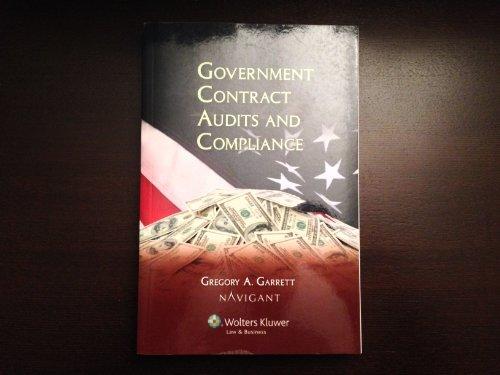Question
How this will benefit you Practice tools and techniques used in the workplace Tools you will use Excel Excel reminders Try the Help feature within
How this will benefit you
Practice tools and techniques used in the workplace
Tools you will use
Excel
Excel reminders
Try the Help feature within Excel, or do an internet search, if you need more information on a particular task
The Excel deliverable should be formatted with your audience in mind (create effective visuals)
The following should always be done
Widen all cells to show all information contained within all the cells, including PivotTable and Slicer headers (if you do not know the various shortcuts for doing this quickly, search Excel Help or the internet for a tutorial)
Keep at least one blank column and row between various components on an Excel sheet (separate tables, charts, slicers, etc.)
Communication reminders
Remember your audience (a business client, not the instructor or your classmates)
Be clear and concise
Besides specific terminology, use your own words - do not use exact phrases or sentences from the textbook or other sources (avoid plagiarism)
Format everything for a professional audience (as something you would present in a business meeting - row and column labels, bolding, number/percentage/currency formats, etc.)
When discussing statistics, use language that a general business audience can understand. For example, do not use the phrase "reject the null hypothesis." Instead, state what course of action should be taken in terms of the variables and/or describe what the threshold means in terms of significance (this is not an academic explanation of statistics, but a presentation of useful information to help the client make decisions for this specific business)
The scenario
Your client has asked you to perform an analysis and share the results.
Be results-oriented and decision-oriented. You are not teaching the client about the general use of statistics or analytics.
Consider that your audience will use your information for decision-making.
Impress the client and add value to their decision making (performing basic calculations or descriptive statistics will not be higher-level complexity or critical thinking and may not be high value added)
Components
Attention to detail is critical
Read the Datasets page in this module and decide which dataset you will use
Create the following five sheets in your Excel file (named as below and placed in this order)
Raw Data - include the whole original dataset which must contain a minimum of six attributes
Question
State the question you are asking of the data (you are welcome to sequence multiple questions)
List the name of the data source
Provide a live link to the site where you downloaded the data (the data must be accessible by anyone)
Wrangling
Use this sheet for any data cleansing or transformation you need to do on the raw data
Clearly, but concisely, explain how and why you needed to do each wrangling step (think in bullet points, not full sentences)
Provide a key, if needed, so your audience can understand the data values transformed
If you do not need to do any wrangling, state why this is so
Data Selection - include only your six or more chosen attributes that you will use for your analysis (use this sheet to select your data when creating PivotTables and Tableau visualizations (like you did in the Classroom Labs)
PivotTables
Include at least two PivotTables
Include at least two PivotCharts
Include at least two Slicers
Here's an example with some tips on the Excel file setup: Projects1 Excel file layoutLinks to an external site.
If you decide to work in pairs, you must also complete:
You may use the same dataset, but if you are combining multiple datasets, you must also include another Raw Data sheet
Another Question (two total)
Two more PivotTables (four total)
Two more PivotCharts (four total)
Two more Slicers (four total)
Upload the Excel file to Canvas
Be sure you have completed all requirements before uploading
Rename the Excel file with the name of the assignment as it appears in Canvas, and then one blank space, and then your name as it appears in Canvas (Example: Projects1 Excel Renee De Roche)
Upload the renamed Excel file to the Canvas assignment page and click Submit
Immediately download your submission from Canvas to confirm that you uploaded the correct file and that it is readable and not corrupted
How this will be graded
Graded manually by the instructor
If working in pairs, each student will receive the same grade, unless it is determined that one student did not contribute adequately
Each student, even if working in pairs, must submit a file to Canvas (even if it is the same file submitted by your partner)
Multiple submissions are allowed before the deadline, but only the last submission will be reviewed and graded
Rubric with 5 criteria categories at 4 points each = 20 points total
Overall - All required items are included.
Question - All required items are included and the content demonstrates thoroughness, professional presentation, and value added to the decision-making process.
PivotTables - All required items are included and the content demonstrates thoroughness, professional presentation, and value added to the decision-making process.
PivotCharts - All required items are included and the content demonstrates thoroughness, professional presentation, and value added to the decision-making process.
Slicers - All required items are included and the content demonstrates thoroughness, professional presentation, and value added to the decision-making process.
Points allocation
Step by Step Solution
There are 3 Steps involved in it
Step: 1

Get Instant Access to Expert-Tailored Solutions
See step-by-step solutions with expert insights and AI powered tools for academic success
Step: 2

Step: 3

Ace Your Homework with AI
Get the answers you need in no time with our AI-driven, step-by-step assistance
Get Started