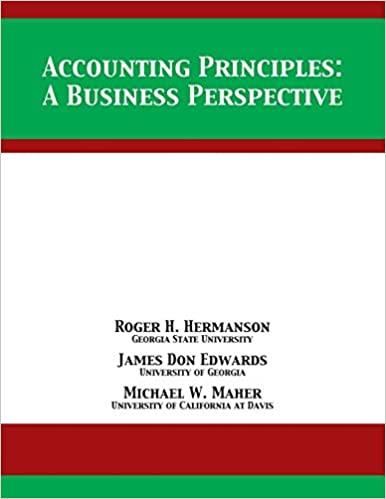Answered step by step
Verified Expert Solution
Question
1 Approved Answer
how to crActivate G / L Subledger Services 6 . 6 A , Bank Services 6 . 6 A and Tax Services 6 . 6
how to crActivate GL Subledger Services A Bank Services A and Tax Services A Create the following General Ledger accounts: Write off accounts: Bad Debt Expense Bad Debt Expense Credit Card Charges Account: Credit Card and Bank Fees Credit Card and Bank Fees Add an RBC Bank Record in Bank Services for the Bank Chequing account. Use as the writeoff account in the Bank record. Use as the Credit Card Charges Account in the Bank record Leave the information on the Check Forms tab blank. You will fill in this information before you print cheques in the Accounts Payable module. Modify the Bank Options form to include the following information: a The next bank transfer number is Modify the Bank GL Integration form as needed to include the following criteria: b Create GL Batches during posting c Create GL Transactions by creating a new batch d Do not consolidate GL batches Set up a bank distribution code that will be used during the setup of the RBC Bank account. Set the Bank Chequing account as a control account for Bank Services. Only transactions from Bank Services can be posted to this account. Establish the RBC Bank account balance using the following information: Statement Date: Statement Balance: Enter the amount of the Bank account in the General Ledger as of Reconciliation Date: Fiscal Year and Period: Period Enter the appropriate transaction on the entries tab to establish the bank balance. Post the Bank Reconciliation. Post the batch sent from Bank Services to the General Ledger module. In Tax Services, add the following Tax Authorities: a HST Create the following tax classes for each tax authority and for: both Transaction Types sales and purchases And each class types Class Types: Items and Vendors or Items and Customers a Taxable b NonTaxable Enter the appropriate Ontario tax rates for both sales and purchases. Create an Ontario Tax Group for both sales and purchases.eate such in sage
how to crActivate GL Subledger Services A Bank Services A and Tax Services A
Create the following General Ledger accounts:
Write off accounts: Bad Debt Expense
Bad Debt Expense
Credit Card Charges Account: Credit Card and Bank Fees
Credit Card and Bank Fees
Add an RBC Bank Record in Bank Services for the Bank Chequing account.
Use as the writeoff account in the Bank record.
Use as the Credit Card Charges Account in the Bank record
Leave the information on the Check Forms tab blank. You will fill in this information before you print cheques in the Accounts Payable module.
Modify the Bank Options form to include the following information:
a The next bank transfer number is
Modify the Bank GL Integration form as needed to include the following criteria:
b Create GL Batches during posting
c Create GL Transactions by creating a new batch
d Do not consolidate GL batches
Set up a bank distribution code that will be used during the setup of the RBC Bank account.
Set the Bank Chequing account as a control account for Bank Services. Only transactions from Bank Services can be posted to this account.
Establish the RBC Bank account balance using the following information:
Statement Date:
Statement Balance: Enter the amount of the Bank account in the
General Ledger as of
Reconciliation Date:
Fiscal Year and Period: Period
Enter the appropriate transaction on the entries tab to establish the bank balance.
Post the Bank Reconciliation.
Post the batch sent from Bank Services to the General Ledger module.
In Tax Services, add the following Tax Authorities:
a HST
Create the following tax classes for each tax authority and for:
both Transaction Types sales and purchases
And each class types Class Types: Items and Vendors or Items and Customers
a Taxable
b NonTaxable
Enter the appropriate Ontario tax rates for both sales and purchases.
Create an Ontario Tax Group for both sales and purchases.eate such in sage
Step by Step Solution
There are 3 Steps involved in it
Step: 1

Get Instant Access to Expert-Tailored Solutions
See step-by-step solutions with expert insights and AI powered tools for academic success
Step: 2

Step: 3

Ace Your Homework with AI
Get the answers you need in no time with our AI-driven, step-by-step assistance
Get Started