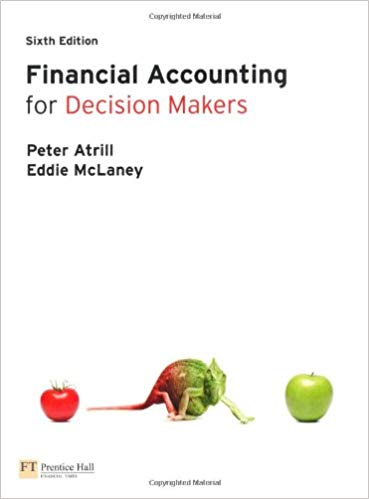Answered step by step
Verified Expert Solution
Question
1 Approved Answer
I am having a hard time with this can someone help 1. 6-104 Completed worksheets for Excel 6-4 Independent Project 6-5 Classic Gardens and Landscapes

I am having a hard time with this can someone help
 1. 6-104 Completed worksheets for Excel 6-4 Independent Project 6-5 Classic Gardens and Landscapes counts responses to mail promotions to determine effectiveness. You use SUMIFS and a nested IF formula to complete the summary. You also calculate insurance statistics and convert birth dates from text to dates. [Student Learning Outcomes 6.1, 6.2, 6.3, 6.4, 6.7] File Needed: ClassicGardens-06.xlsx (Student data files are available in the Library of your SIMnet account) Completed Project File Name: [your initials] Excel 6-5.xlsx Skills Covered in This Project Nest MATCH and INDEX functions. Create DSUM formulas. Build an IFS function. Build SUMIFS formulas. Use DATEVALUE to convert text to dates. 1. Open the ClassicGardens-06 workbook from your student data files and save it as [your initials] Excel 6-5. 2. Create a nested INDEX and MATCH function to display the number of responses from a city. 1. Click the Mailings sheet tab and select and name cells A3:D28 as Responses. 2. page E6-424Click the Mailing Stats sheet tab. 3. Click cell B21 and type Carthage. 4. Click cell C21, start an INDEX function, and select the first argument list option. 5. Choose the Responses range for the Array argument. 6. Click the Row_num box and nest a MATCH function. Select cell B21 for the Lookup_value and cells A3:A28 on the Mailings sheet for the Lookup_array. Click the Match_type argument box and type 0. 7. Click INDEX in the Formula bar. Click the Column_num box and nest a second MATCH function to look up cell D3 on the Mailings sheet in the lookup array A3:D3. 8. Click the Match_type box and type 0 (Figure 6-105). 6-105 Nested MATCH and INDEX functions 9. Format the results to show zero decimal places. 10. Type Smyrna in cell B21. 3. Use DSUM to summarize mailing data. 1. On the Mailings sheet, note that number sent is located in the third column and response data is in the fourth column. 2. Click the Criteria sheet tab. Select cell B2 and type lan* to select data for the Landscape Design department. 3. Click the Mailing Stats sheet tab and select cell B7. 4. Use DSUM with the range name Responses as the Database argument. Type 3 for the Field argument, and use an absolute reference to cells B1:B2 on the Criteria sheet as the Criteria argument. 5. Copy the formula to cell C7 and edit the Field argument to use the fourth column. 6. Complete criteria for the two remaining departments on the Criteria sheet. 7. Click the Mailing Stats sheet tab and select cell B8. 8. Use DSUM in cells B8:C9 to calculate results for the two departments. 4. Use SUM in cells B10:C10. 5. Format all values as Comma Style with no decimal places. 6. Create an IFS function to display a response rating. 1. Click cell D7. The response rate and ratings are shown in rows 14:18. 2. Start an IFS function and select C7 for the Logical_test1 argument. Type / for division and select cell B7. Type >= 20% to complete the test. 3. page E6-425Click the Value_if_true1 box, select C15, and press F4 (FN+F4) (Figure 6-106). 6-106 First logical test and value_if_true arguments 4. Click the Logical_test2 box, select C7, type /, select cell B7, and type >=15% 5. Click the Value_if_true2 box, click cell C16, and press F4 (FN+F4). 6. Complete the third and fourth logical tests and value_if_true arguments (Figure 6107). 6-107 Completed IFS function arguments 7. Copy the formula in cell D7 to cells D8:D10. 7. Use SUMIFS to total insurance claims and dependents by city and department. 1. Click the Employee Insurance sheet tab and select cell E25. 2. Use SUMIFS with an absolute reference to cells F4:F23 as the Sum_range argument. 3. The Criteria_range1 argument is an absolute reference to cells E4:E23 with Criteria1 that will select the city of Brentwood. 4. The Criteria_range2 argument is an absolute reference to the department column with criteria that will select the Landscape Design department. 5. Complete SUMIFS formulas for cells E26:E28. 6. Format borders to remove inconsistencies, if any, and adjust column widths to display data. 8. Use DATEVALUE to convert text data to dates. 1. Click the Birth Dates sheet tab and select cell D4. The dates were imported as text and cannot be used in date arithmetic. 2. Select cells D4:D23 and cut/paste them to cells G4:G23. 3. Select cell H4 and use DATEVALUE to convert the date in cell G4 to a serial number. 4. Copy the formula to cells H5:H23. 5. Select cells H4:H23 and copy them to the Clipboard. 6. Select cell D4, click the arrow with the Paste button [Home tab, Clipboard group], and choose Values (Figure 6-108). 6-108 Only values are pasted 7. Format the values in column D to use the Short Date format. 8. Hide columns G:H. 9. Apply All Borders to the data and make columns B:D each 13.57 (100 pixels) wide. 9. Save and close the workbook (Figure 6-109). Mailings by City and Department City Department # Mailed # Responses Ashland City Lawn & Maintenance 1690 210 Belle Meade Patio & Furniture 2170 435 Brentwood Lawn & Maintenance 938 125 Burns Patio & Furniture 1475 413 Carthage Lawn & Maintenance 1225 343 Centerville Landscape Design 1260 353 Charlotte Landscape Design 2235 618 Coopertown Lawn & Maintenance 2380 300 Cross Plains Patio & Furniture 2545 550 Dickson Patio & Furniture 1470 322 Fairview Patio & Furniture 2655 743 Forest Hills Landscape Design 2915 375 Franklin Patio & Furniture 740 125 Gallatin Landscape Design 985 325 Goodlettsville Lawn & Maintenance 1555 435 Gordonsville Lawn & Maintenance 5885 307 Hendersonville Patio & Furniture 1315 368 La Vergne Landscape Design 1120 314 Lebanon Patio & Furniture 960 175 Mount Juliet Lawn & Maintenance 1885 527 Murfreesboro Lawn & Maintenance 5100 300 Portland Landscape Design 1430 389 Smyrna Lawn & Maintenance 1420 300 Spring Hill Patio & Furniture 1460 460 Springfield Landscape Design 1610 450 Third Quarter Mailings Department/Group Total Sent Total Responses Landscape Design Lawn & Maintenance Patio & Furniture Total Response Rate Determination 20% Excellent 15-19% Very Good 11-14% Good 5-10% Average City # of Responses Response Rate City Response Department # Mailed # Responses Rate City Response Department # Mailed # Responses Rate City Response Department # Mailed # Responses Rate Classic Gardens and Landscape (CGL) Dependent and Claim Information ID # Last Name 17 Lopez 5 Meandro 8 Easom 11 Calvert 14 Johnson 16 Pawlowski 21 Svenson 3 Ladewig 4 McDonald 12 Alverez 19 Yager 20 Hughes 2 Stewart 6 Jonas 10 Artagnan 15 Alvarez 18 Gaylord 7 Henry 9 Ohlberg 1 Conrad First Name Anita Juan Nassar Maria Burton Jerry Imre Lisle Alphonse Beryl Bobbi Delores Maureen Keiko George Jos David Conrad Sarah Anna Department Lawn & Maintenance Patio & Furniture Lawn & Maintenance Landscape Design Patio & Furniture Landscape Design Patio & Furniture Lawn & Maintenance Human Resources Human Resources Patio & Furniture Human Resources Human Resources Patio & Furniture Landscape Design Landscape Design Patio & Furniture Patio & Furniture Landscape Design Lawn & Maintenance # of Dependents, Brentwood, Landscape # of Dependents, Springfield, Human Resources # of Claims, Forest Hills, Patio # of Claims, Gallatin, Lawn & Maintenance City Brentwood Springfield Forest Hills Gallatin Forest Hills Brentwood Brentwood Forest Hills Brentwood Springfield Brentwood Gallatin Springfield Gallatin Gallatin Brentwood Forest Hills Brentwood Brentwood Brentwood # of Dependents 4 5 1 2 3 4 3 5 1 2 3 4 2 1 2 3 4 2 3 1 dens and Landscape (CGL) nt and Claim Information # of Claims 3 2 1 0 4 3 1 1 1 0 2 2 0 0 4 5 2 1 1 2 Classic Gardens and Landscape (CGL) Employee Birth Dates ID # Last Name 1 Conrad 2 Stewart 3 Ladewig 4 McDonald 5 Meandro 6 Jonas 7 Henry 8 Easom 9 Ohlberg 10 Artagnan 11 Calvert 12 Alverez 14 Johnson 15 Alvarez 16 Pawlowski 17 Lopez 18 Gaylord 19 Yager 20 Hughes 21 Svenson First Name Anna Maureen Lisle Alphonse Juan Keiko Conrad Nassar Sarah George Maria Beryl Burton Jos Jerry Anita David Bobbi Delores Imre Date 13 Feb 1972 08 Mar 1984 08 May 1978 05 Sep 1981 13 Oct 1985 17 Apr 1990 30 Jan 1992 18 Jul 1991 15 Sep 1987 21 Mar 1988 16 Jun 1976 21 Nov 1994 08 Dec 1990 04 Oct 1989 05 Nov 1989 21 Feb 1991 14 Mar 1992 08 Aug 1994 06 Dec 1990 28 Feb 1975
1. 6-104 Completed worksheets for Excel 6-4 Independent Project 6-5 Classic Gardens and Landscapes counts responses to mail promotions to determine effectiveness. You use SUMIFS and a nested IF formula to complete the summary. You also calculate insurance statistics and convert birth dates from text to dates. [Student Learning Outcomes 6.1, 6.2, 6.3, 6.4, 6.7] File Needed: ClassicGardens-06.xlsx (Student data files are available in the Library of your SIMnet account) Completed Project File Name: [your initials] Excel 6-5.xlsx Skills Covered in This Project Nest MATCH and INDEX functions. Create DSUM formulas. Build an IFS function. Build SUMIFS formulas. Use DATEVALUE to convert text to dates. 1. Open the ClassicGardens-06 workbook from your student data files and save it as [your initials] Excel 6-5. 2. Create a nested INDEX and MATCH function to display the number of responses from a city. 1. Click the Mailings sheet tab and select and name cells A3:D28 as Responses. 2. page E6-424Click the Mailing Stats sheet tab. 3. Click cell B21 and type Carthage. 4. Click cell C21, start an INDEX function, and select the first argument list option. 5. Choose the Responses range for the Array argument. 6. Click the Row_num box and nest a MATCH function. Select cell B21 for the Lookup_value and cells A3:A28 on the Mailings sheet for the Lookup_array. Click the Match_type argument box and type 0. 7. Click INDEX in the Formula bar. Click the Column_num box and nest a second MATCH function to look up cell D3 on the Mailings sheet in the lookup array A3:D3. 8. Click the Match_type box and type 0 (Figure 6-105). 6-105 Nested MATCH and INDEX functions 9. Format the results to show zero decimal places. 10. Type Smyrna in cell B21. 3. Use DSUM to summarize mailing data. 1. On the Mailings sheet, note that number sent is located in the third column and response data is in the fourth column. 2. Click the Criteria sheet tab. Select cell B2 and type lan* to select data for the Landscape Design department. 3. Click the Mailing Stats sheet tab and select cell B7. 4. Use DSUM with the range name Responses as the Database argument. Type 3 for the Field argument, and use an absolute reference to cells B1:B2 on the Criteria sheet as the Criteria argument. 5. Copy the formula to cell C7 and edit the Field argument to use the fourth column. 6. Complete criteria for the two remaining departments on the Criteria sheet. 7. Click the Mailing Stats sheet tab and select cell B8. 8. Use DSUM in cells B8:C9 to calculate results for the two departments. 4. Use SUM in cells B10:C10. 5. Format all values as Comma Style with no decimal places. 6. Create an IFS function to display a response rating. 1. Click cell D7. The response rate and ratings are shown in rows 14:18. 2. Start an IFS function and select C7 for the Logical_test1 argument. Type / for division and select cell B7. Type >= 20% to complete the test. 3. page E6-425Click the Value_if_true1 box, select C15, and press F4 (FN+F4) (Figure 6-106). 6-106 First logical test and value_if_true arguments 4. Click the Logical_test2 box, select C7, type /, select cell B7, and type >=15% 5. Click the Value_if_true2 box, click cell C16, and press F4 (FN+F4). 6. Complete the third and fourth logical tests and value_if_true arguments (Figure 6107). 6-107 Completed IFS function arguments 7. Copy the formula in cell D7 to cells D8:D10. 7. Use SUMIFS to total insurance claims and dependents by city and department. 1. Click the Employee Insurance sheet tab and select cell E25. 2. Use SUMIFS with an absolute reference to cells F4:F23 as the Sum_range argument. 3. The Criteria_range1 argument is an absolute reference to cells E4:E23 with Criteria1 that will select the city of Brentwood. 4. The Criteria_range2 argument is an absolute reference to the department column with criteria that will select the Landscape Design department. 5. Complete SUMIFS formulas for cells E26:E28. 6. Format borders to remove inconsistencies, if any, and adjust column widths to display data. 8. Use DATEVALUE to convert text data to dates. 1. Click the Birth Dates sheet tab and select cell D4. The dates were imported as text and cannot be used in date arithmetic. 2. Select cells D4:D23 and cut/paste them to cells G4:G23. 3. Select cell H4 and use DATEVALUE to convert the date in cell G4 to a serial number. 4. Copy the formula to cells H5:H23. 5. Select cells H4:H23 and copy them to the Clipboard. 6. Select cell D4, click the arrow with the Paste button [Home tab, Clipboard group], and choose Values (Figure 6-108). 6-108 Only values are pasted 7. Format the values in column D to use the Short Date format. 8. Hide columns G:H. 9. Apply All Borders to the data and make columns B:D each 13.57 (100 pixels) wide. 9. Save and close the workbook (Figure 6-109). Mailings by City and Department City Department # Mailed # Responses Ashland City Lawn & Maintenance 1690 210 Belle Meade Patio & Furniture 2170 435 Brentwood Lawn & Maintenance 938 125 Burns Patio & Furniture 1475 413 Carthage Lawn & Maintenance 1225 343 Centerville Landscape Design 1260 353 Charlotte Landscape Design 2235 618 Coopertown Lawn & Maintenance 2380 300 Cross Plains Patio & Furniture 2545 550 Dickson Patio & Furniture 1470 322 Fairview Patio & Furniture 2655 743 Forest Hills Landscape Design 2915 375 Franklin Patio & Furniture 740 125 Gallatin Landscape Design 985 325 Goodlettsville Lawn & Maintenance 1555 435 Gordonsville Lawn & Maintenance 5885 307 Hendersonville Patio & Furniture 1315 368 La Vergne Landscape Design 1120 314 Lebanon Patio & Furniture 960 175 Mount Juliet Lawn & Maintenance 1885 527 Murfreesboro Lawn & Maintenance 5100 300 Portland Landscape Design 1430 389 Smyrna Lawn & Maintenance 1420 300 Spring Hill Patio & Furniture 1460 460 Springfield Landscape Design 1610 450 Third Quarter Mailings Department/Group Total Sent Total Responses Landscape Design Lawn & Maintenance Patio & Furniture Total Response Rate Determination 20% Excellent 15-19% Very Good 11-14% Good 5-10% Average City # of Responses Response Rate City Response Department # Mailed # Responses Rate City Response Department # Mailed # Responses Rate City Response Department # Mailed # Responses Rate Classic Gardens and Landscape (CGL) Dependent and Claim Information ID # Last Name 17 Lopez 5 Meandro 8 Easom 11 Calvert 14 Johnson 16 Pawlowski 21 Svenson 3 Ladewig 4 McDonald 12 Alverez 19 Yager 20 Hughes 2 Stewart 6 Jonas 10 Artagnan 15 Alvarez 18 Gaylord 7 Henry 9 Ohlberg 1 Conrad First Name Anita Juan Nassar Maria Burton Jerry Imre Lisle Alphonse Beryl Bobbi Delores Maureen Keiko George Jos David Conrad Sarah Anna Department Lawn & Maintenance Patio & Furniture Lawn & Maintenance Landscape Design Patio & Furniture Landscape Design Patio & Furniture Lawn & Maintenance Human Resources Human Resources Patio & Furniture Human Resources Human Resources Patio & Furniture Landscape Design Landscape Design Patio & Furniture Patio & Furniture Landscape Design Lawn & Maintenance # of Dependents, Brentwood, Landscape # of Dependents, Springfield, Human Resources # of Claims, Forest Hills, Patio # of Claims, Gallatin, Lawn & Maintenance City Brentwood Springfield Forest Hills Gallatin Forest Hills Brentwood Brentwood Forest Hills Brentwood Springfield Brentwood Gallatin Springfield Gallatin Gallatin Brentwood Forest Hills Brentwood Brentwood Brentwood # of Dependents 4 5 1 2 3 4 3 5 1 2 3 4 2 1 2 3 4 2 3 1 dens and Landscape (CGL) nt and Claim Information # of Claims 3 2 1 0 4 3 1 1 1 0 2 2 0 0 4 5 2 1 1 2 Classic Gardens and Landscape (CGL) Employee Birth Dates ID # Last Name 1 Conrad 2 Stewart 3 Ladewig 4 McDonald 5 Meandro 6 Jonas 7 Henry 8 Easom 9 Ohlberg 10 Artagnan 11 Calvert 12 Alverez 14 Johnson 15 Alvarez 16 Pawlowski 17 Lopez 18 Gaylord 19 Yager 20 Hughes 21 Svenson First Name Anna Maureen Lisle Alphonse Juan Keiko Conrad Nassar Sarah George Maria Beryl Burton Jos Jerry Anita David Bobbi Delores Imre Date 13 Feb 1972 08 Mar 1984 08 May 1978 05 Sep 1981 13 Oct 1985 17 Apr 1990 30 Jan 1992 18 Jul 1991 15 Sep 1987 21 Mar 1988 16 Jun 1976 21 Nov 1994 08 Dec 1990 04 Oct 1989 05 Nov 1989 21 Feb 1991 14 Mar 1992 08 Aug 1994 06 Dec 1990 28 Feb 1975 Step by Step Solution
There are 3 Steps involved in it
Step: 1

Get Instant Access to Expert-Tailored Solutions
See step-by-step solutions with expert insights and AI powered tools for academic success
Step: 2

Step: 3

Ace Your Homework with AI
Get the answers you need in no time with our AI-driven, step-by-step assistance
Get Started