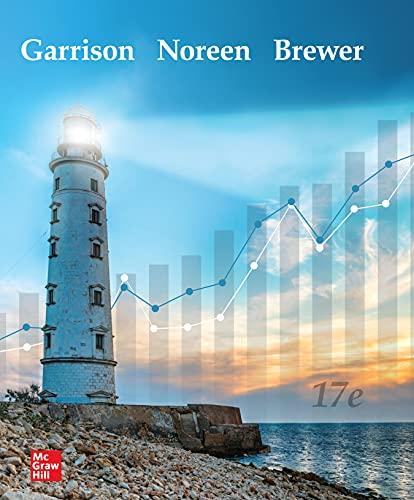Question
I am having problems with Chapter 2. I have completed one of this project. I just want to learn more.The City of Smithville just implemented
I am having problems with Chapter 2. I have completed one of this project. I just want to learn more.The City of Smithville just implemented a dual-track computerized accounting system, which provides files for general journal entries and posting to appropriate general ledger/subsidiary ledger accounts. Budgetary, operating statement, and balance sheet accounts are provided for the General Fund and the other governmental fund types. Operating statement accounts and balance sheet accounts are also provided for governmental activities at the government-wide level As thecity's new accountant (lucky you!), it is your job to enter the city's initial accounting informationas of December 31, 2016, in preparation for placing the new accounting system in full operation effective January 1, 2017. RequiredOpen the City of Smithville software by clicking on the Cities of Smithville and Bingham program. If creating a new project, click [Create New Project], when the [Create New Project]window appears choose City of Smithville from the [Choose a City]drop down menu. In addition, in the [Enter your name] box type your name so that it will appear on all printable reports and then click [Create]. This will create the project and provide all of the funds and accounts that you will need to complete the Short Version City of Smithville cumulative problem. To protect yourself from possible hard drive failure or corruption of your project data file, we recommend that you save your file to not only your hard drive but also another location (e.g., flash drive or the cloud), creating a backup file for your project at the end of each session. To open an existing project, click on [Open Existing Project] in the opening window. a. If it is not already displayed, select [General Fund]in the [Current Accounting Entity]window and the [Accounts]tab. Clicking on the [Accounts] tab allows you to see the chart of accounts that will be used for the [General Fund]. A different chart of accounts is provided for each of the accounting entities. Next, select the [Journal]tab and click the drop down menu for [Account (# - Description)]. You will see the same general ledger accounts that were listed when you clicked on the [Accounts]tab. (Note: For purposes of this exercise, date suffixes are omitted from the Expenditures and Encumbrances accounts as expenditures occur only from a single year's appropriations.) You will not use all of the accounts listed for the short version project. In addition, you will notice certain entities (the Solid Waste Disposal Fund and Tax Agency Fund) that are used in the full version of the City of Smithville project but not in the short version. You should ignore these entities.b. The trial balance of the General Fund of the City of Smithville as of December 31, 2016, is shown in the following trial balance. Select the [Journal]tab and create a journal entry to enter the balance sheet accounts and amounts shown in the trial balance (review software operating procedures in Chapter 1 of these instructions if necessary). Be sure to enter 2016 from the drop-down [Year]menu and enter the paragraph number from these instructions in the [Transaction Description]box of the [Journal]. For this entry you should enter 2-b.Select the appropriate accounts individually and insert the appropriate amounts. (Note: Enter all dollar amounts without dollar signs, without commas, and without decimal points. All amounts in this project should be rounded to the nearest whole dollar. For all entries, it is vitally important that the correct year be selected.)You enter each account and amount one line at a time by clicking [Add Entry]. The year and transaction description need only be entered for the first line of the journal entry; it will remain in the boxes for the rest of the accounts. When you have completed entering all account data and amounts, verify all of your entries, including date and paragraphnumbers. When you are sure that your entries are correct, click [Post Entries]to post the items to the general ledger of the General Fund. Unpost capability. As discussed in Chapter 1 of these instructions, the City of Smithville software program permits students to "unpost" a particular batch of posted transactions. Unposted entries then can be edited and re-posted. In addition, any omitted entries can be inserted above a selected journal line in any unposted batch of entries. Prior to unposting a batch all batches must be posted.Select [Reports, Trial Balances, Post-Closing Trial Balance] and print or save as a .pdf filethe post-closing trial balance for year 2016. Retain the printed trial balance in your personal cumulative folder until the due date assigned by your instructor for the project, or submit a saved version of the trial balance electronically if directed to do so by your instructor. CITY OF SMITHVILLEGeneral Fund Post-closing Trial BalanceAs of December 31, 2016General LedgerAccount Title DebitsCreditsCash $ 194,660Taxes ReceivableDelinquent258,906Allowance for Uncollectible Delinquent Taxes$ 57,800Interest and Penalties Receivable on Taxes40,110Allowance for Uncollectible Interest and Penalties11,726Due from State Government165,000Vouchers Payable136,027Fund BalanceRestrictedPublic Safety15,000Fund BalanceCommittedPublic Works29,700Fund BalanceAssignedCulture and Recreation56,800Fund BalanceUnassigned351,623Totals$ 658,676$ 658,676c. Select [Governmental Activities, Government-wide Level]in the [Current Accounting Entity]drop-down box and the [Accounts]tab. You will see most of the accounts included in the preceding trial balance, plus many other accounts that will be used in the various chapters of the City of Smithville project. d. Select the [Journal]tab and create a journal entry to enter the statement of net position (i.e.,balance sheet) accounts and amounts shown in the following trial balance. It is necessary to enter these items in the accounts of the governmental activities category at the government-
Step by Step Solution
There are 3 Steps involved in it
Step: 1

Get Instant Access to Expert-Tailored Solutions
See step-by-step solutions with expert insights and AI powered tools for academic success
Step: 2

Step: 3

Ace Your Homework with AI
Get the answers you need in no time with our AI-driven, step-by-step assistance
Get Started