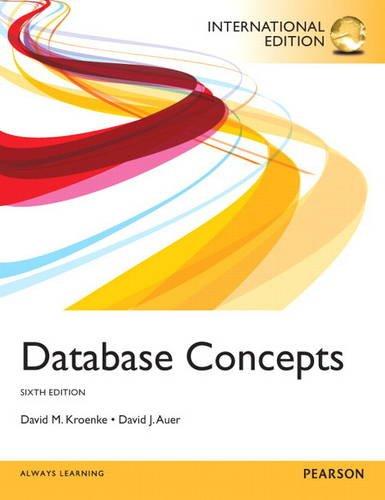Answered step by step
Verified Expert Solution
Question
1 Approved Answer
I am using Oracle VM VirtualBox running Linux Fedora 37 Workstation. I have created my VM and the virtual environment is running so I need
I am using Oracle VM VirtualBox running Linux Fedora 37 Workstation. I have created my VM and the virtual environment is running so I need help from Part One step 2 throughout the rest of the steps. Thank you.


Step by Step Solution
There are 3 Steps involved in it
Step: 1

Get Instant Access to Expert-Tailored Solutions
See step-by-step solutions with expert insights and AI powered tools for academic success
Step: 2

Step: 3

Ace Your Homework with AI
Get the answers you need in no time with our AI-driven, step-by-step assistance
Get Started