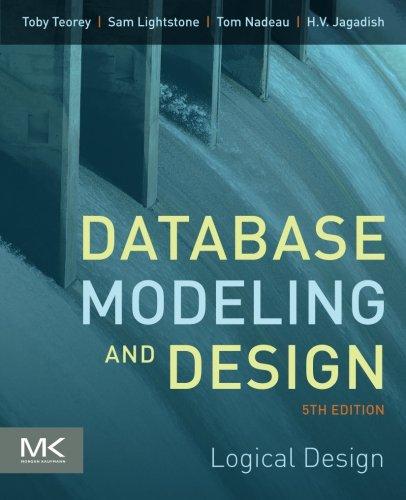Question
I am using VF Sync Linux Terminal to run this script. The tps reports are already created and saved but now we just have to
I am using VF Sync Linux Terminal to run this script. The tps reports are already created and saved but now we just have to follow these directions.
IT 251 Final Project Template
Overview: Scripting is a very important skill to have when working as a *NIX system administrator and one that will make your day much less tedious and much more efficient. This final submission is the last piece of your final assessment and will build on the skills you have utilized over the previous four milestones.
Prompt: For this final submission, you will submit your UNIX/Linux Task Training Aid in its final form, addressing all critical elements in the Final Project Document. You may also modify the previous milestones for resubmission. Paste your previous milestones into this template, below, and highlight areas of change.
Specifically, the following critical elements must be addressed in this submission:
Fully Functional Script In this section, you will write a fully functional script to help your manager with an important project that will build upon what you learned from your script work in Milestone Four. After you have written the script, you will execute it to generate a report for all three users (once for Bob, once for Henry, and once for Frank). You should have three unique generated reports in your ~/scripts directory (or more if you ran it multiple times per user). This script will be showcased to upper management and should demonstrate your best work.
Write the Script: Write a fully functional and professional looking script that meets all of the following requirements.
Resides within your ~/scripts directory and is named tps-report-gen.sh.
Take a supplied user's first name (Bob, Henry, or Frank) in any order when the script is executed (for example: sh tps-report-gen.sh bob).
Print out to the screen the text: TPS REPORT LISTING
A double newline.
Print out to the screen neatly the users name, company position, and home directory path on one line.
A double newline.
A list of TPS Reports associated with that user.
A double newline.
Print out to the screen the text: END REPORT LISTING
The script needs to print the output to the screen and generate a report into the same directory as the script named tps-list-USER-DATETIME.rpt. USER would be the user's username and DATETIME would be the date and time that the report was run. USER and DATETIME would both change based on the username supplied and the date and time the script is executed. It may be easier to build the report file first, then simply cat the file to the screen within the script. An example report would look like: tps-list-bob-030816624.rpt HINT: To format the DATETIME portion as requested, use the following: date "+%m%d%y%k%M" | awk -F" " {'print $1$2'}
Execute the Script: Execute the script to generate a report for all three users: once for Bob, once for Frank, and once for Henry. You should have three unique generated reports in your ~/scripts directory (or more if you ran it multiple times per user). Each report (and displayed output) should look like the following (but with the correct associated TPS Reports listed).
TPS REPORT LISTING bob, ops, /home/bob tps-report-02092016 tps-report-02102016 tps-report-02112016 tps-report-02122016 END REPORT LISTING
Document the Script: Document your work by performing the following tasks.
Take a screenshot of your ~/scripts directory with your newly generated .rpt reports listed.
Take a screenshot of your tps-report-gen.sh script.
Take a screenshot, or multiple screenshots if needed, of the output displayed from running the script for each of the three users.
Write a couple of sentences detailing your thought process and reasoning for utilizing the commands you used within your script.
Work Verification: Take a screenshot (or multiple screenshots if needed) that captures the output of the pwd and history commands. Paste these screenshots below:
Step by Step Solution
There are 3 Steps involved in it
Step: 1

Get Instant Access to Expert-Tailored Solutions
See step-by-step solutions with expert insights and AI powered tools for academic success
Step: 2

Step: 3

Ace Your Homework with AI
Get the answers you need in no time with our AI-driven, step-by-step assistance
Get Started