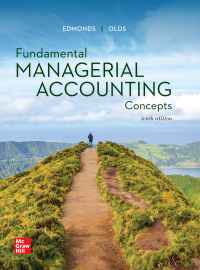I just need to know what EQUATIONS I type in for the IF statement blanks. They are the yellow boxes that I haven't answered. Please be specific in how I type in the equations because I've tried a lot of different ways and I'm not getting them right. Thank you for your help.




Preparing a Performance Report using Excel's ABS, IF and SUM Functions Perfect Parties, Inc. has several divisions, one of which provides birthday parties at their facility, and has provided the actual and planning budget results for the month of June. The Controller has asked you prepare the Birthday Party Division Budget Performance Report. Use the information included in the Excel Simulation and the Excel functions described below to complete the task. Cell Reference: Allows you to refer to data from another cell in the worksheet. From the Excel Simulation below, if in a blank cell, "=E11" was entered, the formula would output the result from cell E11, or 80 in this example. Basic Math functions: Allows you to use the basic math symbols to perform mathematical functions. You can use the following keys: + (plus sign to add), - (minus sign to subtract), * (asterisk sign to multiply), and / (forward slash to divide). From the Excel Simulation below, if in a blank cell "=E13+F13" was entered, the formula would add the values from those cells and output the result, or 75,560 in this example. If using the other math symbols the result would output an appropriate answer for its function. SUM function: Allows you to refer to multiple cells and adds all the values. You can add individual cell references or ranges to utilize this function. From the Excel Simulation below, if in a blank cell "=SUM(E16, E17,E18)" was entered, the formula would output the result of adding those three separate cells, or 13,300 in this example. Similarly, if in a blank cell"=SUM(E16:E18)" was entered, the formula would output the same result of adding those cells, except they are expressed as a range in the formula, and the result would be 13,300 in this example. ABS function: Allows you to return the absolute value of a number or calculation. You can reference any cell to display its absolute value, or surround another formula with the ABS function, to return the final result as an absolute value. From the Excel Simulation below, you can see in cell H18 that the ABS function is being used, "=ABS(F18-E18)" which first calculates the subtraction of F18-E18 that results in -200. Then, the ABS portion of the formula returns the absolute value of the subtraction result, which would be 200 in this example. IF function: Allows you to test a condition and return a specific value is the result is true and different value if the result is false. The syntax of the IF function is "=IF(test_condition,value_if_true,value_if_false)" and specific considerations need to be made when using this function. The test_condition argument is an evaluation of the status of a cell, such as if the value of a cell is greater than, less than, or equal to another number or cell. The value_if_true and value_if_false arguments will return any specific result for each option, such as another cell reference, a value, or text. Throughout the entire equation, if text is being used in the test_condition, value_if_true, or value_if_false arguments then the text itself should be entered in quotations so that Excel will recognize the text as a "string of text" instead of another function. From the Excel Simulation below, if in a blank cell "=IF(E13>30000,"Revenue is good","Revenue is bad") was entered, the formula would output the result of the value_if_true since the test_condition would be result as true, or in this case the text "Revenue is good". Excel processes the IF function by separating it out into separate parts. First the test_condition - Excel thinks, find cell E13 and determine if the value is greater than 30,000. Once Excel determines if the result of that test_condition is TRUE or FALSE, it will return the value_if_true or value_if_false. A B I J K C D E F G H 1 Perfect Parties, Inc. has several divisions. One division provides birthday parties at their facility. 2 Each party sold provides entertainment, decorations, food, and party favors for 10 children. 3 The bookkeeper has prepared a report comparing actual results for the month of June to budgeted results. 4 5 6 Perfect Parties Birthday Party Division Analysis of Revenues and Costs For the Month Ended June 30 7 8 9 Variances $ 3.560 F Planning Budget Actual Results 10 11 Number of parties 80 92 12 13 Revenue $ 36,000 $ 39,560 14 Expenses: 15 Food costs 7,200 8,648 16 Party supplies 3,200 3,404 17 Party worker wages 6,400 7,728 18 Administrative salaries 3,700 3,500 19 Equipment depreciation 1,200 1,200 20 Rent 5,000 5,000 21 Total expense 26,700 29,480 22 Net operating income $ 9,300 $ 10,080 23 Food costs, party supplies and party worker wages are variable costs. Sheet 1 1,448 U 204 U 1,328 200 F None None 2,780 U 780 F $ READY E 100% Attempt(s) 2/3 Hint J39 V H A B D E F G I J K 20 Rent 5,000 5,000 - None 21 Total expense 26,700 29,480 2,780 U 22 Net operating income $ 9,300 $ 10,080 $ 780 F 23 Food costs, party supplies and party worker wages are variable costs. 24 Administrative salaries, equipment depreciation and rent are fixed costs. 25 26 Prepare a new report for June using the flexible budget approach. 27 Enter all variances as positive amounts. If there is a variance, write an IF statements to indicate if it is For U (using capital letters). 28 If there is no variance, enter the word None. 29 Perfect Parties 30 Birthday Party Division Flexible Budget Performance Report 31 For the Month Ended June 30 32 Planning Flexible Revenue and Actual 33 Budget Activity Variances Budget Spending Variances Results 34 Number of parties 80 92 92 35 36 Revenues $ 36,000 $ 5,400 41,400 $ 1,840 $ 39,560 37 Expenses: 38 Food costs 7,200 1,080 8,280 368 8,648 39 Party supplies 3,200 480 3,680 276 3,404 40 Party worker wages 6,400 960 7,360 368 7,728 41 Administrative salaries 3700 None 3700 200 3500 Sheet 1 READY HHH 100% Attempt(s) 2/3 Hint J39 K A B C D E F G H I J 28 If there is no variance, enter the word None. 29 Perfect Parties 30 Birthday Party Division Flexible Budget Performance Report 31 For the Month Ended June 30 32 Planning Flexible 33 Revenue and Budget Activity Variances Budget Spending Variances 34 Number of parties 80 92 35 Actual Results 92 $ 36,000 $ 5,400 $ 41,400 $ 1,840 $ 39,560 39 36 Revenues 37 Expenses: 38 Food costs Party supplies 40 Party worker wages 41 Administrative salaries 42 Equipment depreciation 43 Rent 44 Total expense 45 Net operating income 46 7,200 3,200 6,400 3,700 1,200 5,000 8,280 3,680 7,360 3,700 1,200 5,000 368 276 368 200 1,080 480 960 - None None None 2,520 2.880 None 8,648 3,404 7,728 3,500 1,200 5,000 29,480 10,080 - None 260 26,700 9.300 $ 29,220 $ 12.180 $ $ 2,100 $ 47 48 49 Sheet 1 100% READY Attempt(s) 2/3 Hint