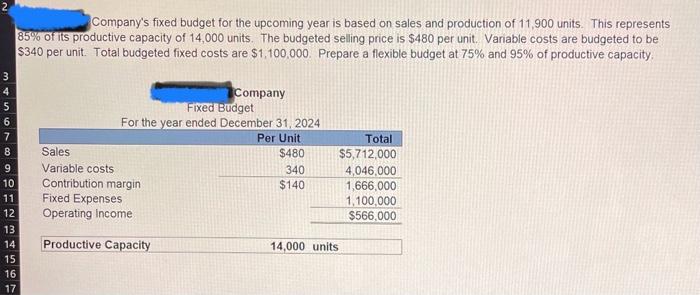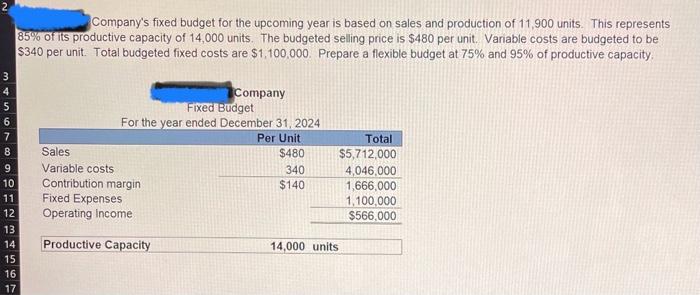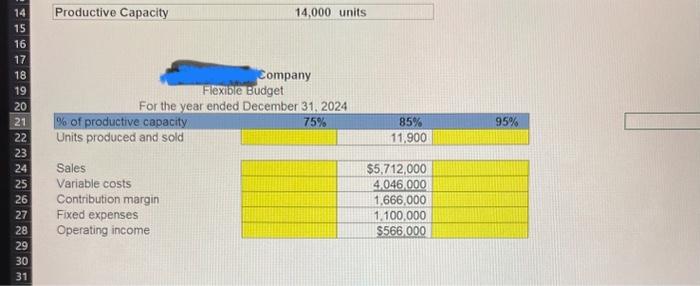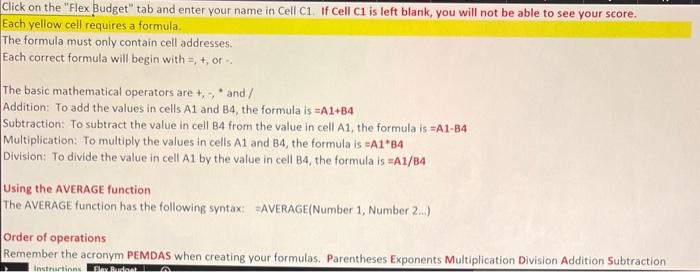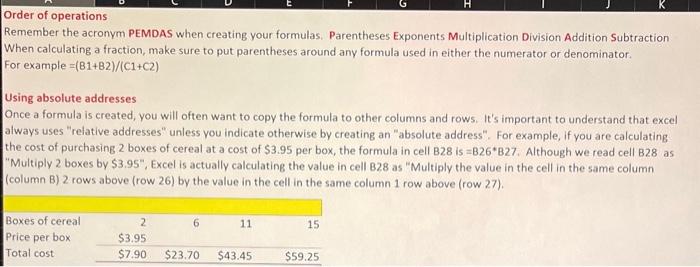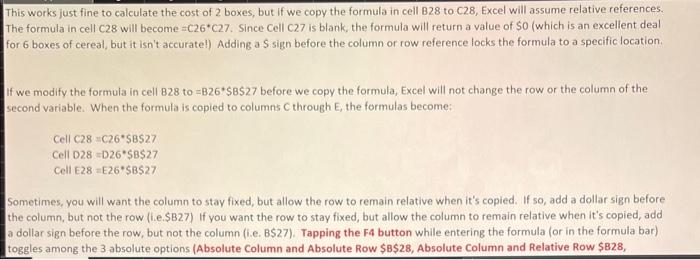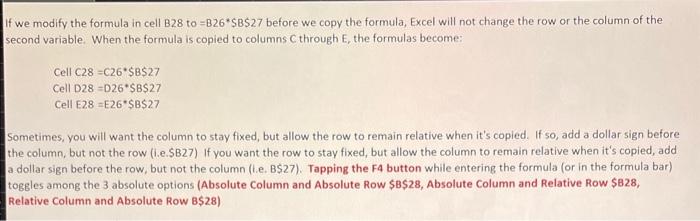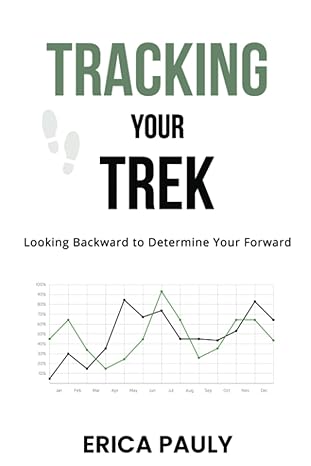I know the answers, but I am having trouble figuring out how to enter the answers in Excel as formulas as written in the instructions. Please help me, I am confused.
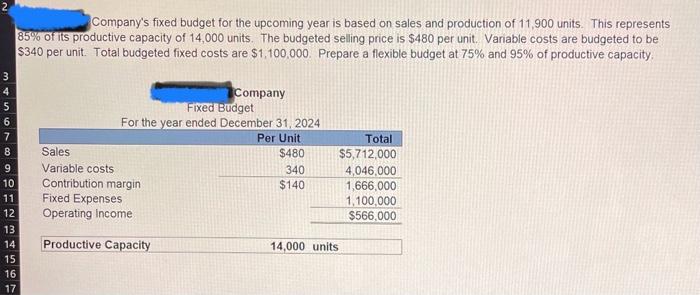
Company's fixed budget for the upcoming year is based on sales and production of 11,900 units. This represents 85% ofits productive capacity of 14,000 units. The budgeted selling price is $480 per unit. Variable costs are budgeted to be $340 per unit. Total budgeted fixed costs are $1,100,000. Prepare a flexible budget at 75% and 95% of productive capacity. 1 Company Fixed Budget For the vear ended December 31, 2024 Productive Capacity 14,00 Company Flexible Budget For the vear ended December 31 Click on the "Flex Budget" tab and enter your name in Cell C1. If Cell C1 is left blank, you will not be able to see your score. Each yellow cell requires a formula. The formula must only contain cell addresses. Each correct formula will begin with =,+, or - The basic mathematical operators are,+ and / Addition: To add the values in cells A1 and B4, the formula is =A1+B4 Subtraction: To subtract the value in cell B4 from the value in cell A1, the formula is =A1B4 Multiplication: To multiply the values in cells A1 and B4, the formula is =A1B4 Division: To divide the value in cell A1 by the value in cell B4, the formula is =A1/B4 Using the AVERAGE function The AVERAGE function has the following syntax: =AVERAGE(Number 1, Number 2.. ) Order of operations Remember the acronym PEMDAS when creating your formulas. Parentheses Exponents Multiplication Division Addition Subtraction Remember the acronym PEMDAS when creating your formulas. Parentheses Exponents Multiplication Division Addition Subtraction When calculating a fraction, make sure to put parentheses around any formula used in either the numerator or denominator. For example =(B1+B2)/(C1+C2) Using absolute addresses Once a formula is created, you will often want to copy the formula to other columns and rows. It's important to understand that excel always uses "relative addresses" unless you indicate otherwise by creating an "absolute address". For example, if you are calculating the cost of purchasing 2 boxes of cereal at a cost of $3.95 per box, the formula in cell B28 is =B26B27. Although we read cell B28 as "Multiply 2 boxes by $3.95" " Excel is actually calculating the value in cell B2.8 as "Multiply the value in the cell in the same column (column B) 2 rows above (row 26 ) by the value in the cell in the same column 1 row above (row 27 ). This works just fine to calculate the cost of 2 boxes, but if we copy the formula in cell B28 to C28, Excel will assume relative references. The formula in cell C28 will become =C26C27. Since Cell C27 is blank, the formula will return a value of $0 (which is an excellent deal for 6 boxes of cereal, but it isn't accurate!) Adding a \$ sign before the column or row reference locks the formula to a specific location. I we modify the formula in cell 828 to =B26$B$27 before we copy the formula, Excel will not change the row or the column of the second variable. When the formula is copied to columns C through E, the formulas become: CellC28=C6$27CellD28=D26$B$27CellE28=E26$B$27 Sometimes, you will want the column to stay fixed, but allow the row to remain relative when it's copied. If so, add a dollar sign before the column, but not the row (i.e.\$B27) If you want the row to stay fixed, but allow the column to remain relative when it's copied, add a dollar sign before the row, but not the column (i.e. BS27). Tapping the F4 button while entering the formula (or in the formula bar) toggles among the 3 absolute options (Absolute Column and Absolute Row $B$28, Absolute Column and Relative Row $828, If we modify the formula in cell B28 to =B26$BS27 before we copy the formula, Excel will not change the row or the column of the second variable. When the formula is copied to columns C through E, the formulas become: CellC28=C6$8$27CellD28=D26$B$27CellE28=E26$B$27 Sometimes, you will want the column to stay fixed, but allow the row to remain relative when it's copied. If so, add a dollar sign before the column, but not the row (i.e.SB27) If you want the row to stay fixed, but allow the column to remain relative when it's copied, add a dollar sign before the row, but not the column (i.e. B\$27). Tapping the F4 button while entering the formula (or in the formula bar) togeles among the 3 absolute options (Absolute Column and Absolute Row $B$28, Absolute Column and Relative Row $828, Relative Column and Absolute Row B\$28)