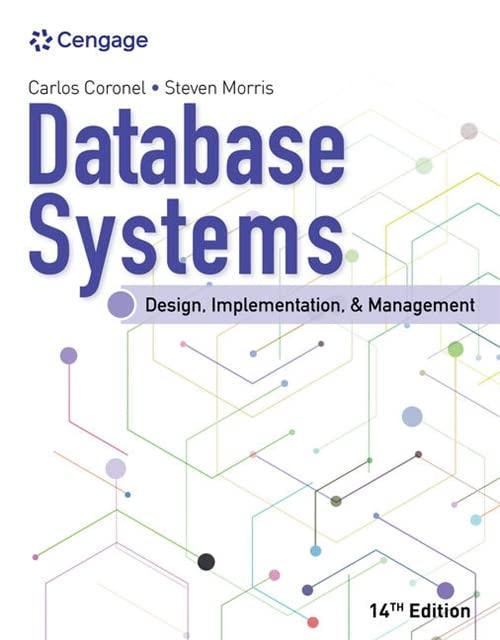Question
I need a .net form (named form 1) that contains a listview (columns = Student ID, First Name, Last Name, Grade, School) that shows existing
I need a .net form (named form 1) that contains alistview(columns = Student ID, First Name, Last Name, Grade, School) that shows existing students and can be sorted by the header. Using the listview, a button, and a textbox, the user should have the ability to search for students on form1 without navigating away. On form1, an edit button and an \'Add Student\' button should exist - once the user clicks \"Add Student\" a separate form (form 2) should appear where the user can type a new student\'s information. Once the user clicks save, form 2 should close, form 1 should appear, and the student data should be listed in thelistviewso the user can search for existing students if they want. Also, once the user selects a student (click the entry and the record turns blue) in thelistViewon form1, and clicks \'Edit Student\' form 2 should appear with the student information pre-populated where the user can append the student data and save it.
Here is the code I have so far:
using System; using System.Collections.Generic; using System.ComponentModel; using System.Data; using System.Drawing; using System.Linq; using System.Text; using System.Threading.Tasks; using System.Windows.Forms;
namespace WindowsFormsApplication1 { public partial class Form1 : Form { public Form1() { InitializeComponent(); }
private void button1_Click(object sender, EventArgs e) { Form2 form2 = new Form2(); form2.Show(); this.Hide(); }
private void button2_Click(object sender, EventArgs e) { Form2 form2 = new Form2(); form2.Show(); this.Hide(); } } }
using System; using System.Collections.Generic; using System.ComponentModel; using System.Data; using System.Drawing; using System.Linq; using System.Text; using System.Threading.Tasks; using System.Windows.Forms;
namespace WindowsFormsApplication1 { public partial class Form2 : Form { public Form2() { InitializeComponent(); }
private void button1_Click(object sender, EventArgs e) { string[] studentinfo = new string[5]; studentinfo[0] = textBox1.Text; studentinfo[1] = textBox2.Text; studentinfo[2] = textBox3.Text; studentinfo[3] = textBox4.Text; studentinfo[4] = textBox5.Text;
Form1 form1 = new Form1(); form1.Show(); this.Hide(); } } }
Sol118:
It seems like you have started to create a Windows Forms application in C# using Visual Studio. However, there is still a lot of work to do to achieve the desired functionality. Here are some tips to help you complete the task:
1. In Form1, add a ListView control to the form and set its properties (such as View, Columns, FullRowSelect, etc.) to match the requirements.
2. Populate the ListView with data (i.e., existing students) either programmatically or using data binding with a data source (such as a database or a list).
3. Implement the sorting functionality by handling the ColumnClick event of the ListView and calling the Sort() method of the ListViewItemSorter property.
4. Add a TextBox and a Button to Form1 for the search functionality. In the Button\'s Click event handler, loop through the ListView\'s items and check if the search term matches any of the items\' subitems.
5. Implement the \"Add Student\" button by handling its Click event and showing Form2 using the ShowDialog() method. In Form2, add TextBoxes for the student information and a Button to save the data. In the Button\'s Click event handler, validate the input and add the new student to the ListView in Form1.
6. Implement the \"Edit Student\" functionality by handling the Click event of a Button in Form1. Get the selected ListViewItem and pass its data to Form2 using its constructor or a property. Pre-populate the TextBoxes with the data and allow the user to modify them. When the user clicks the save Button, update the selected ListViewItem\'s subitems with the modified data.
7. Make sure to handle exceptions and validate user input to avoid errors and unexpected behavior.
These are just some general guidelines to follow, and the actual implementation may vary depending on the specific requirements and design choices. Good luck with your project!
Step by Step Solution
There are 3 Steps involved in it
Step: 1

Get Instant Access to Expert-Tailored Solutions
See step-by-step solutions with expert insights and AI powered tools for academic success
Step: 2

Step: 3

Ace Your Homework with AI
Get the answers you need in no time with our AI-driven, step-by-step assistance
Get Started