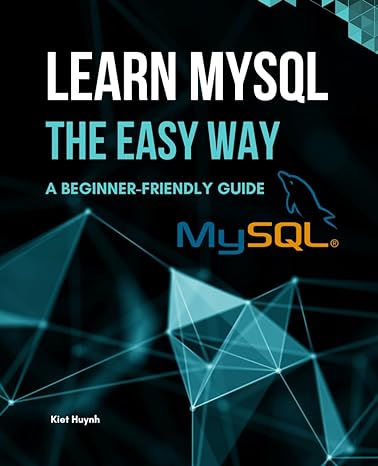Question
I need help ASAP. So confused on part b Part B: Run a Java program in the server. (1) Once you connect to the snowball
I need help ASAP. So confused on part b
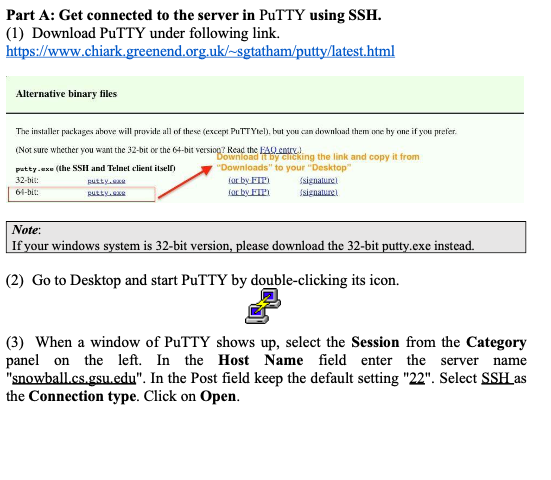
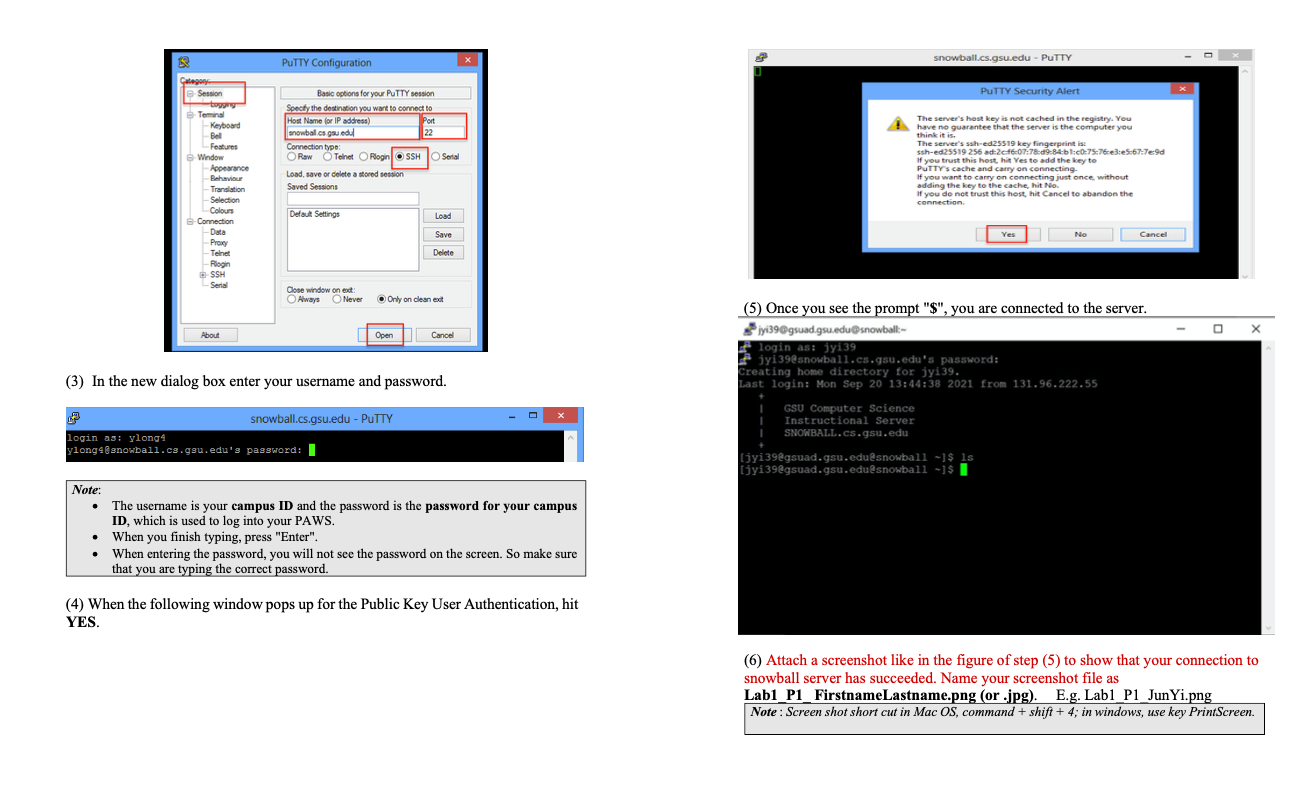
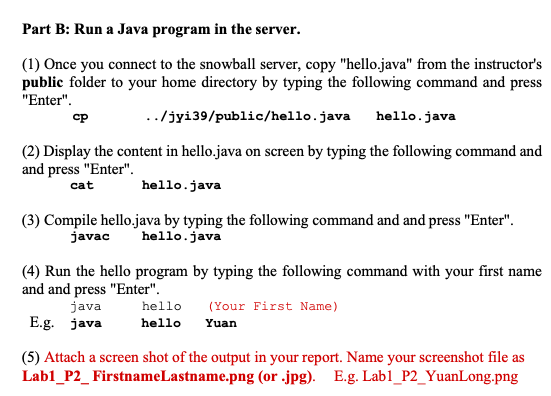
Part B: Run a Java program in the server. (1) Once you connect to the snowball server, copy "hello.java" from the instructor's public folder to your home directory by typing the following command and press "Enter". (2) Display the content in hello.java on screen by typing the following command and and press "Enter". cat hello.java (3) Compile hello.java by typing the following command and and press "Enter". javac hello.java (4) Run the hello program by typing the following command with your first name and and press "Enter". java hello (Your First Name) E.g. java hello Yuan (5) Attach a screen shot of the output in your report. Name your screenshot file as Lab1_P2_ FirstnameLastname.png (or .jpg). E.g. Lab1_P2_YuanLong.png
Part A: Get connected to the server in PuTTY using SSH. (1) Download PuTTY under following link. https://www.chiark.greenend.org.uk/ sgtatham/putty/latest.html Alternative binary files The installer packages ahove will prowide all of these (except PuTT Ytel). bat you can downlaad them one hy ane if you prefer. (Not sure whecher you want the 32-bic or the o4-bit versiog? Read the bag entr). Note: If your windows system is 32 -bit version, please download the 32-bit putty.exe instead. (2) Go to Desktop and start PuTTY by double-clicking its icon. (3) When a window of PuTTY shows up, select the Session from the Category panel on the left. In the Host Name field enter the server name "snowball.cs.gsu.edu". In the Post field keep the default setting "22". Select SSH_as the Connection type. Click on Open. (5) Once you see the prompt "\$", you are connected to the server. (3) In the new dialog box enter your username and password. (4) When the following window pops up for the Public Key User Authentication, hit YES. (6) Attach a screenshot like in the figure of step (5) to show that your connection to snowball server has succeeded. Name your screenshot file as Lab1_P1_FirstnameLastname.png (or .jpg). E.g. Lab1_P1_JunYi.png Note: Screen shot short cut in Mac OS, command + shift +4; in windows, use key PrintScreen. Part B: Run a Java program in the server. (1) Once you connect to the snowball server, copy "hello.java" from the instructor's public folder to your home directory by typing the following command and press "Enter". cp ../jyi39/public/hello. java hello.java (2) Display the content in hello.java on screen by typing the following command and and press "Enter". cat hello.java (3) Compile hello.java by typing the following command and and press "Enter". javac hello.java (4) Run the hello program by typing the following command with your first name and and press "Enter". E.g.javajavahelloYuanhello(YourFirstName) (5) Attach a screen shot of the output in your report. Name your screenshot file as Lab1_P2_FirstnameLastname.png (or .jpg). E.g. Lab1_P2_YuanLong.pngStep by Step Solution
There are 3 Steps involved in it
Step: 1

Get Instant Access to Expert-Tailored Solutions
See step-by-step solutions with expert insights and AI powered tools for academic success
Step: 2

Step: 3

Ace Your Homework with AI
Get the answers you need in no time with our AI-driven, step-by-step assistance
Get Started