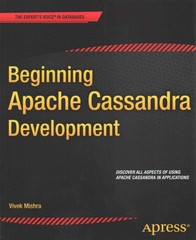I need help with part 2 of my stats 243 lab. ive tried to run the commands multiple times and its not working. please help. thank you!

within one standard error of expectation? Part Two (Learning how to use a macro.) Next, we want to simulate the process from Part One many times. Rather than typing the same commands over and over, there is a convenient way to do this by creating a short program (called a "macro") and executing the program several times. You will create this macro using a Word document. With Minitab still active, open a Word or Notepad document. Next type the following Minitab commands which form the macro, one command per line, into your document. For this part of the lab, type the exact lines (including punctuation) as shown in the example below. erase c4 random 4 C4 discrete ci c2. let ki-k1+1 let c6(ki)-sum(c4) end After these commands which form your macro have been entered into your document, you need to save the file in a particular format so that Minitab can read it as a macro: . Click on "File >Save As...". Choose a drive in which to save the file, such as "Y:" For the File name, enter: labmacro If you use Word rather than Notepad, then to save your macro in a usable form you must be attentive to two details: For the "Save as" type, select Plain Text. After clicking "Save", click "Yes" or OK" when asked if you want to save in this format Now exit Word or Notepad and return to Minitab. You need to exit Word or Notepad to release the document containing your macro so that Minitab can access it. Type the following commands which will initialize the program counter and run the program twice. There must be a "space" character on each side of 'ylabmacro.txt HTB> echo MTE> execute 'y:labaacro. txt' 2 Note 1: This assumes the file you have saved is the "Y:" drive. That may need to be corrected if you have saved your file to a different location Note 2: If the above did not seem to work, here are some posible things to troubleshoot. First, make sure did actually save the file as a "plain text" file and not as a Word file. Second, make sure that you have saved the macro at the root directory of your drive and not inside several layers of folders. If you are still having problems, come see me in an office hour. You must understand what Minitab just did. First, observe what new information has been gen- erated by running the macro and is now in the Session Window. Second, examine the contents of C6 and the constant k. To see ki, type "print ki" at the command line in the Session Window, or you may examine the Information Window (from the upper toolbar, click on Window > Info). Next, type the following commands to run the program 3 more times: HTB> noecho MTB> execute 'y: labeacro.txt3 Again, examine the Session Window and the contents of C6 and ki. You need not include the results from the above commands in your lab report, however Part Three of the report must include responses (complete sentences) to the following questions: 6. In terms of the box model, what does each number in C6 represent? 7. What is the purpose of k? Why does k equal 5 even though we executed the program only 3 times? 8. What are the effects of the echo and noecho commands? Part Three (Simulating 2000 sums.) Upon completion of Part Two, you should have successfully simulated taking the sum of 4 draws from the box aoL] Your next task is to carry out the simulation 2000 repetitions of such a sum. You will need to figure out how to modify the Minitab commands you used to carry this out. It is important that each repetition have 4 draws and that the number of such repetitions be 2000. Be careful not to confuse the 4 with the 2000. At the end of this process, you should have 2000 numbers in column C6. Another important issue: Before executing your program, type the following commands. MTB> erase c6 NTB> noecho (Don't do 20oo repetitions without noecho in foroel) Next use the execute command to perform the 2000 repetitions. Be patient, this may take several seconds. When the program finisbes, do the following and include the indicated items in your lab report for Part Throc 9. Obtain a histogram for the so00 numbers in C6. Be sure to change the "Y-Scale Type" to "Density" (see instruction #8b in Lab #1 for details). As always, you should title your graph appropriately. Include the histogram in your lab report. o. What are the largest and smallest values that could theoretically have been produced he 11. Does the histogram look like a normal curve or does it have a tail in just one direction. by this sum. Did both of those values show up? Was one more common than t other? Why or why not? Part Four Repeat the procedure in Part Three, but modified to simulate numbers that represent the sum of 36 draws from the box . You still should have a total of 2000 data points at the end. 12. Obtain a histogram (with "Density" as the "Y-Scale Type") for the 2000 data points. As always, you should title your graph appropriately. You should also adjust the bin- ning of the histogram as needed so that each rectangle includes just a single result (try adjusting the "Number of intervals" under "Binning" to 20 or 25; see instruction #9 in Lab #1 for details). Include the histogram in your lab report. 13. What are the largest and smallest values that could theoretically have been produced by this sum. Did both of those values show up? Was one more common than the other? Why or why not? 14. Does the histogram look like a normal curve or does it have a tail in just one direction. Explain your answer in the context of the Central Limit Theorem. 15 Calculate the expected value and standard error for the sum of 36 draws from the bor ooo.Do these values seemconsistent with what is belng observed in the histogram? Conclusion: Be sure to respond to everything in bold font in your lab report. within one standard error of expectation? Part Two (Learning how to use a macro.) Next, we want to simulate the process from Part One many times. Rather than typing the same commands over and over, there is a convenient way to do this by creating a short program (called a "macro") and executing the program several times. You will create this macro using a Word document. With Minitab still active, open a Word or Notepad document. Next type the following Minitab commands which form the macro, one command per line, into your document. For this part of the lab, type the exact lines (including punctuation) as shown in the example below. erase c4 random 4 C4 discrete ci c2. let ki-k1+1 let c6(ki)-sum(c4) end After these commands which form your macro have been entered into your document, you need to save the file in a particular format so that Minitab can read it as a macro: . Click on "File >Save As...". Choose a drive in which to save the file, such as "Y:" For the File name, enter: labmacro If you use Word rather than Notepad, then to save your macro in a usable form you must be attentive to two details: For the "Save as" type, select Plain Text. After clicking "Save", click "Yes" or OK" when asked if you want to save in this format Now exit Word or Notepad and return to Minitab. You need to exit Word or Notepad to release the document containing your macro so that Minitab can access it. Type the following commands which will initialize the program counter and run the program twice. There must be a "space" character on each side of 'ylabmacro.txt HTB> echo MTE> execute 'y:labaacro. txt' 2 Note 1: This assumes the file you have saved is the "Y:" drive. That may need to be corrected if you have saved your file to a different location Note 2: If the above did not seem to work, here are some posible things to troubleshoot. First, make sure did actually save the file as a "plain text" file and not as a Word file. Second, make sure that you have saved the macro at the root directory of your drive and not inside several layers of folders. If you are still having problems, come see me in an office hour. You must understand what Minitab just did. First, observe what new information has been gen- erated by running the macro and is now in the Session Window. Second, examine the contents of C6 and the constant k. To see ki, type "print ki" at the command line in the Session Window, or you may examine the Information Window (from the upper toolbar, click on Window > Info). Next, type the following commands to run the program 3 more times: HTB> noecho MTB> execute 'y: labeacro.txt3 Again, examine the Session Window and the contents of C6 and ki. You need not include the results from the above commands in your lab report, however Part Three of the report must include responses (complete sentences) to the following questions: 6. In terms of the box model, what does each number in C6 represent? 7. What is the purpose of k? Why does k equal 5 even though we executed the program only 3 times? 8. What are the effects of the echo and noecho commands? Part Three (Simulating 2000 sums.) Upon completion of Part Two, you should have successfully simulated taking the sum of 4 draws from the box aoL] Your next task is to carry out the simulation 2000 repetitions of such a sum. You will need to figure out how to modify the Minitab commands you used to carry this out. It is important that each repetition have 4 draws and that the number of such repetitions be 2000. Be careful not to confuse the 4 with the 2000. At the end of this process, you should have 2000 numbers in column C6. Another important issue: Before executing your program, type the following commands. MTB> erase c6 NTB> noecho (Don't do 20oo repetitions without noecho in foroel) Next use the execute command to perform the 2000 repetitions. Be patient, this may take several seconds. When the program finisbes, do the following and include the indicated items in your lab report for Part Throc 9. Obtain a histogram for the so00 numbers in C6. Be sure to change the "Y-Scale Type" to "Density" (see instruction #8b in Lab #1 for details). As always, you should title your graph appropriately. Include the histogram in your lab report. o. What are the largest and smallest values that could theoretically have been produced he 11. Does the histogram look like a normal curve or does it have a tail in just one direction. by this sum. Did both of those values show up? Was one more common than t other? Why or why not? Part Four Repeat the procedure in Part Three, but modified to simulate numbers that represent the sum of 36 draws from the box . You still should have a total of 2000 data points at the end. 12. Obtain a histogram (with "Density" as the "Y-Scale Type") for the 2000 data points. As always, you should title your graph appropriately. You should also adjust the bin- ning of the histogram as needed so that each rectangle includes just a single result (try adjusting the "Number of intervals" under "Binning" to 20 or 25; see instruction #9 in Lab #1 for details). Include the histogram in your lab report. 13. What are the largest and smallest values that could theoretically have been produced by this sum. Did both of those values show up? Was one more common than the other? Why or why not? 14. Does the histogram look like a normal curve or does it have a tail in just one direction. Explain your answer in the context of the Central Limit Theorem. 15 Calculate the expected value and standard error for the sum of 36 draws from the bor ooo.Do these values seemconsistent with what is belng observed in the histogram? Conclusion: Be sure to respond to everything in bold font in your lab report