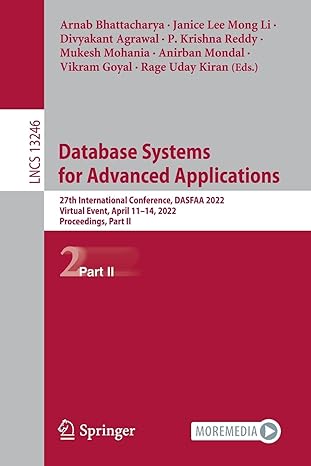Answered step by step
Verified Expert Solution
Question
1 Approved Answer
I need help with this homework. String Manipulations: Cells B2-B15 => Calculate the four digit year using the same relative formula in all cells base
I need help with this homework.
String Manipulations:
- Cells B2-B15=> Calculate the four digit year using the same relative formula in all cells base on the data in cells A2-A15 (DO NOT TOUCH/CHANGE THE DATA in cells A2-A15; use formulas in B2-B15).
- Cells C2-C15=> Calculate the name (e.g., January for 01, February for 02, etc.) based on the data in cells A2-A15 (Hint: this is tougher; this can be done without using logic like if Value = 01 then January else if Value = 02 then February else; make sure to use formulas in C2-C15)
Column Calculations (remember to include anchor rows in your formulas in case a data row is inserted):
- Cell B17=> Compute the number of rows of data
- Cells D17-F17=> Calculate column totals
- Cells D18-F18=> Calculate average for columns using an excel function
- Cells D19-F19=> Compute average for columns to verify Cells D18-F18 by dividing column totals by the row count (hint: you should be able to create one formula using a $ (absolute) in cell reference in first column and copy it to other two columns instead of manually creating formula more than one time; see Problem 2-28 solution, Cell D3)
- Cells D20-F20=> Calculate minimum value for columns using an excel function
- Cells D21-F21=> Calculate maximum value for columns using an excel function
High-Low Calculations (for Inspection Hrs):
- Cells G2-G15=> calculation where if row contains minimum hours, then put $$$ associated with these hours, blank () otherwise
- Cells H2-H15=> calculation where if row contains maximum hours, then put $$$ associated with these hours, blank () otherwise
- Cell G20=> assume that in case multiple minimum hours exist we will take the average of the $$$ associate with them so calculate the average of column here which we will use later in the high-low formula for the minimum $$$
- Cell H21=> assume that in case multiple maximum hours exist we will take the average of the $$$ associate with them so calculate the average of column here which we will use later in the high-low formula for the maximum $$$
- Cells A25-C25=> use formulas from data above to compute the cost equations using the high-low method (where you should be able to input a number of inspection hours into the red cell D25 and the Total Cost estimate will result in A25; hint => start with slope calculation in C25, then calculate FC in B25 then total cost in A25 based on cells B25-D25).
Scatterplot
- Based on data in columns D and E (Inspection Cost and Inspection Hours) create a Scatterplot. Cut and copy the scatterplot from this tab into cell A1 of the Scatterplot tab.
- From here, make sure that the Scatterplot has (you may have to add):
- Chart Title,
- Appropriate Labels on both Axis Titles,
- $ on Y (vertical) Axis and Hours on X (horizontal) Axis
- Trendline (Linear)
Regression #1: Inspection Hours (IV) on Inspection Cost (DV)
- Create Regression and output results to cell A1 of Regr-InspHrs tab
- Cells A29-C29=> Use formulas to reference output and create cost function (where you should be able to input a number of inspection hours into the red cell D29 and the Total Cost estimate will result in A29).
Regression #2: # Batches (IV) on Inspection Cost (DV)
- Create Regression and output results to cell A1 of Regr-NumBatches tab
- Cells A33-C33=> Use formulas to reference output and create cost function (where you should be able to input a number of inspection hours into the red cell D33 and the Total Cost estimate will result in A33).
Regression #3 (Multiple): # Batches & Inspection Hours (IVs) on Inspection Cost (DV)
- Create Regression and output results to cell A1 of MultRegr tab
- Cells A37-C37 & E37=> Use formulas to reference output and create cost function (where you should be able to input a number of inspection hours into the red cells D37 and F37 and the Total Cost estimate will result in A37).
Confidence Interval
- Cell C39=> Create a drop-down box that validates data to only 3 values: 90%, 95% and 99% (hint: use data validation and cells B1-D1 on TDist tab in list of valid data entries)
- Cell A41=> Create a formula to reference the result of your Multiple Regression equation (Cell A37)
- Cell C41=> Create a formula to lookup correct value in T-table presented on the TDist tab (Hint: this is challenging; use VLOOKUP and then use If statement logic based on value in C39 to determine what column of VLOOKUP to find result in)
- Cell D41=> Create a formula to reference the Standard Error of the Multiple Regression output
- Cells A42 and C42=> Create formulas to compute the Confidence intervals
Step by Step Solution
There are 3 Steps involved in it
Step: 1

Get Instant Access to Expert-Tailored Solutions
See step-by-step solutions with expert insights and AI powered tools for academic success
Step: 2

Step: 3

Ace Your Homework with AI
Get the answers you need in no time with our AI-driven, step-by-step assistance
Get Started