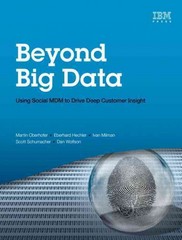Question
I need to create a todo list in python that will connect to an sql database. I would like to see if I can get
I need to create a todo list in python that will connect to an sql database. I would like to see if I can get the tasks to be a sub menu from course. Where you create a course and then under that you create tasks for that course. Anyways here is my code below.
import tkinter
import tkinter.messagebox
import random
import sqlite3
conn = sqlite3.connect('database.db')
c = conn.cursor
#Create root window
root = tkinter.Tk()
#Change root window background color
root.configure(bg="white")
#Change the title
root.title("My Super To Do List")
#Change the window size
root.geometry("325x275")
#Create an empty list
tasks = []
#For testing purposes use a default list
conn.execute("create table if not exists todo (tasks)")
#Create functions
def update_listbox():
#Clear the current list
clear_listbox()
#Populate the listbox
for task in tasks:
lb_tasks.insert("end", task)
def clear_listbox():
lb_tasks.delete(0, "end")
def add_task():
#Get the task to add
task = txt_input.get()
#Make sure the task is not empty
if task !="":
#Append to the list
tasks.append(task)
#Update the listbox
update_listbox()
else:
tkMessageBox.showwarning("Warning", "You need to enter a task.")
txt_input.delete(0, "end")
def del_all():
confirmed = tkMessageBox.askyesno("Please Confirm", "Do you really want to delete all?")
if confirmed == True:
#Since we are changing the list, it needs to be global.
global tasks
#Clear the tasks list
tasks = []
#Update the listbox
update_listbox()
def del_one():
#Get the text of the currently selected item
task = lb_tasks.get("active")
#Confirm it is in the list
if task in tasks:
tasks.remove(task)
#Update the listbox
update_listbox()
def sort_asc():
#Sort the list
tasks.sort()
#Update the listbox
update_listbox()
def sort_desc():
#Sort the list
tasks.sort()
#Reverse the list
tasks.reverse()
#Update the listbox
update_listbox()
def choose_random():
#Choose a random task
task = random.choice(tasks)
#Update the display label
lbl_display["text"]=task
def show_number_of_tasks():
#Get the numbers of tasks
number_of_tasks = len(tasks)
#Create and format the message
msg = "Number of tasks: %s" %number_of_tasks
#Display the message
lbl_display["text"]=msg
conn.execute("insert into todo values (?)", (tasks))
conn.execute("select * from todo where tasks=:tasks", {"tasks": tasks})
lbl_title = tkinter.Label(root, text="To-Do-List", bg="white")
lbl_title.grid(row=0,column=0)
lbl_display = tkinter.Label(root, text="", bg="white")
lbl_display.grid(row=0,column=1)
txt_input = tkinter.Entry(root, width=15)
txt_input.grid(row=1,column=1)
btn_add_task = tkinter.Button(root, text="Add task", fg="green", bg="white", command=add_task)
btn_add_task.grid(row=1,column=0)
btn_del_all = tkinter.Button(root, text="Delete All", fg="green", bg="white", command=del_all)
btn_del_all.grid(row=2,column=0)
btn_del_one = tkinter.Button(root, text="Delete", fg="green", bg="white", command=del_one)
btn_del_one.grid(row=3,column=0)
btn_sort_asc = tkinter.Button(root, text="Sort (ASC)", fg="green", bg="white", command=sort_asc)
btn_sort_asc.grid(row=4,column=0)
btn_sort_desc = tkinter.Button(root, text="Sort (DESC)", fg="green", bg="white", command=sort_desc)
btn_sort_desc.grid(row=5,column=0)
btn_choose_random = tkinter.Button(root, text="Choose Random", fg="green", bg="white", command=choose_random)
btn_choose_random.grid(row=6,column=0)
btn_number_of_tasks = tkinter.Button(root, text="Number of Tasks", fg="green", bg="white", command=show_number_of_tasks)
btn_number_of_tasks.grid(row=7,column=0)
btn_exit = tkinter.Button(root, text="Exit", fg="green", bg="white", command=exit)
btn_exit.grid(row=8,column=0)
lb_tasks = tkinter.Listbox(root)
lb_tasks.grid(row=2,column=1, rowspan=7)
#Start the main events loop
root.mainloop()
Step by Step Solution
There are 3 Steps involved in it
Step: 1

Get Instant Access to Expert-Tailored Solutions
See step-by-step solutions with expert insights and AI powered tools for academic success
Step: 2

Step: 3

Ace Your Homework with AI
Get the answers you need in no time with our AI-driven, step-by-step assistance
Get Started