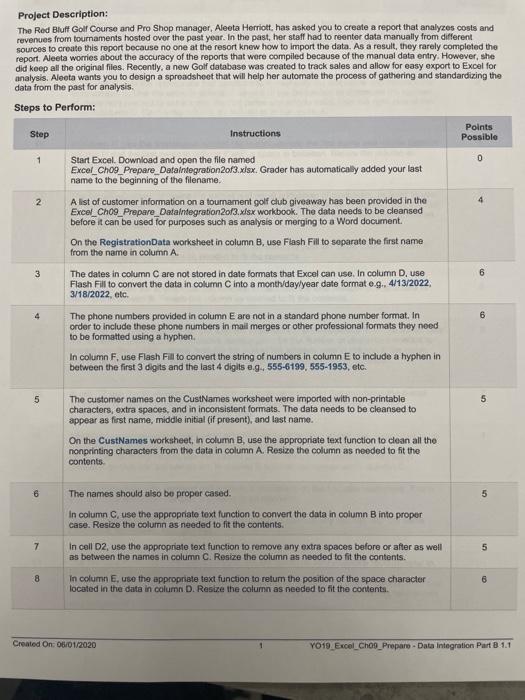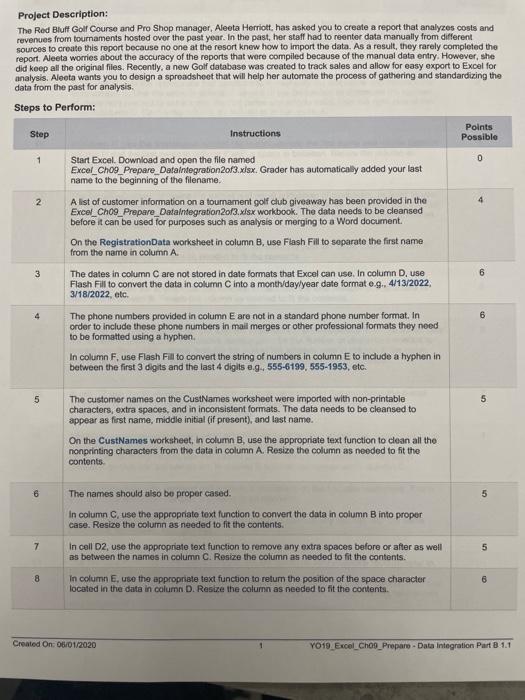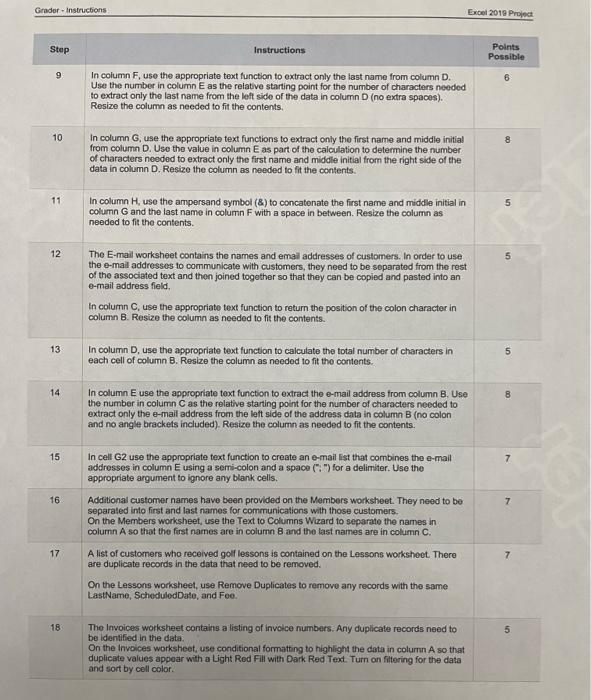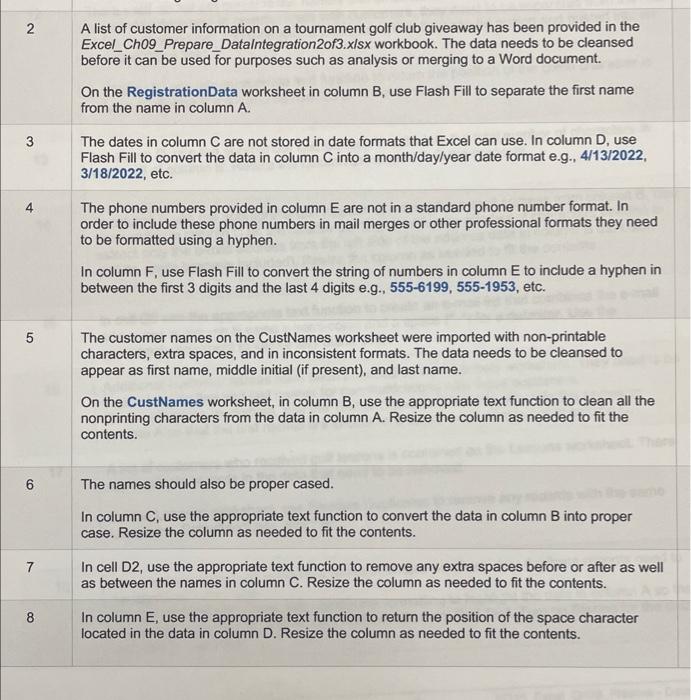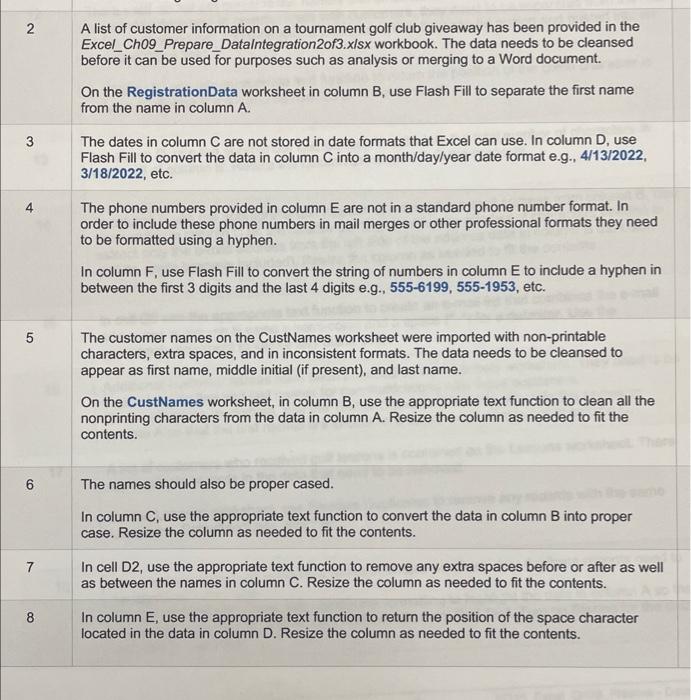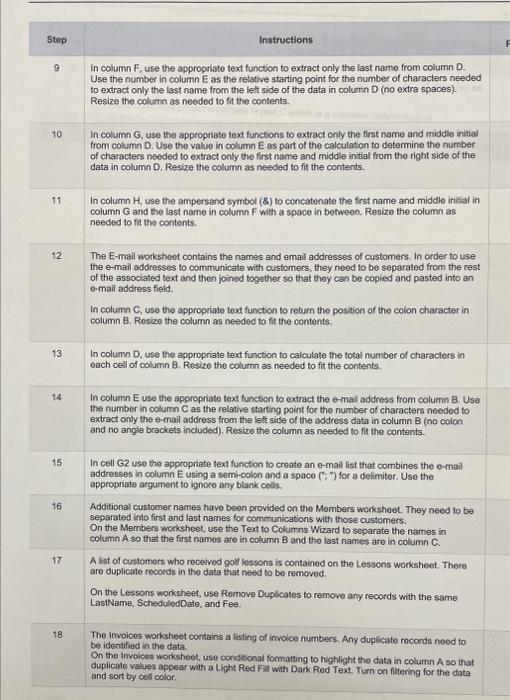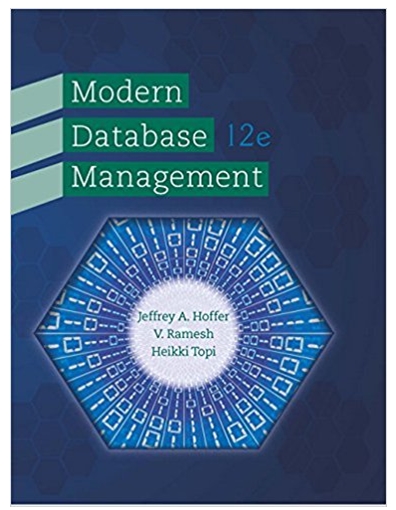I need your help, please
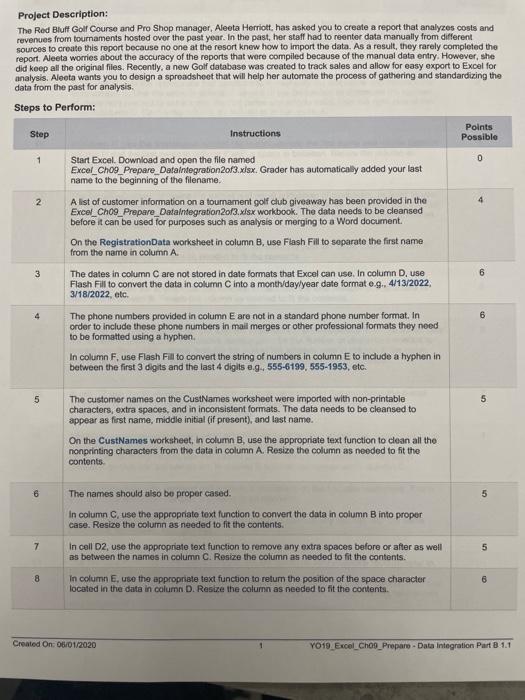
I need help, please
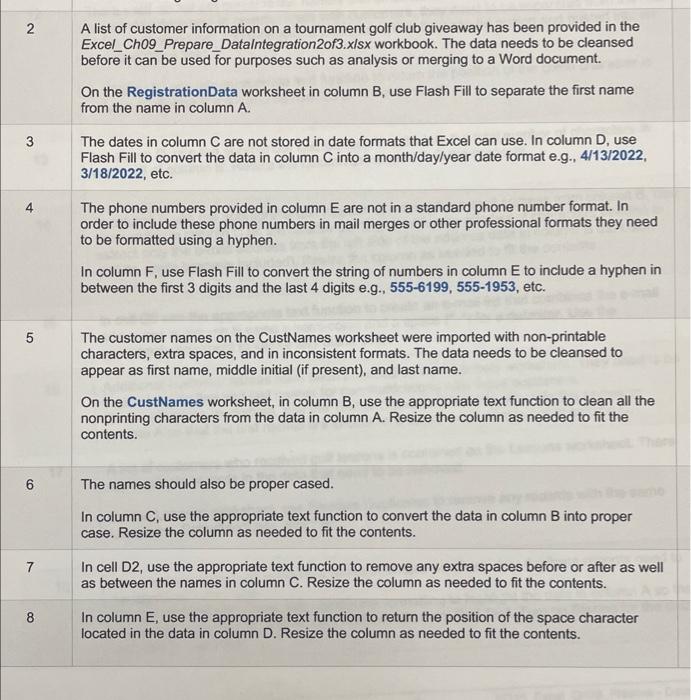
Project Description: The Red Bluft Golf Course and Pro Shop manager, Aleeta Herriott, has asked you to create a report that analyzes costs and revenues from toumaments hosted ovor the past year. In the past, her staft had to reenter data manually from different sources to create this report because no one at the resort knew how to import the data. As a result, they rarely completed the report. Aeeta worries about the accuracy of the reports that wore compiled because of the manual data entry. However, she did keep all the original files. Recently, a new Golf database was created to track sales and allow for easy export to Excel for analysis. Aleeta wants you to design a sproadsheet that will help her automate the process of gathering and standardizing the data from the past for analysis. Grader-Instructions Excel 2019 Project A list of customer information on a tournament golf club giveaway has been provided in the Excel_Ch09_Prepare_Datalntegration2of3.xlsx workbook. The data needs to be cleansed before it can be used for purposes such as analysis or merging to a Word document. On the RegistrationData worksheet in column B, use Flash Fill to separate the first name from the name in column A. The dates in column C are not stored in date formats that Excel can use. In column D, use Flash Fill to convert the data in column C into a month/day/year date format e.g., 4/13/2022, 3/18/2022, etc. The phone numbers provided in column E are not in a standard phone number format. In order to include these phone numbers in mail merges or other professional formats they need to be formatted using a hyphen. In column F, use Flash Fill to convert the string of numbers in column E to include a hyphen in between the first 3 digits and the last 4 digits e.g., 555-6199, 555-1953, etc. The customer names on the CustNames worksheet were imported with non-printable characters, extra spaces, and in inconsistent formats. The data needs to be cleansed to appear as first name, middle initial (if present), and last name. On the CustNames worksheet, in column B, use the appropriate text function to clean all the nonprinting characters from the data in column A. Resize the column as needed to fit the contents. The names should also be proper cased. In column C, use the appropriate text function to convert the data in column B into proper case. Resize the column as needed to fit the contents. In cell D2, use the appropriate text function to remove any extra spaces before or after as well as between the names in column C. Resize the column as needed to fit the contents. In column E, use the appropriate text function to return the position of the space character located in the data in column D. Resize the column as needed to fit the contents. Step Instructions Use the number in column E as the relative starting point for the number of characters needed to extract only the last name from the let side of the data in column D (no extra spaces). Resize the column as needed to fit the contents. 10. In column G, use the appropriate text functions to extract only the first name and middle initial from column D. Use the value in column E as part of the calculation to determine the number of characters needed to extract only the first name and middle initial from the right side of the data in column D. Resize the column as needed to fit the contents. 11 In column H, use the ampersand symbol (8) to concatenate the frst name and middle initial in column G and the last name in column F with a space in between. Resize the column as needed to fit the contents. 12 The E-mail worksheet contains the names and email addresses of customers. In order to use the e-mail addresses to communicate with customers, they need to be separated from the rest of the associated text and then joined together so that they can be copied and pasted into an 0-rnail address field. In column C, use the appropriate text function to return the position of the colon character in column B. Resize the column as needed to fit the contents. 13 In column D, use the appropriate text function to calculate the total number of characters in each cell of column B. Resize the column as needed to fit the contents. 14 In column E use the appropriate text function to extract the e-mail address from column B. Use the number in column C as the relative starting point for the number of characters needed to extract only the e-mail address from the left side of the address data in column B (no colon and no angle brackets included). Resize the column as needed to fit the contents. 15 In cell G2 use the appropriate text function to create an e-mail list that combines the e-mail addresses in column E using a semi-colon and a space ("; ") for a delimiter. Use the appropriate argument to ignoro any blank cells. 16 Additional customer names have been provided on tho Members worksheet. They need to be separated into first and last names for communications with those customers. On the Members worksheet, use the Text to CClumns Wizard to separate the names in. column A so that the first names are in column B and the last names are in column C. 17 A list of customers who recelved goil lessons is contained on the Lessons worksheot. There are duplicate records in the data that need to be removed. On the Lessons worksheet, use Remove Duplicates to remove any records with the same LastName, ScheduledDate, and Fee. 18 The Invoices worksheet contains a listing of involce numbers. Any duplicate records noed to be identified in the data. On the Inveices worksheet, use conditional formatting to highlight the data in column A so that duplicate values appear with a Light Red Fil with Dark Red Text. Turn on fittering for the data and sort by cell color. Project Description: The Red Bluft Golf Course and Pro Shop manager, Aleeta Herriott, has asked you to create a report that analyzes costs and revenues from toumaments hosted ovor the past year. In the past, her staft had to reenter data manually from different sources to create this report because no one at the resort knew how to import the data. As a result, they rarely completed the report. Aeeta worries about the accuracy of the reports that wore compiled because of the manual data entry. However, she did keep all the original files. Recently, a new Golf database was created to track sales and allow for easy export to Excel for analysis. Aleeta wants you to design a sproadsheet that will help her automate the process of gathering and standardizing the data from the past for analysis. Grader-Instructions Excel 2019 Project A list of customer information on a tournament golf club giveaway has been provided in the Excel_Ch09_Prepare_Datalntegration2of3.xlsx workbook. The data needs to be cleansed before it can be used for purposes such as analysis or merging to a Word document. On the RegistrationData worksheet in column B, use Flash Fill to separate the first name from the name in column A. The dates in column C are not stored in date formats that Excel can use. In column D, use Flash Fill to convert the data in column C into a month/day/year date format e.g., 4/13/2022, 3/18/2022, etc. The phone numbers provided in column E are not in a standard phone number format. In order to include these phone numbers in mail merges or other professional formats they need to be formatted using a hyphen. In column F, use Flash Fill to convert the string of numbers in column E to include a hyphen in between the first 3 digits and the last 4 digits e.g., 555-6199, 555-1953, etc. The customer names on the CustNames worksheet were imported with non-printable characters, extra spaces, and in inconsistent formats. The data needs to be cleansed to appear as first name, middle initial (if present), and last name. On the CustNames worksheet, in column B, use the appropriate text function to clean all the nonprinting characters from the data in column A. Resize the column as needed to fit the contents. The names should also be proper cased. In column C, use the appropriate text function to convert the data in column B into proper case. Resize the column as needed to fit the contents. In cell D2, use the appropriate text function to remove any extra spaces before or after as well as between the names in column C. Resize the column as needed to fit the contents. In column E, use the appropriate text function to return the position of the space character located in the data in column D. Resize the column as needed to fit the contents. Step Instructions Use the number in column E as the relative starting point for the number of characters needed to extract only the last name from the let side of the data in column D (no extra spaces). Resize the column as needed to fit the contents. 10. In column G, use the appropriate text functions to extract only the first name and middle initial from column D. Use the value in column E as part of the calculation to determine the number of characters needed to extract only the first name and middle initial from the right side of the data in column D. Resize the column as needed to fit the contents. 11 In column H, use the ampersand symbol (8) to concatenate the frst name and middle initial in column G and the last name in column F with a space in between. Resize the column as needed to fit the contents. 12 The E-mail worksheet contains the names and email addresses of customers. In order to use the e-mail addresses to communicate with customers, they need to be separated from the rest of the associated text and then joined together so that they can be copied and pasted into an 0-rnail address field. In column C, use the appropriate text function to return the position of the colon character in column B. Resize the column as needed to fit the contents. 13 In column D, use the appropriate text function to calculate the total number of characters in each cell of column B. Resize the column as needed to fit the contents. 14 In column E use the appropriate text function to extract the e-mail address from column B. Use the number in column C as the relative starting point for the number of characters needed to extract only the e-mail address from the left side of the address data in column B (no colon and no angle brackets included). Resize the column as needed to fit the contents. 15 In cell G2 use the appropriate text function to create an e-mail list that combines the e-mail addresses in column E using a semi-colon and a space ("; ") for a delimiter. Use the appropriate argument to ignoro any blank cells. 16 Additional customer names have been provided on tho Members worksheet. They need to be separated into first and last names for communications with those customers. On the Members worksheet, use the Text to CClumns Wizard to separate the names in. column A so that the first names are in column B and the last names are in column C. 17 A list of customers who recelved goil lessons is contained on the Lessons worksheot. There are duplicate records in the data that need to be removed. On the Lessons worksheet, use Remove Duplicates to remove any records with the same LastName, ScheduledDate, and Fee. 18 The Invoices worksheet contains a listing of involce numbers. Any duplicate records noed to be identified in the data. On the Inveices worksheet, use conditional formatting to highlight the data in column A so that duplicate values appear with a Light Red Fil with Dark Red Text. Turn on fittering for the data and sort by cell color