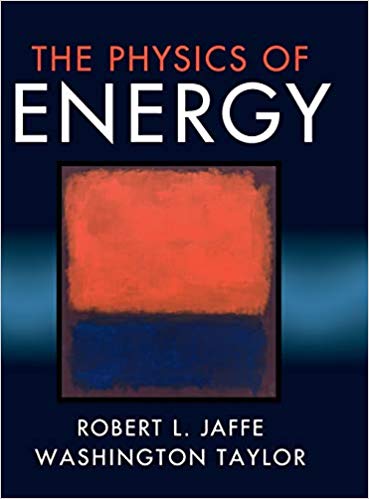Question
i. Open the PheT Wave Interference lab by typing the following link into your web browser: bit.1y/2U2tQVw or https://phet.colorado.edu/sims/html/wave-interference/latest/wave-interference_en.htmlil. Select the Interference option.iii. Select the
i. Open the PheT Wave Interference" lab by typing the following link into your web browser: bit.1y/2U2tQVw or https://phet.colorado.edu/sims/html/wave-interference/latest/wave-interference_en.htmlil. Select the "Interference" option.iii. Select the "Slow" option.iv. Select the Sound wave option by clicking the speaker.v. Drag the pressure sensor above the grey window.vi. Don't adjust the variables (mid-level frequency, max amplitude, and separation 200 cm.)vii. Turn on each speaker by hitting the green buttons.viii. Play with the pressure sensor by moving a sensor around the window and observing the screen on the sensor.
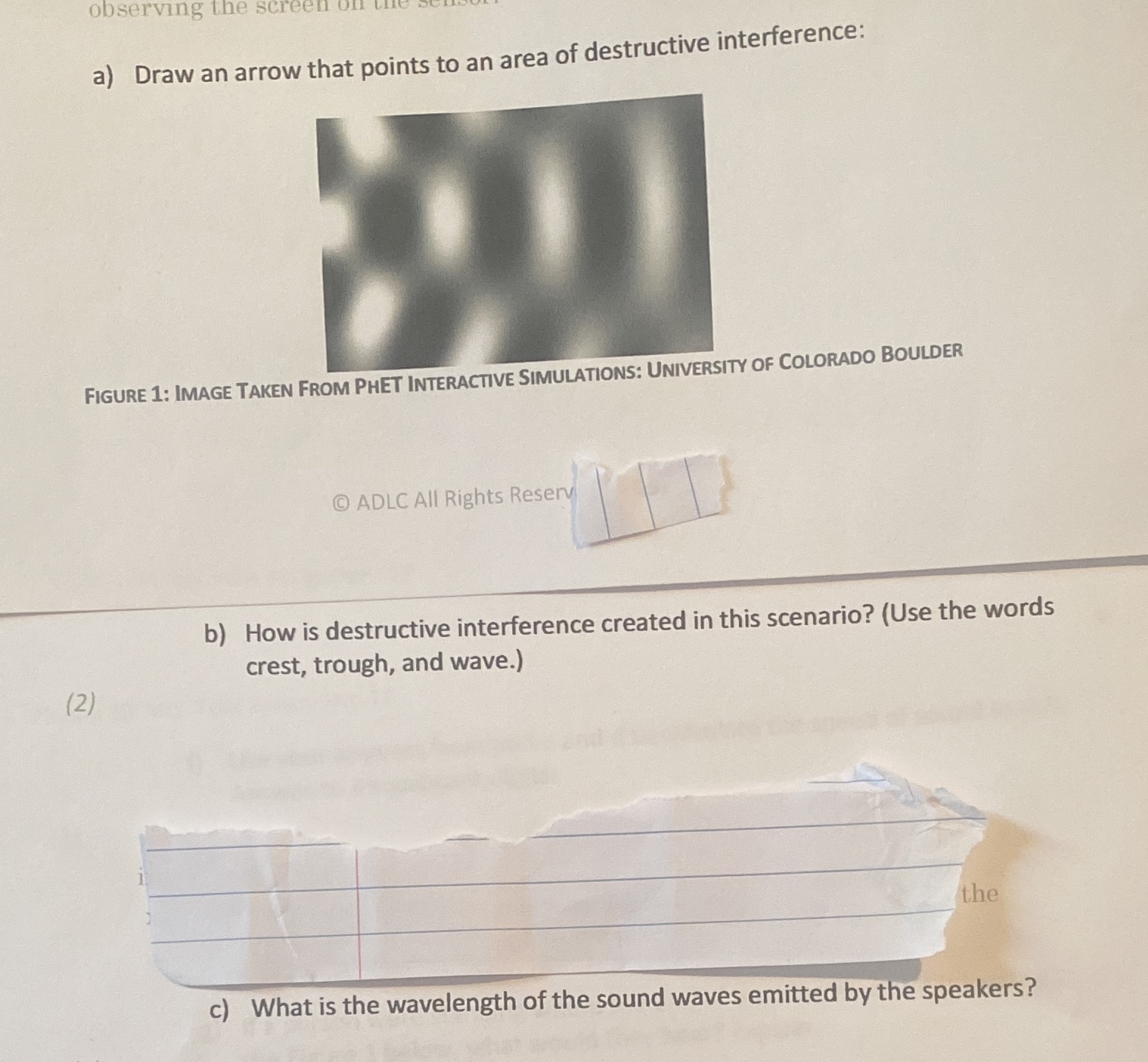
Step by Step Solution
There are 3 Steps involved in it
Step: 1

Get Instant Access to Expert-Tailored Solutions
See step-by-step solutions with expert insights and AI powered tools for academic success
Step: 2

Step: 3

Ace Your Homework with AI
Get the answers you need in no time with our AI-driven, step-by-step assistance
Get Started