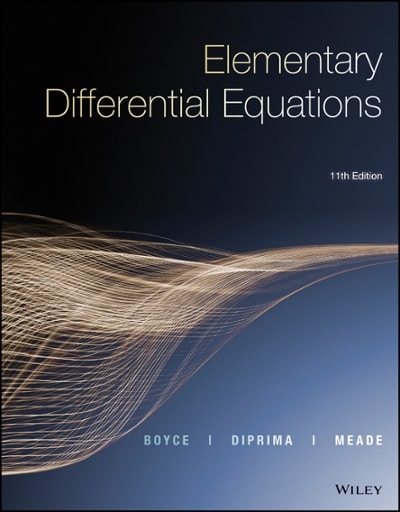Answered step by step
Verified Expert Solution
Question
1 Approved Answer
I & S Apparel Industries has provided its Balance Sheet and Financial Statement Notes on the first tab of the Excel Simulation below. The Controller
- I & S Apparel Industries has provided its Balance Sheet and Financial Statement Notes on the first tab of the Excel Simulation below. The Controller has asked you to prepare the Statement of Cash Flows. Use the information included in the Excel Simulation and the Excel functions described below to complete the task.Cell Reference:Allows you to refer to data from another cell in the worksheet.From the Excel Simulation below, if in a blank cell on the Balance Sheet tab, "=C12" was entered, the formula would output the result from cell C12, or 7,500 in this example.
- Multi-Tab Cell Reference:Allows you to refer to data from another cell in a separate tab in the worksheet.When using the multi-tab cell reference, type the equal sign first, then click on the other tab and then click on the cell you want to reference.The syntax of a multi-tab cell reference looks different than a normal cell reference, since it includes the tab name surrounded by apostrophes and also an exclamation point before the cell location.From the Excel Simulation below, if in a blank cell on the Sheet1 tab "='Balance Sheet'!C10" was entered, the formula would output the result from cell C10 in the Balance Sheet tab, or 68,250 in this example.
- Basic Math functions:Allows you to use the basic math symbols to perform mathematical functions.You can use the following keys:+ (plus sign to add), - (minus sign to subtract), * (asterisk sign to multiply), and / (forward slash to divide).From the Excel Simulation below, if in a blank cell on the Balance Sheet tab "=C10+C11" was entered, the formula would add the values from those cells and output the result, or 83,500 in this example.If using the other math symbols the result would output an appropriate answer for its function.
- SUM function:Allows you to refer to multiple cells and adds all the values.You can add individual cell references or ranges to utilize this function.From the Excel Simulation below, if in a blank cell "=SUM(C10,C11,C12)" was entered, the formula would output the result of adding those three separate cells, or 91,000 in this example.Similarly, if in a blank cell "=SUM(C10:C12)" was entered, the formula would output the same result of adding those cells, except they are expressed as a range in the formula, and the result would be 91,000 in this example.


Step by Step Solution
There are 3 Steps involved in it
Step: 1

Get Instant Access to Expert-Tailored Solutions
See step-by-step solutions with expert insights and AI powered tools for academic success
Step: 2

Step: 3

Ace Your Homework with AI
Get the answers you need in no time with our AI-driven, step-by-step assistance
Get Started