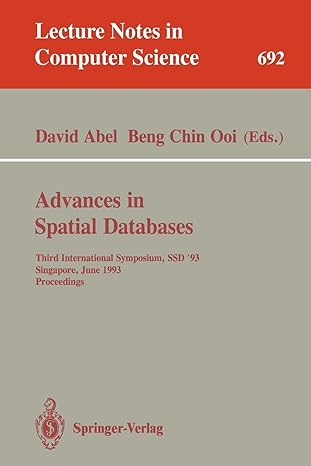Question
IDENTIFY HARDWARE CONFLICTS USING DEVICE MANAGER OBJECTIVES The goal of this lab is to help you learn to use Device Manager to identify hardware conflicts.
IDENTIFY HARDWARE CONFLICTS USING DEVICE MANAGER
OBJECTIVES
The goal of this lab is to help you learn to use Device Manager to identify hardware conflicts. After completing this lab, you will be able to:
- Use Device Manager to investigate your system specifications
- Detect hardware conflicts using Device Manager
- Use Device Manager properties to determine which resources are causing a conflict
Use Device Manager to verify that there are no hardware conflicts:
- Using Device Manager, check for conflicts among devices. Conflicts are indicated by a yellow triangle with an exclamation point. (Note that if a device has been disabled and isnt working at all, a red circle with a slash appears over the yellow triangle and exclamation point.)
- Open Device Manager. Does Device Manager report any conflicting devices? Describe the problem as Device Manager reports it, listing all devices causing conflicts:
_______________________________________________________
_______________________________________________________
- For each device reporting a conflict, open the devices Properties dialog box by right-clicking the device and clicking Properties in the shortcut menu. What messages do you see in the Device status section?
_______________________________________________________
_______________________________________________________
- Next, click the Resource tab in the Properties dialog box. What message do you see in the Conflicting device list section?
_______________________________________________________
- Examine the information in the Resource type and Settings columns. What resources is the device using?
_______________________________________________________
_______________________________________________________
- Does it seem that you might be able to change settings for this device?
_______________________________________________________
- Close the devices Properties dialog box but leave Device Manager open if youre doing the Critical Thinking Activity.
REVIEW QUESTIONS
- What symbol in Device Manager indicates that a component isnt working correctly?
_______________________________________________________
- What two devices in your system were in conflict?
_______________________________________________________
- What resources were causing a conflict?
_______________________________________________________
_______________________________________________________
- Before physically removing a device from a system, what should you do?
_______________________________________________________
- What would happen if you didnt uninstall the device before removing it from your system?
_______________________________________________________
Step by Step Solution
There are 3 Steps involved in it
Step: 1

Get Instant Access to Expert-Tailored Solutions
See step-by-step solutions with expert insights and AI powered tools for academic success
Step: 2

Step: 3

Ace Your Homework with AI
Get the answers you need in no time with our AI-driven, step-by-step assistance
Get Started