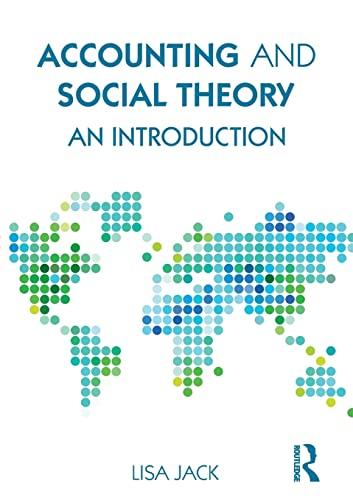Answered step by step
Verified Expert Solution
Question
1 Approved Answer
If someone could help me with this go! excel capstone project. Microsoft word file is instructions. Front Range Action Sports Annual Net Sales 2018 Quarter
If someone could help me with this go! excel capstone project. Microsoft word file is instructions.
 Front Range Action Sports Annual Net Sales 2018 Quarter 1 Texas $ 17,133,779 Quarter 2 $ 13,567,356 Quarter 3 $ 15,159,671 New Mexico 15,773,516 11,975,365 19,977,369 Oregon 15,657,597 15,679,536 17,976,369 California 17,133,779 15,567,356 15,159,671 Washington 13,153,357 16,597,556 15,775,333 Total Sales nge Action Sports al Net Sales 2018 Quarter 4 $ 19,553,695 13,353,577 19,556,799 17,553,695 10,556,333 Total Percent of Total Sales Trend Portland Facility: Inventory Status of As of December 31, 2018 Total Items in Stock 384 Average Price Median Price Lowest Price Highest Price Hiking Products Hiking Quantity in Stock Quantity in Stock Item # Item Name Retail Price 65 115689 Wide Brim Explorer 28.99 48 114568 Cotton Deluxe Explorer 25.55 72 456897 Dri Release Heavy Socks 12.65 33 465899 Gripper Gloves 13.55 81 465888 Airflow Hat 22.18 85 165332 Sport Deluxe Crew Socks 6.45 ory Status of Apparel r 31, 2018 Category Sport Pants Hiking Hats Hiking Socks and Gloves Fitness Socks and Gloves Skiing Hats Hiking Socks and Gloves Fitness Stock Level Austin Facility: Inventory Status of Apparel As of December 31, 2018 Total Items in Stock 261 Average Price $ 9.68 Median Price $ 6.45 Lowest Price $ 2.99 Highest Price $ 18.98 Number of Hiking Products 3 Hiking Quantity in Stock 203 Quantity in Stock Item # Item Name Retail Price Category 84 965888 Cotton Visor 2.99 Hats 76 658752 Bandana 4.99 Hats 42 765332 Mini Crew Socks 6.45 Socks and Gloves 16 729567 Striped Crew Socks 14.99 Socks and Gloves 43 796689 Sun Explorer Cap 18.98 Hats qattachments_2b0c28207fd72a1e1d3d5662df9d789350f4de53.xlsx y: Inventory Status of Apparel of December 31, 2018 Sport Stock Level Hiking OK Hiking OK Fitness Order Fitness Order Hiking Order qattachments_2b0c28207fd72a1e1d3d5662df9d789350f4de53.xlsx Apparel Inventory Summary As of December 31, 2018 Portland Total Items in Stock Average Price Median Price Lowest Price Highest Price Austin Direct Expenses by Quarter Summary, December 2018 Quarter 1 Sales Expense Administrative Expense $ Quarter 2 3,358,578 $ 3,678,712 Quarter 3 $ 3,887,953 911,773 1,287,963 1,389,489 1,245,800 1,245,800 1,245,800 Interest Expense 129,713 138,963 115,786 Advertising Expense 863,435 1,058,493 978,759 Rent Expense Totals by Quarter Expenses 5-Year Forecast Forecasted Increase Year Projected Expenses 3.5% 2018 2019 2020 by Quarter mber 2018 Quarter 4 $ Annual Total 5,325,215 1,556,834 1,245,800 128,963 1,241,367 2021 2022 % of Total Amaro, Jenna Asai, Lynn Burke, Camden Chavez, Alfred Dennison, Malia Nguyn, Phoung Patel, Ami Office 2016 - myitlab:grader - Instructions Excel Project GO16_XL_VOL1_GRADER_CAP2_HW - Annual Report 1.1 Project Description: In this project, you will work with multiple worksheets and enter formulas and functions to calculate totals, averages, maximum values, and minimum values. Additionally, you will create a summary sheet, format cells, insert charts, insert sparklines, and create a table in a workbook. Instructions: For the purpose of grading the project you are required to perform the following tasks: Step Points Possible Instructions 1 Start Excel. Open the downloaded Excel file named GO_XL_Grader_Vol1_CAP_v2.xlsx. 0.000 2 On the Net Sales worksheet, calculate totals in the ranges F4:F8 and B9:F9. Apply the Total cell style to the range B9:F9. 5.000 3 Using absolute cell references as necessary, in cell G4, construct a formula to calculate the percent that the Texas Total is of Total Sales, and then apply Percent Style. Fill the formula down through the range G5:G8. 5.000 4 In the range H4:H8, insert Line sparklines to represent the trend of each state across the four quarters. Do not include the totals. Add Markers and apply Sparkline Style Colorful 4. 4.000 5 Select the range A3:E8, and then use the Recommended Charts command to suggest an appropriate chart. Click the first Clustered Column chart that uses the state names as the category axis. Align the upper left corner of the chart inside the upper left corner of cell A11, and then size the chart so that its lower right corner is slightly inside cell H24. Apply chart Style 6. As the chart title, type Quarterly Net Sales by State 10.000 6 To show the percent that each state contributes to the total sales, select the nonadjacent ranges that represent the state names and state totals. Insert a 3-D Pie chart, and then move the chart to a New sheet. Name the sheet Net Sales Chart. 6.000 7 Change the Chart Title to Annual Net Sales by State and then change the chart title Font Size to 32. Remove the Legend from the chart, and then add Data Labels that display only the Category Name and Percentage positioned in the Center. Change the data labels Font Size to 14 and apply Bold and Italic. Change the Font color to White, Background 1. 8.000 8 Select the entire pie and display the Format Data Series pane. From the 3-D Format gallery, modify the 3-D options by changing the Top bevel and Bottom bevel to the first bevel option in the first row. Set all of the Width and Height boxes to 256 and then change the Material to the fourth Standard typeMetal. 2.000 9 Insert a Custom Footer with the File name in the left section and then save your workbook. 1.000 On the Portland Inventory worksheet, in cell B5, enter a function that will display the average retail price. In cell B6, enter a function that will display the median retail price. In cell B7, enter a function that will calculate the lowest retail price. In cell B8, enter a function that will calculate the highest retail price. Format the range B5:B8 with Accounting Number Format. 5.000 10 Updated: 10/27/2016 1 Current_Instruction.docx Office 2016 - myitlab:grader - Instructions Excel Project Step Instructions Points Possible 11 On the Portland Inventory worksheet, in cell G14, enter an IF function to determine the items to be ordered. If the Quantity in Stock is less than 50, then the cell should display Order. If not, then the cell should display OK. Copy the function down through cell G19. 8.000 12 Format the range A13:G19 as a table with headers and then apply Table Style Light 13. Filter the table on the Sport column to display only the Hiking types. Display a Total Row in the table, and then sum the Quantity in Stock for Hiking items. Type the result in cell B11. Remove the total row from the table and then clear the Sport filter. 5.000 13 Add Gradient Fill Blue Data Bars to the range A14:A19. Add conditional formatting to the range G14:G19 so that the cells with text that contain the word Order are formatted with Bold and Italic. Sort the table by Item # from Smallest to Largest. 3.000 14 15 Display the Inventory Summary sheet. In cell B4, enter a formula that references cell B4 in the Portland Inventory sheet so that the Portland Total Items in Stock displays in cell B4. In cell B5, enter a formula that references cell B5 in the Portland Inventory sheet so that the Portland Average Price displays in cell B5. In cells B6, B7, and B8, enter similar formulas to reference the Median Price, Lowest Price, and Highest price in the Portland Inventory sheet. In cell C4, enter a formula that references cell B4 in the Austin Inventory sheet so that the Austin Total Items in Stock displays in cell C4. In cells C5, C6, C7, and C8, enter similar formulas to reference the Average Price, Median Price, Lowest Price, and Highest price in the Austin Inventory sheet. Be sure that the range B5:C8 is formatted with Accounting Number Format. 5.000 5.000 16 On the Annual Expenses sheet, construct formulas to calculate Totals by Quarter in the range B10:E10 and the Annual Totals in the range F5:F10. Apply the Total cell style to the Totals by Quarter (B10:F10), and then center the column headings (B4:G4) and apply the Heading 4 cell style. If necessary, format the range F6:F9 with Comma Style. 5.000 17 Using absolute cell references as necessary, in cell G5, construct a formula to calculate the % of Total by dividing the Sales Expense Annual Total by the Annual Totals by Quarter. Fill the formula down through the range G6:G9. 2.000 18 Using the data in the nonadjacent ranges B4:E4 and B10:E10, insert a Line with Markers chart. Position the upper left corner of the chart slightly inside the upper left corner of cell A12. Change the height of the chart to 1.75 inches and the width of the chart to 8 inches. 6.000 19 Apply chart Style 3. Change the chart title to 2018 Direct Expenses. Edit the Vertical (Value) Axis so that the Minimum is 6000000. 4.000 20 Use Format Painter to copy the formatting from cell A2 to A20. In cell B23, enter a formula that references the value in cell F10. 2.000 21 Using absolute cell references as necessary, in cell C23, construct a formula to calculate the projected expenses for 2018 after the Forecasted increase in cell B21 is applied. Fill the formula through cell F23. 4.000 22 Display the Sales Reps sheet. By using Flash Fill and deleting columns as necessary, place the last names in column A and the first names in column B. Widen both columns to 100 pixels, and then merge and center the title Sales Reps across the two columns. Apply the Heading 1 cell style to the title. 4.000 23 Select the Net Sales, Portland Inventory, Austin Inventory, Inventory Summary, Annual Expenses, and Sales Reps sheets. Change the Orientation to Landscape, center the worksheets Horizontally, and insert a footer in the left section with the file name. 1.000 Updated: 10/27/2016 2 Current_Instruction.docx Office 2016 - myitlab:grader - Instructions Step 24 Excel Project Points Possible Instructions Ensure that the worksheets are correctly named and placed in the following order in the workbook: Net Sales Chart; Net Sales; Portland Inventory; Austin Inventory; Inventory Summary; Annual Expenses; Sales Reps. Save the workbook. Close the workbook and then close Excel. Submit the workbook as directed. Total Points Updated: 10/27/2016 3 0.000 100.000 Current_Instruction.docx
Front Range Action Sports Annual Net Sales 2018 Quarter 1 Texas $ 17,133,779 Quarter 2 $ 13,567,356 Quarter 3 $ 15,159,671 New Mexico 15,773,516 11,975,365 19,977,369 Oregon 15,657,597 15,679,536 17,976,369 California 17,133,779 15,567,356 15,159,671 Washington 13,153,357 16,597,556 15,775,333 Total Sales nge Action Sports al Net Sales 2018 Quarter 4 $ 19,553,695 13,353,577 19,556,799 17,553,695 10,556,333 Total Percent of Total Sales Trend Portland Facility: Inventory Status of As of December 31, 2018 Total Items in Stock 384 Average Price Median Price Lowest Price Highest Price Hiking Products Hiking Quantity in Stock Quantity in Stock Item # Item Name Retail Price 65 115689 Wide Brim Explorer 28.99 48 114568 Cotton Deluxe Explorer 25.55 72 456897 Dri Release Heavy Socks 12.65 33 465899 Gripper Gloves 13.55 81 465888 Airflow Hat 22.18 85 165332 Sport Deluxe Crew Socks 6.45 ory Status of Apparel r 31, 2018 Category Sport Pants Hiking Hats Hiking Socks and Gloves Fitness Socks and Gloves Skiing Hats Hiking Socks and Gloves Fitness Stock Level Austin Facility: Inventory Status of Apparel As of December 31, 2018 Total Items in Stock 261 Average Price $ 9.68 Median Price $ 6.45 Lowest Price $ 2.99 Highest Price $ 18.98 Number of Hiking Products 3 Hiking Quantity in Stock 203 Quantity in Stock Item # Item Name Retail Price Category 84 965888 Cotton Visor 2.99 Hats 76 658752 Bandana 4.99 Hats 42 765332 Mini Crew Socks 6.45 Socks and Gloves 16 729567 Striped Crew Socks 14.99 Socks and Gloves 43 796689 Sun Explorer Cap 18.98 Hats qattachments_2b0c28207fd72a1e1d3d5662df9d789350f4de53.xlsx y: Inventory Status of Apparel of December 31, 2018 Sport Stock Level Hiking OK Hiking OK Fitness Order Fitness Order Hiking Order qattachments_2b0c28207fd72a1e1d3d5662df9d789350f4de53.xlsx Apparel Inventory Summary As of December 31, 2018 Portland Total Items in Stock Average Price Median Price Lowest Price Highest Price Austin Direct Expenses by Quarter Summary, December 2018 Quarter 1 Sales Expense Administrative Expense $ Quarter 2 3,358,578 $ 3,678,712 Quarter 3 $ 3,887,953 911,773 1,287,963 1,389,489 1,245,800 1,245,800 1,245,800 Interest Expense 129,713 138,963 115,786 Advertising Expense 863,435 1,058,493 978,759 Rent Expense Totals by Quarter Expenses 5-Year Forecast Forecasted Increase Year Projected Expenses 3.5% 2018 2019 2020 by Quarter mber 2018 Quarter 4 $ Annual Total 5,325,215 1,556,834 1,245,800 128,963 1,241,367 2021 2022 % of Total Amaro, Jenna Asai, Lynn Burke, Camden Chavez, Alfred Dennison, Malia Nguyn, Phoung Patel, Ami Office 2016 - myitlab:grader - Instructions Excel Project GO16_XL_VOL1_GRADER_CAP2_HW - Annual Report 1.1 Project Description: In this project, you will work with multiple worksheets and enter formulas and functions to calculate totals, averages, maximum values, and minimum values. Additionally, you will create a summary sheet, format cells, insert charts, insert sparklines, and create a table in a workbook. Instructions: For the purpose of grading the project you are required to perform the following tasks: Step Points Possible Instructions 1 Start Excel. Open the downloaded Excel file named GO_XL_Grader_Vol1_CAP_v2.xlsx. 0.000 2 On the Net Sales worksheet, calculate totals in the ranges F4:F8 and B9:F9. Apply the Total cell style to the range B9:F9. 5.000 3 Using absolute cell references as necessary, in cell G4, construct a formula to calculate the percent that the Texas Total is of Total Sales, and then apply Percent Style. Fill the formula down through the range G5:G8. 5.000 4 In the range H4:H8, insert Line sparklines to represent the trend of each state across the four quarters. Do not include the totals. Add Markers and apply Sparkline Style Colorful 4. 4.000 5 Select the range A3:E8, and then use the Recommended Charts command to suggest an appropriate chart. Click the first Clustered Column chart that uses the state names as the category axis. Align the upper left corner of the chart inside the upper left corner of cell A11, and then size the chart so that its lower right corner is slightly inside cell H24. Apply chart Style 6. As the chart title, type Quarterly Net Sales by State 10.000 6 To show the percent that each state contributes to the total sales, select the nonadjacent ranges that represent the state names and state totals. Insert a 3-D Pie chart, and then move the chart to a New sheet. Name the sheet Net Sales Chart. 6.000 7 Change the Chart Title to Annual Net Sales by State and then change the chart title Font Size to 32. Remove the Legend from the chart, and then add Data Labels that display only the Category Name and Percentage positioned in the Center. Change the data labels Font Size to 14 and apply Bold and Italic. Change the Font color to White, Background 1. 8.000 8 Select the entire pie and display the Format Data Series pane. From the 3-D Format gallery, modify the 3-D options by changing the Top bevel and Bottom bevel to the first bevel option in the first row. Set all of the Width and Height boxes to 256 and then change the Material to the fourth Standard typeMetal. 2.000 9 Insert a Custom Footer with the File name in the left section and then save your workbook. 1.000 On the Portland Inventory worksheet, in cell B5, enter a function that will display the average retail price. In cell B6, enter a function that will display the median retail price. In cell B7, enter a function that will calculate the lowest retail price. In cell B8, enter a function that will calculate the highest retail price. Format the range B5:B8 with Accounting Number Format. 5.000 10 Updated: 10/27/2016 1 Current_Instruction.docx Office 2016 - myitlab:grader - Instructions Excel Project Step Instructions Points Possible 11 On the Portland Inventory worksheet, in cell G14, enter an IF function to determine the items to be ordered. If the Quantity in Stock is less than 50, then the cell should display Order. If not, then the cell should display OK. Copy the function down through cell G19. 8.000 12 Format the range A13:G19 as a table with headers and then apply Table Style Light 13. Filter the table on the Sport column to display only the Hiking types. Display a Total Row in the table, and then sum the Quantity in Stock for Hiking items. Type the result in cell B11. Remove the total row from the table and then clear the Sport filter. 5.000 13 Add Gradient Fill Blue Data Bars to the range A14:A19. Add conditional formatting to the range G14:G19 so that the cells with text that contain the word Order are formatted with Bold and Italic. Sort the table by Item # from Smallest to Largest. 3.000 14 15 Display the Inventory Summary sheet. In cell B4, enter a formula that references cell B4 in the Portland Inventory sheet so that the Portland Total Items in Stock displays in cell B4. In cell B5, enter a formula that references cell B5 in the Portland Inventory sheet so that the Portland Average Price displays in cell B5. In cells B6, B7, and B8, enter similar formulas to reference the Median Price, Lowest Price, and Highest price in the Portland Inventory sheet. In cell C4, enter a formula that references cell B4 in the Austin Inventory sheet so that the Austin Total Items in Stock displays in cell C4. In cells C5, C6, C7, and C8, enter similar formulas to reference the Average Price, Median Price, Lowest Price, and Highest price in the Austin Inventory sheet. Be sure that the range B5:C8 is formatted with Accounting Number Format. 5.000 5.000 16 On the Annual Expenses sheet, construct formulas to calculate Totals by Quarter in the range B10:E10 and the Annual Totals in the range F5:F10. Apply the Total cell style to the Totals by Quarter (B10:F10), and then center the column headings (B4:G4) and apply the Heading 4 cell style. If necessary, format the range F6:F9 with Comma Style. 5.000 17 Using absolute cell references as necessary, in cell G5, construct a formula to calculate the % of Total by dividing the Sales Expense Annual Total by the Annual Totals by Quarter. Fill the formula down through the range G6:G9. 2.000 18 Using the data in the nonadjacent ranges B4:E4 and B10:E10, insert a Line with Markers chart. Position the upper left corner of the chart slightly inside the upper left corner of cell A12. Change the height of the chart to 1.75 inches and the width of the chart to 8 inches. 6.000 19 Apply chart Style 3. Change the chart title to 2018 Direct Expenses. Edit the Vertical (Value) Axis so that the Minimum is 6000000. 4.000 20 Use Format Painter to copy the formatting from cell A2 to A20. In cell B23, enter a formula that references the value in cell F10. 2.000 21 Using absolute cell references as necessary, in cell C23, construct a formula to calculate the projected expenses for 2018 after the Forecasted increase in cell B21 is applied. Fill the formula through cell F23. 4.000 22 Display the Sales Reps sheet. By using Flash Fill and deleting columns as necessary, place the last names in column A and the first names in column B. Widen both columns to 100 pixels, and then merge and center the title Sales Reps across the two columns. Apply the Heading 1 cell style to the title. 4.000 23 Select the Net Sales, Portland Inventory, Austin Inventory, Inventory Summary, Annual Expenses, and Sales Reps sheets. Change the Orientation to Landscape, center the worksheets Horizontally, and insert a footer in the left section with the file name. 1.000 Updated: 10/27/2016 2 Current_Instruction.docx Office 2016 - myitlab:grader - Instructions Step 24 Excel Project Points Possible Instructions Ensure that the worksheets are correctly named and placed in the following order in the workbook: Net Sales Chart; Net Sales; Portland Inventory; Austin Inventory; Inventory Summary; Annual Expenses; Sales Reps. Save the workbook. Close the workbook and then close Excel. Submit the workbook as directed. Total Points Updated: 10/27/2016 3 0.000 100.000 Current_Instruction.docx Step by Step Solution
There are 3 Steps involved in it
Step: 1

Get Instant Access to Expert-Tailored Solutions
See step-by-step solutions with expert insights and AI powered tools for academic success
Step: 2

Step: 3

Ace Your Homework with AI
Get the answers you need in no time with our AI-driven, step-by-step assistance
Get Started