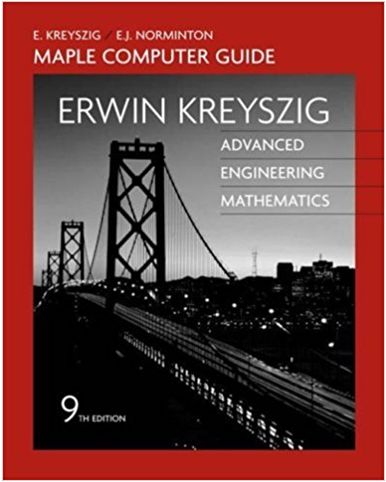Answered step by step
Verified Expert Solution
Question
1 Approved Answer
If you need assistance using Excel, you can access a tutorial that is appropriate for your experien Access these tutorials at Atomic Learning using your
If you need assistance using Excel, you can access a tutorial that is appropriate for your experien Access these tutorials at Atomic Learning using your SNHU login at: Mastering Excel 2013 The Data Analysis ToolPak is an add-in program for Microsoft Excel. It must be added in to the so If you have "DATA" already on the upper main menu, then simply click on it and you will open up a Get External Data, Connections, Sort & Filter, Data Tools, Outline, and Analysis. If you do not see "DATA" on the upper main menu, then you must add this program into Excel by Click FILE in the upper tool bar, followed by OPTIONS, and then select ADD-INS. Next, on the bottom near Manage, select EXCEL ADD-INS and GO. Ensure the ANALYSIS TOOL This ToolPak will provide additional data analysis tools for statistics. NOTE: If you are unable to load this ToolPak into your version of Excel, you may have to consult y The DATA ANALYSIS TOOLPAK provides 18 additional statistical tools in the areas of: Descriptive Statistics; Sampling; Hypothesis Testing; Analysis of Variance; Regression and Correl The ToolPak is valuable to business analysts and leaders who desire additional capability from th opriate for your experience level and your version of Excel. Mastering Excel 2013 ust be added in to the software before it can be used. it and you will open up a tool bar of assorted new Excel tools, including: s program into Excel by doing the following: re the ANALYSIS TOOLPAK is checkmarked and click OK. ou may have to consult your installation CD and reinstall the Excel set-up. the areas of: ; Regression and Correlation; and Time Series Forecasting itional capability from the Excel software. Company North-East-West-South (NEWS) NEWS is struggling in the ultra-competitive high-tech market. They have called upon you and yo to make some key business decisions using the methods and tools recently learned throughou Save this file for each homework assignment as follows: Last Name_First Name_Homework #.xls For 2-1 Excel Homework I: Scatterplots This homework assignment will help you begin to familiarize yourself with the Excel software, creating Create a scatterplot from a given set of data and then create a regression fitted line and determine the Provide a practical interpretation of the results. 3-2 Excel Homework II: Descriptive Statistics This homework assignment will continue to familiarize you with the Excel software, creating graphs, an In this assignment, you will create a histogram plot from a given set of data and then determine the me Provide a practical interpretation of the results. 6-2 Excel Homework III: Amortization Table This homework assignment will continue to familiarize you with the Excel software. In this assignment you will create an amortization table based on a given principal, interest rate, and pa Analyze alternative criteria to determine the optimal conditions. 7-2 Excel Homework IV: Probability This homework assignment will continue to familiarize you with the Excel software. In this assignment, you will analyze a given business problem based on probability. Provide a practical interpretation of the results. NEWS customers require a delivery time of 30 days at their door from the date that NEWS has provided data of their last 50 shipments: Duration = Delivery Date at the Question 1: Using the data given below, complete Task 1 and provide a very brief, NEWS is effectively satisfying their customer's desired shipment date. ANSWER: Question 2: Using the data given below, complete Task 2 and provide a brief statis relate to the customer's requirements. NOTE: A statistically significant answer to the question requires a hypothesis test ANSWER: Order 1 2 3 4 5 6 7 8 9 10 11 12 13 14 15 16 17 18 19 20 21 Duration (Calendar Days) 11 30 19 35 13 39 4 23 34 37 6 24 9 26 35 25 5 18 14 29 20 Task 1: Create a Histogram Step 1: Select DATA from the tool bar above and the Step 2: Select HISTOGRAM, and in the Input Range, Step 3: Leave the Bin Blank (Excel will determine thi Step 4: Excel creates a new Worksheet named Histo Step 5: In the Histogram Bin worksheet, highlight th Step 6: Select Charts. Select Clustered Vertical Bars Step 7: The first provides a Histogram; the second p Place the Histogram and Frequency Plot side by side be 22 23 24 25 26 27 28 29 30 31 32 33 34 35 36 37 38 39 40 41 42 43 44 45 46 47 48 49 50 25 21 24 22 13 14 28 26 34 18 40 15 18 29 26 23 36 42 33 15 22 39 22 21 14 16 44 18 22 Task 2: Descriptive Statistics Step 1: Select DATA from the tool bar above and the Step 2: Select DESCRIPTIVE STATISTICS, and in the Step 3: In "New Worksheet Ply" type Descriptive Sta Step 4: Check the box SUMMARY STATISTICS. Open MEAN = MEDIAN = STD DEV = days at their door from the date that the order was received. ents: Duration = Delivery Date at the Door - Date Order was Received lete Task 1 and provide a very brief, general description of whether or not you believe desired shipment date. lete Task 2 and provide a brief statistical description of how the results question requires a hypothesis test using inferential statistics, which is not required. a Histogram ATA from the tool bar above and then the DATA ANAYSIS TOOL icon on the far right. ISTOGRAM, and in the Input Range, highlight the column of DURATION (Calendar Days). e Bin Blank (Excel will determine this for you). In "New Worksheet Ply" type "Histogram Bins" eates a new Worksheet named Histogram Bins with a count of each data point per Bin. stogram Bin worksheet, highlight the data and then select the Quick Analysis icon. harts. Select Clustered Vertical Bars and then repeat and select Lines. provides a Histogram; the second provides a Frequency Plot. am and Frequency Plot side by side below this row ptive Statistics ATA from the tool bar above and then the DATA ANAYSIS TOOL icon on the far right. ESCRIPTIVE STATISTICS, and in the Input Range, highlight the column of DURATION (Calendar Days), Group Worksheet Ply" type Descriptive Statistics and Excel creates a new Worksheet containing the calculations. he box SUMMARY STATISTICS. Open the new worksheet and observe: Mean, Median, and Standard Deviation alendar Days), Grouped by Columns. ng the calculations. d Standard Deviation
Step by Step Solution
There are 3 Steps involved in it
Step: 1

Get Instant Access to Expert-Tailored Solutions
See step-by-step solutions with expert insights and AI powered tools for academic success
Step: 2

Step: 3

Ace Your Homework with AI
Get the answers you need in no time with our AI-driven, step-by-step assistance
Get Started