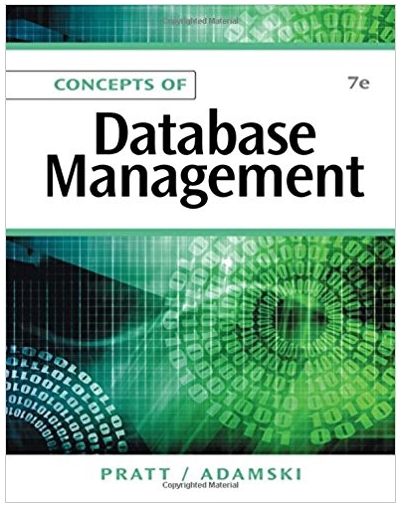Answered step by step
Verified Expert Solution
Question
1 Approved Answer
Im writing a simple game in python, and I can't get it to work. What am I doing wrong? this is my code: import math
Im writing a simple game in python, and I can't get it to work.
What am I doing wrong?
this is my code:
import math import pygame black = (0, 0, 0) white = (255, 255, 255) blue = (0, 0, 255) block_width = 23 block_height = 15 class Block(pygame.sprite.Sprite): """This class represents each block that will get knocked out by the ball It derives from the "Sprite" class in Pygame """ def __init__(self, color, x, y): """ Constructor. Pass in the color of the block, and its x and y position. """ self.__color = color self.__x_koordinat = x self.__y_koordinat = y def get_color(self): # Call the parent class (Sprite) constructor return self.__color def get_x(self): return self.__x_koordinat def get_y(self): return self.__y_koordinat # Create the image of the block of appropriate size # The width and height are sent as a list for the first parameter. self.image = pygame.Surface([block_width, block_height]) # Fill the image with the appropriate color self.image.fill(color) # Fetch the rectangle object that has the dimensions of the image self.rect = self.image.get_rect() # Move the top left of the rectangle to x,y. # This is where our block will appear.. self.rect.x = x self.rect.y = y class Ball(pygame.sprite.Sprite): """ This class represents the ball It derives from the "Sprite" class in Pygame """ # Speed in pixels per cycle speed = 10.0 # Floating point representation of where the ball is x = 0.0 y = 180.0 # Direction of ball (in degrees) direction = 200 width = 10 height = 10 # Constructor. Pass in the color of the block, and its x and y position def __init__(self): # Call the parent class (Sprite) constructor return self.x, self.y, self.color # Create the image of the ball self.image = pygame.Surface([self.width, self.height]) # Color the ball self.image.fill(white) # Get a rectangle object that shows where our image is self.rect = self.image.get_rect() # Get attributes for the height/width of the screen self.screenheight = pygame.display.get_surface().get_height() self.screenwidth = pygame.display.get_surface().get_width() def bounce(self, diff): """ This function will bounce the ball off a horizontal surface (not a vertical one) """ self.direction = (180 - self.direction) % 360 self.direction -= diff def update(self): """ Update the position of the ball. """ # Sine and Cosine work in degrees, so we have to convert them direction_radians = math.radians(self.direction) # Change the position (x and y) according to the speed and direction self.x += self.speed * math.sin(direction_radians) self.y -= self.speed * math.cos(direction_radians) # Move the image to where our x and y are self.rect.x = self.x self.rect.y = self.y # Do we bounce off the top of the screen? if self.y <= 0: self.bounce(0) self.y = 1 # Do we bounce off the left of the screen? if self.x <= 0: self.direction = (360 - self.direction) % 360 self.x = 1 # Do we bounce of the right side of the screen? if self.x > self.screenwidth - self.width: self.direction = (360 - self.direction) % 360 self.x = self.screenwidth - self.width - 1 # Did we fall off the bottom edge of the screen? if self.y > 600: return True else: return False class Player(pygame.sprite.Sprite): """ This class represents the bar at the bottom that the player controls. """ def __init__(self): """ Constructor for Player. """ # Call the parent's constructor return self.__x, self.__y self.width = 75 self.height = 15 self.image = pygame.Surface([self.width, self.height]) self.image.fill(white) # Make our top-left corner the passed-in location. self.rect = self.image.get_rect() self.screenheight = pygame.display.get_surface().get_height() self.screenwidth = pygame.display.get_surface().get_width() self.rect.x = 0 self.rect.y = self.screenheight-self.height def update(self): """ Update the player position. """ # Get where the mouse is pos = pygame.mouse.get_pos() # Set the left side of the player bar to the mouse position self.rect.x = pos[0] # Make sure we don't push the player paddle # off the right side of the screen if self.rect.x > self.screenwidth - self.width: self.rect.x = self.screenwidth - self.width # Call this function so the Pygame library can initialize itself pygame.init() # Create an 800x600 sized screen screen = pygame.display.set_mode([800, 600]) # Set the title of the window pygame.display.set_caption('Breakout') # Enable this to make the mouse disappear when over our window pygame.mouse.set_visible(0) # This is a font we use to draw text on the screen (size 36) font = pygame.font.Font(None, 36) # Create a surface we can draw on background = pygame.Surface(screen.get_size()) # Create sprite lists blocks = pygame.sprite.Group() balls = pygame.sprite.Group() allsprites = pygame.sprite.Group() # Create the player paddle object player = Player() allsprites.add(player) # Create the ball ball = Ball() allsprites.add(ball) balls.add(ball) # The top of the block (y position) top = 80 # Number of blocks to create blockcount = 32 # --- Create blocks # Five rows of blocks for row in range(5): # 32 columns of blocks for column in range(0, blockcount): # Create a block (color,x,y) block = Block(blue, column * (block_width + 2) + 1, top) blocks.add(block) allsprites.add(block) # Move the top of the next row down top += block_height + 2 # Clock to limit speed clock = pygame.time.Clock() # Is the game over? game_over = False # Exit the program? exit_program = False while not exit_program: # Limit to 30 fps clock.tick(30) # Clear the screen screen.fill(black) # Process the events in the game for event in pygame.event.get(): if event.type == pygame.QUIT: exit_program = True # Update the ball and player position as long # as the game is not over. if not game_over: # Update the player and ball positions player.update(player) game_over = ball.update(ball) # If we are done, print game over if game_over: text = font.render("Game Over", True, white) textpos = text.get_rect(centerx=background.get_width()/2) textpos.top = 300 screen.blit(text, textpos) # See if the ball hits the player paddle if pygame.sprite.spritecollide(player, balls, False): # The 'diff' lets you try to bounce the ball left or right # depending where on the paddle you hit it diff = (player.rect.x + player.width/2) - (ball.rect.x+ball.width/2) # Set the ball's y position in case # we hit the ball on the edge of the paddle ball.rect.y = screen.get_height() - player.rect.height - ball.rect.height - 1 ball.bounce(diff) # Check for collisions between the ball and the blocks deadblocks = pygame.sprite.spritecollide(ball, blocks, True) # If we actually hit a block, bounce the ball if len(deadblocks) > 0: ball.bounce(0) # Game ends if all the blocks are gone if len(blocks) == 0: game_over = True # Draw Everything allsprites.draw(screen) # Flip the screen and show what we've drawn pygame.display.flip() pygame.quit() Step by Step Solution
There are 3 Steps involved in it
Step: 1

Get Instant Access to Expert-Tailored Solutions
See step-by-step solutions with expert insights and AI powered tools for academic success
Step: 2

Step: 3

Ace Your Homework with AI
Get the answers you need in no time with our AI-driven, step-by-step assistance
Get Started