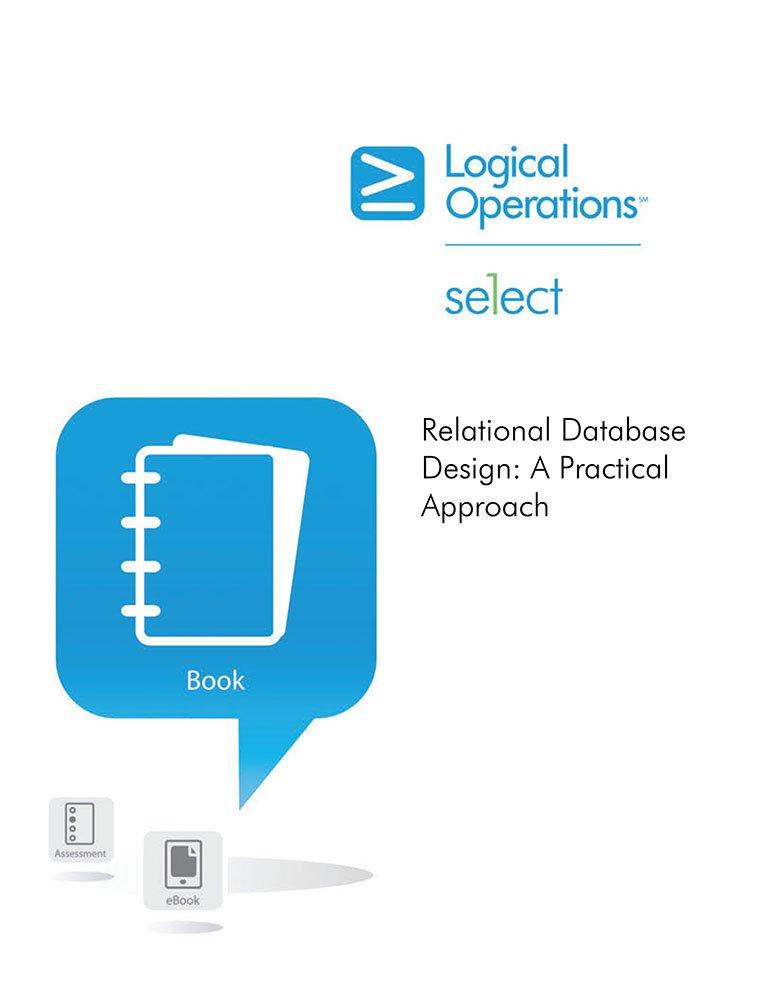Question
import cv2 from tkinter import * from tkinter import ttk from abc import ABC, abstractmethod from collections.abc import MutableMapping import xlwt class Visualize: def __init__(self):
import cv2
from tkinter import *
from tkinter import ttk
from abc import ABC, abstractmethod
from collections.abc import MutableMapping
import xlwt
class Visualize:
def __init__(self):
self.root = Tk()
self.root.title("Storeroom Software")
self.frame = ttk.Frame(self.root, padding=10)
self.frame.grid()
self.capture_button = ttk.Button(self.frame, text="Capture", command=self.capture_video)
self.capture_button.grid(column=0, row=0)
self.image_button = ttk.Button(self.frame, text="Image", command=self.show_image)
self.image_button.grid(column=1, row=0)
self.root.mainloop()
def capture_video(self):
self.cap = cv2.VideoCapture(0)
while True:
ret, frame = self.cap.read()
cv2.imshow("Storeroom", frame)
if cv2.waitKey(1) == 27:
break
self.cap.release()
cv2.destroyAllWindows()
def show_image(self):
pass # TODO: Add code to show image of selected raw material/product photo
class RawMaterials(MutableMapping):
def __init__(self, *args, **kwargs):
self.store = dict()
self.update(dict(*args, **kwargs)) # use the free update to set keys
def __getitem__(self, key):
return self.store[self.__keytransform__(key)]
def __setitem__(self, key, value):
self.store[self.__keytransform__(key)] = value
def __delitem__(self, key):
del self.store[self.__keytransform__(key)]
def __iter__(self):
return iter(self.store)
def __len__(self):
return len(self.store)
def __keytransform__(self, key):
return key
class Products(RawMaterials):
def __init__(self, *args, **kwargs):
super().__init__(*args, **kwargs)
def __keytransform__(self, key):
return key.lower()
def save_to_excel(self, file_name):
workbook = xlwt.Workbook()
worksheet = workbook.add_sheet("Products")
row = 0
for key, value in self.items():
worksheet.write(row, 0, key)
for col, item in enumerate(value):
worksheet.write(row, col+1, item)
row += 1
workbook.save(file_name)
def load_from_excel(self, file_name):
pass # TODO: Add code to load raw materials and products from Excel file
visualize = Visualize()
raw_materials = RawMaterials()
raw_materials["RM1"] = ("Name", "Date of Purchase", "Name of Supplier", "Storage Expiration Date", "Storage Code", "Description")
raw_materials["RM2"] = ("Name", "Date of Purchase", "Name of Supplier", "Storage Expiration Date", "Storage Code", "Description")
raw_materials["RM3"] = ("Name", "Date of Purchase", "Name of Supplier", "Storage Expiration Date", "Storage Code", "Description")
raw_materials["RM4"] = ("Name", "Date of Purchase", "Name of Supplier", "Storage Expiration Date", "Storage Code", "Description")
raw_materials["RM5"] = ("Name", "Date of Purchase", "Name of Supplier", "Storage Expiration Date", "Storage Code", "Description")
products = Products()
products["Product1"] = ("Name", "Date of Production", "Name of Customer", "Product Expiration Date", "Storage Code", "List of Raw Material Codes", "Description")
products["Product2"] = ("Name", "Date of Production", "Name of Customer", "Product Expiration Date", "Storage Code", "List of Raw Material Codes", "Description")
products["Product3"] = ("Name", "Date of Production", "Name of Customer", "Product Expiration Date", "Storage Code", "List of Raw Material Codes", "Description")
products["Product4"] = ("Name", "Date of Production", "Name of Customer", "Product Expiration Date", "Storage Code", "List of Raw Material Codes", "Description")
products["Product5"] = ("Name", "Date of Production", "Name of Customer", "Product Expiration Date", "Storage Code", "List of Raw Material Codes", "Description")
products.save_to_excel("products.xls")
Using the Open CV and Tkinter libraries and Python, develop a simple storeroom software. The software should include the following items:
1. Write a class named Visualize .
2. An interface and a button (Considering the Visualize class) should be designed for capturing video from webcam (storeroom).
3. Write a class named RawMaterials
4. Write a class named Products
5. Products class should inherit the RawMaterials class
6. At least 5 raw material items (objects) should be given to the software with the following attributes:
Name
Date of purchase
Name of Supplier
Storage expiration date
Storage code
Description
7. At least 5 product items (objects) should be given to the software with the following attributes:
Name
Date of Production
Name of Customer
Product expiration date
Storage code
List of raw material codes that are used
Description
8. The raw material and product attributes should be able to be set and read using Setter and Getter methods.
9. Use abstract classes and methods to avoid unwanted access
10. Use polymorphism (overriding and overloading) to avoid more than necessary methods
11. The code should be extendable
12. Add only one button named Image (Considering the Visualize class) to show the image of the selected raw material/product photo.
13. The software should be able to save all attributes of the raw materials and products in an Excel file.
14. The software should be able to load all attributes of the raw materials and products in an Excel file.
15. You are supposed to submit the code and a report file as a zip file.
Bonus part:
The following items will be considered as bonus:
Application of database structures (like SQL) instead of Excel
Adding a Report Generation button for generating a report for raw materials and products considering their expiration and statistical information.
Designing the graphical user interface and menus in a professional and attractive format.
I found this code for this question in chegg but I couldn't write the TODO parts in the comment lines. This code just show the capture and image buttons but I want to open this like e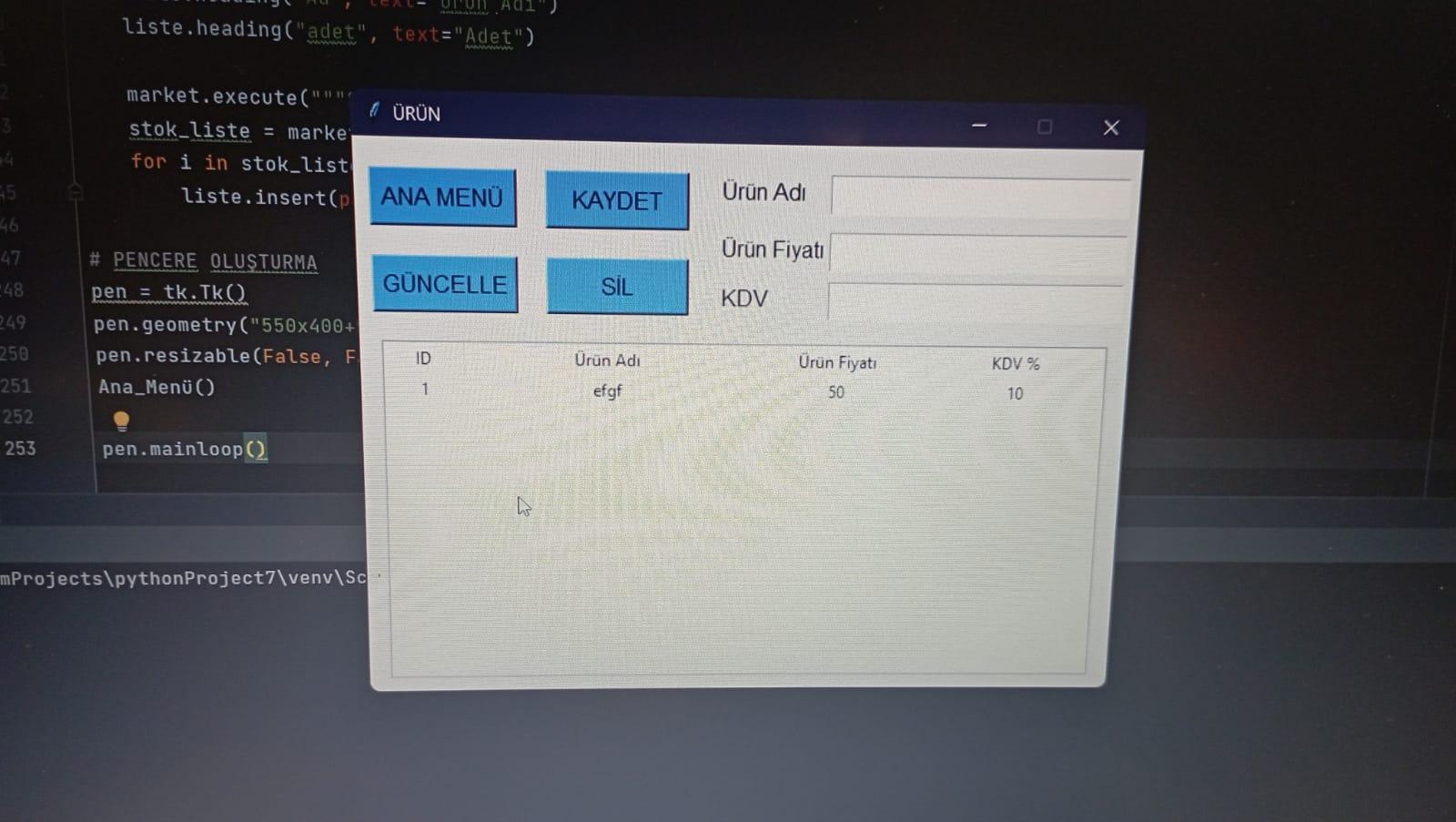
Step by Step Solution
There are 3 Steps involved in it
Step: 1

Get Instant Access to Expert-Tailored Solutions
See step-by-step solutions with expert insights and AI powered tools for academic success
Step: 2

Step: 3

Ace Your Homework with AI
Get the answers you need in no time with our AI-driven, step-by-step assistance
Get Started