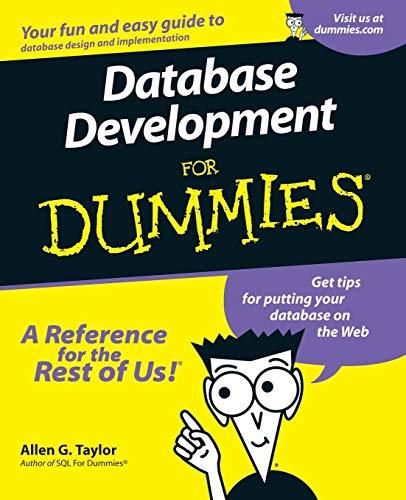Question
import java.awt.event.ActionListener; import java.util.concurrent.locks.Condition; import java.util.concurrent.locks.Lock; import java.util.concurrent.locks.ReentrantLock; import javax.swing.AbstractButton; import javax.swing.JComponent; import javax.swing.JFrame; import javax.swing.JPanel; import javax.swing.JTextField; /** * A really simple class to
import java.awt.event.ActionListener; import java.util.concurrent.locks.Condition; import java.util.concurrent.locks.Lock; import java.util.concurrent.locks.ReentrantLock;
import javax.swing.AbstractButton; import javax.swing.JComponent; import javax.swing.JFrame; import javax.swing.JPanel; import javax.swing.JTextField;
/** * A really simple class to display Swing widgets in a FlowLayout GUI. *
* * @author parks */ public class WidgetView { public static final int DEFAULT_X_SIZE = 600; public static final int DEFAULT_Y_SIZE = 400;
private JFrame jframe; private JPanel anchor; private boolean userClicked = false;
private Lock lock; private Condition waitingForUser;
private JComponent userInputComponent = null; private ActionListener eventHandler;
/** * Default constructor will display an empty JFrame that has a Flow layout * JPanel as its content pane and initialize the frame to a default size. */ public WidgetView() { this(DEFAULT_X_SIZE, DEFAULT_Y_SIZE); } /** * Constructor will display an empty JFrame that has a Flow layout * JPanel as its content pane and initialize the frame to a given size. */ public WidgetView(int pixelSizeInX, int pixelSizeInY) { lock = new ReentrantLock(); waitingForUser = lock.newCondition(); // lambda expression requires Java 8 eventHandler = e -> { if (e.getSource() != userInputComponent) { return; } lock.lock(); userClicked = true; waitingForUser.signalAll(); lock.unlock(); };
/* java 7 solution * eventHandler = new ActionListener() { @Override public void actionPerformed(ActionEvent e) { if (e.getSource() != userInputComponent) { return; } lock.lock(); userClicked = true; waitingForUser.signalAll(); lock.unlock(); } }; */
jframe = new JFrame(); anchor = new JPanel(); jframe.setContentPane(anchor); jframe.setSize(pixelSizeInX, pixelSizeInY); jframe.setDefaultCloseOperation(JFrame.EXIT_ON_CLOSE); jframe.setVisible(true); }
/** * Add a Swing widget to the GUI. * * @param jcomp Swing widget (subclasses of JComponent--like JLabel and * JTextField) to be added to the JFrame */ public void add(JComponent jcomp) { anchor.add(jcomp); jframe.setContentPane(anchor); }
/** * Add an Abstract Button (like a JButton) to the JFrame. Create an action * listener to wait (suspend the caller) until it is clicked. * * @param absButton Button (like a JButton) to add to the JFrame */ public void addAndWait(AbstractButton absButton) { userInputComponent = absButton; absButton.addActionListener(eventHandler);
addWait(absButton); }
/** * Add a JTextField to the JFrame, and wait for the user to put the cursor * in the field and click Enter. The caller is suspended until enter is * clicked. * * @param jTextField Field to add to the JFrame */ public void addAndWait(JTextField jTextField) { userInputComponent = jTextField; jTextField.addActionListener(eventHandler);
addWait(jTextField); }
private void addWait(JComponent jcomp) { add(jcomp); lock.lock(); try { while (!userClicked) { waitingForUser.await(); } } catch (InterruptedException e1) { System.err.println("WidgetView reports that something really bad just happened"); e1.printStackTrace(); System.exit(0); } userClicked = false; waitingForUser.signalAll(); lock.unlock(); } }
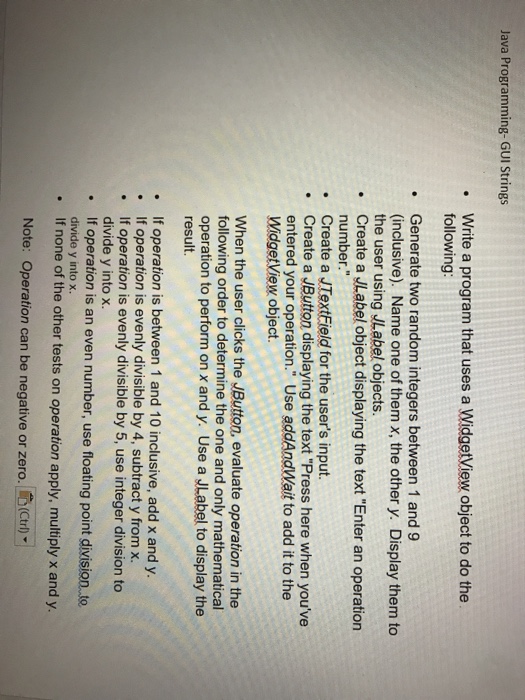
Step by Step Solution
There are 3 Steps involved in it
Step: 1

Get Instant Access to Expert-Tailored Solutions
See step-by-step solutions with expert insights and AI powered tools for academic success
Step: 2

Step: 3

Ace Your Homework with AI
Get the answers you need in no time with our AI-driven, step-by-step assistance
Get Started