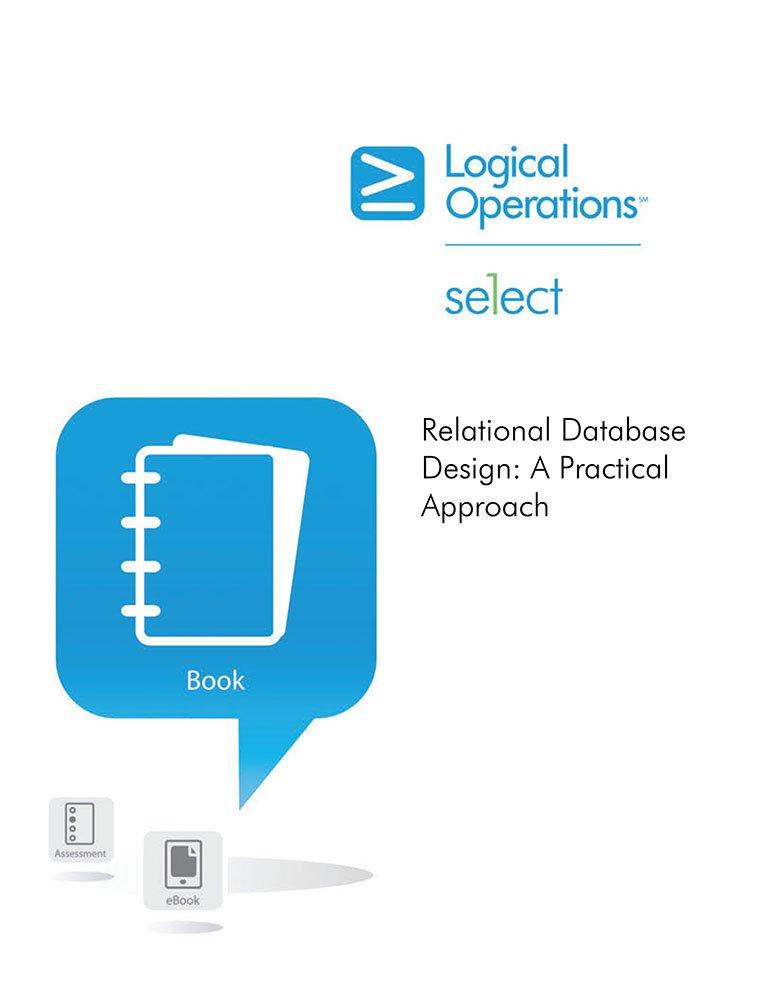Question
import java.io.IOException; import javafx.application.Application; import javafx.scene.Parent; import javafx.scene.Scene; import javafx.stage.Stage; public class FXDriver extends Application { /** * The main method for the GUI example
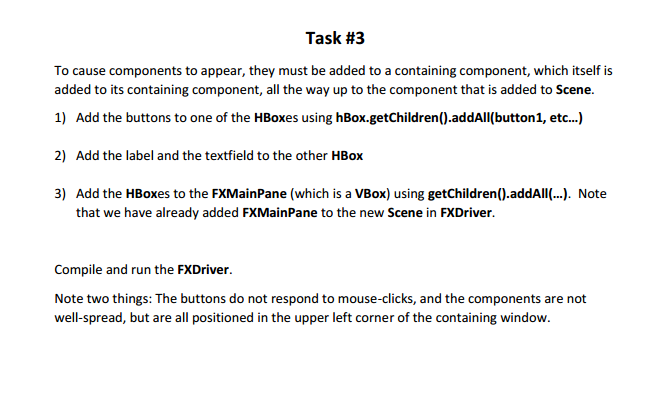
import java.io.IOException; import javafx.application.Application; import javafx.scene.Parent; import javafx.scene.Scene; import javafx.stage.Stage;
public class FXDriver extends Application { /** * The main method for the GUI example program JavaFX version * @param args not used * @throws IOException */ public static void main(String[] args) { launch(args); } @Override public void start(Stage stage) throws IOException { //student Task #1: // instantiate the FXMainPane, name it root FXMainPane root = new FXMainPane(); // set the scene to hold root stage.setScene(new Scene(root, 500, 350)); //set stage title stage.setTitle("Hello World GUI"); //display the stage stage.show();
} }
import javafx.application.Platform; import javafx.event.ActionEvent; import javafx.event.EventHandler; import javafx.geometry.Insets; import javafx.geometry.Pos; import javafx.scene.control.Button; import javafx.scene.control.Label; import javafx.scene.control.RadioButton; import javafx.scene.control.TextField; import javafx.scene.control.ToggleGroup; import javafx.scene.control.Tooltip; import javafx.scene.layout.BorderPane; import javafx.scene.layout.GridPane; import javafx.scene.layout.HBox; import javafx.scene.layout.Pane; import javafx.scene.layout.VBox; /** * This panel is the basic panel, inside which other panels are placed. * Before beginning to implement, design the structure of your GUI in order to * understand what panels go inside which ones, and what buttons or other components * go in which panels. * @author ralexander * */ //make the main panel's layout be a VBox public class FXMainPane extends VBox { //student Task #2: // declare five buttons, a label, and a textfield // declare two HBoxes //student Task #4: // declare an instance of DataManager /** * The MainPanel constructor sets up the entire GUI in this approach. Remember to * wait to add a component to its containing component until the container has * been created. This is the only constraint on the order in which the following * statements appear. */ FXMainPane() { //student Task #2: // instantiate the buttons, label, and textfield // instantiate the HBoxes //student Task #4: // instantiate the DataManager instance // set margins and set alignment of the components //student Task #3: // add the label and textfield to one of the HBoxes // add the buttons to the other HBox // add the HBoxes to this FXMainPanel (a VBox) } //Task #4: // create a private inner class to handle the button clicks } /** * The DataManager class should never depend on the GUI, but rather the reverse. * So the DataManager methods should not use the GUI directly. If you want data * to get from the user to the manager, have the GUI get the data, and call the manager * with the data that the GUI got from a text field or other data structure. * @author ralexander * */ public class DataManager { DataManager() { } /** * This method illustrates how the GUI can interact with the manager */ public String getHello() { return "Hello World"; } public String getHowdy() { return "Howdy y'all"; } public String getChinese() { return "Ni hau"; } Task #3 To cause components to appear, they must be added to a containing component, which itself is added to its containing component, all the way up to the component that is added to Scene. 1) Add the buttons to one of the HBoxes using hBox.getChildren0.addAll(button1, etc...) 2) Add the label and the textfield to the other HBox 3) Add the HBoxes to the FXMainPane (which is a VBox) using getChildren0.addAll(...). Note that we have already added FXMainPane to the new Scene in FXDriver. Compile and run the FXDriver Note two things: The buttons do not respond to mouse-clicks, and the components are not well-spread, but are all positioned in the upper left corner of the containing window Step by Step Solution
There are 3 Steps involved in it
Step: 1

Get Instant Access to Expert-Tailored Solutions
See step-by-step solutions with expert insights and AI powered tools for academic success
Step: 2

Step: 3

Ace Your Homework with AI
Get the answers you need in no time with our AI-driven, step-by-step assistance
Get Started