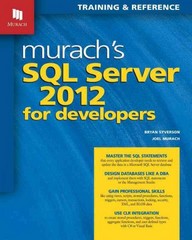Question
import simplegui import time import random #----------------------------------------------------------------------------------------------- #Global variables. Please do not change these! WIDTH = 800 HEIGHT = 600 count=0 changeCount=0.0 position =[400,300] velocity=[random.randrange(1,13),random.randrange(1,3)]
import simplegui import time import random #----------------------------------------------------------------------------------------------- #Global variables. Please do not change these! WIDTH = 800 HEIGHT = 600 count=0 changeCount=0.0 position =[400,300] velocity=[random.randrange(1,13),random.randrange(1,3)] acceleration=[0,0] timer=time.time() sequence=[0,1,2,3,4] #default sequence of colors sound_switch='N' blink_speed =.3 #adjust this for faster or slower blinking of circles start_game =False #loads the splash screen splash_screen ="https://www.dropbox.com/s/y5zes0s4fzlv2ku/play_button-512.png?dl=1" splash_image=simplegui.load_image(splash_screen) #----------------------------------------------------------------------------------------------- """ ----------------------------------------------------------------------------------------------- Q1 Enter the drop box links and make sure its shown in the canvas (3Marks)* Insert your dropbox links here, make sure you set the "?dl=1" parameter like sample example below else your dropbox files wont load. ----------------------------------------------------------------------------------------------- """ ball_link="https://www.dropbox.com/s/o6wbfffmg5yuai9/Netball-Transparent-Background.png?dl=1" sound_link="https://www.dropbox.com/s/q6t4uk4c0q3m6f0/Smashing-Yuri_Santana-1233262689.mp3?dl=1" backgroundImage_link="https://www.dropbox.com/s/9dtv0go2zp8elr1/football_field.png?dl=1" #These functions below load your image and sound into the program ball_image = simplegui.load_image(ball_link) sound = simplegui.load_sound(sound_link) background_image = simplegui.load_image(backgroundImage_link) #You could control the sound of your music from below, enter values from 0.0 to 1.0, note the decimals sound.set_volume(.5) """ ------------------------------------------------------------------------------------------------------ #Qn2a This function should check if the ball has collided with the wall and reverse the direction of ball. #This creates the effect of reflection/bouncing of the wall effect. The position of the ball is effected by #the velocity parameter (x1,y1). if the ball collides with the left or right wall, we make the x1 component #negative. If it collides with the top or bottom ball, the y1 component needs to be reversed. #Movement of any object is defined as position x(t+1) = x(t) + x1(t) and y(t+1)=y(t) + y1(t), where x and y are #postion of the ball on the canvas and x1 and y1 are its velocity components (4 Marks)*** #Qn2b #This function also sets the switch to play sound. So when you detect a collusion #set the sound_switch to 'Y' (1 Mark) #Qn2c Increment the count by 1 in case of collision with the walls (1 Mark) ------------------------------------------------------------------------------------------------------ """ def check_for_collision(position,velocity,sound_switch,count,radius=40): x1=velocity[0] # the horizonal velocity componenent y1=velocity[1] # the vertical velocity component sound_switch ='N'#Set this to Y if you think there has been a collusion impact_switch ='N'#Set this to Y if you think there has been a collusion, could use this to update count and sound #The above components should be modified if the ball has collided with the walls #========= Enter your code below =======================# #Check for left wall impact #check for right wall impact #check for top wall impact #check for bottom wall impact #set the sound_switch #update the count each time a collision occurs #===========================================================# #Do not change the two lines below velocity=[x1,y1] return velocity,sound_switch,count #------------------------------------------------------------------------------------------------ """ ------------------------------------------------------------------------------------------------------ Q3 Color of the triangles on the screen can be changed based on time your challenge here is to cycle the colors of the 4 circles on the screen. Each circle starts with a different color and must change every 1 seconds in sequential order creating a special effect. You need to select 5 colors of your choice from the website. https://htmlcolorcodes.com/ Each color has its own Hex code starting with #, for example black has a html code (#070707). You need to select 4 colors of your choice from the options there and fill the below list. You can add more than 4 colors but it won't be utilized in the program. No marks will be provided for default colors here. ------------------------------------------------------------------------------------------------------ """ #========= Enter your code below =======================# #change the below list with your color codes color_list=['#DAF7A6','#FFC300','#FF5733','#900C3F'] #===========================================================# """ BONUS question with 2 additional marks! (Bonus Marks: 2) """ def change_color_every_1_second(sequence,timer,changeCount): global blink_speed #time here is in milliseconds, 100 milliseconds make a second. The timer starts running from the moment the #program starts. So you need to check for multiples of 100. You cannot use modulus operator why ? #ChangeCount variable counts how many times you have changed the sequence of colors of the circle since #the program started executing. So ideally if the time is currently 202 milli seconds, then you should have #changed the sequence twice by now. This means that you initiate a change only when timer exceeds the number #of changes. For example 202/100 > changeCount, then you should change the sequence of colors. #remember to use float before comparison and also to update change count after changing color sequence #Hints: Check if time passed and sequence change are in sync. If it is don't do anything #If they are not in sync, change the sequence list. #the sequence list looks like [0,1,2,3,] meaning first circle will have 0th color corresponding to #0th color from your color_list and so on. After the first sequence shift, sequence list should look like #[3,0,1,2], next shift =[2,3,0,1] and so on. Make your code changes below. #increment the changeCount variable by 1 incase you have changed the sequence return sequence,changeCount """ ============================================= Any modifications past this line are optional. ============================================== """ #The draw handler will draw the canvas refreshing it 60 times every second def draw_handler(canvas): #This draws the boarder global velocity,sound_switch,count,position,timer,changeCount,sequence,start_game canvas.draw_polygon([(0, 0), (800, 0), (800, 600),(0, 600)], 12, 'Green') image_width=background_image.get_width() image_height=background_image.get_height() #format loaded image, centre of image, width and height of image, where you want the centre of image to be on canvas, #How much do you want it to be drawn( Ideally entire canvas. #If you are not sure of this, do not change these settings canvas.draw_image(background_image, (image_width/2, image_height/2), (image_width, image_height), (WIDTH/2, HEIGHT/2),(WIDTH, HEIGHT)) ball_width=ball_image.get_width() ball_height=ball_image.get_height() if start_game: #Call the function to check for collusions velocity,sound_switch,count=check_for_collision(position,velocity,sound_switch,count,radius=30) #Call the function to update colors of the circles sequence,changeCount=change_color_every_1_second(sequence,time.time()-timer,changeCount) position[0]=position[0]+velocity[0] position[1]=position[1]+velocity[1] #play sound in case of collusion if sound_switch =='Y': sound_switch='N' sound.rewind() sound.play() #Draw the count text here canvas.draw_text(str(count), (700, 50), 30, 'white', 'serif') #Draw the custom ball canvas.draw_image(ball_image, (ball_width/2, ball_height/2), (ball_width, ball_height), position,(30,30)) #In case you want to be more creative, you could change the position of the circle on the screen #you can play around with the positon of the circles. (400,250) specifies the position #remember the whole canvas is 800,600 and it should be within these boundaries #canvas.draw_circle((x,y), radius,line width, line color, fill color) canvas.draw_circle((400,100), 20, 1, 'Black', color_list[sequence[0]]) canvas.draw_circle((400,200), 20, 1, 'black', color_list[sequence[1]]) canvas.draw_circle((400,400), 20, 1, 'black', color_list[sequence[2]]) canvas.draw_circle((400,500), 20, 1, 'black', color_list[sequence[3]]) #Display the play/resume splash screen if not start_game: splash_width=splash_image.get_width() splash_height=splash_image.get_height() canvas.draw_image(splash_image, (splash_width/2, splash_height/2), (splash_width, splash_height), (250, 120),(150,150)) canvas.draw_text("HIT SPACE TO", (220, 180), 10, 'orange', 'serif') canvas.draw_text("START", (240, 190), 10, 'orange', 'serif') def key_handler(key): global start_game if start_game: start_game= False else: start_game= True #Create a simple frame frame = simplegui.create_frame('Bouncing balls', WIDTH, HEIGHT) frame.set_draw_handler(draw_handler) frame.set_keydown_handler(key_handler) frame.start()
Step by Step Solution
There are 3 Steps involved in it
Step: 1

Get Instant Access to Expert-Tailored Solutions
See step-by-step solutions with expert insights and AI powered tools for academic success
Step: 2

Step: 3

Ace Your Homework with AI
Get the answers you need in no time with our AI-driven, step-by-step assistance
Get Started