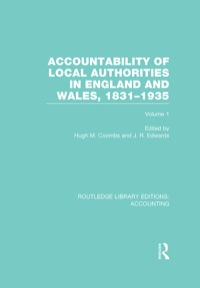Question
IMPORTANT NOTE: Please email me at landonmillikan214@gm@il.com (Can't say that WORD on here) so I can send you the Access assignment. I can't for the
IMPORTANT NOTE: Please email me at landonmillikan214@gm@il.com (Can't say that WORD on here) so I can send you the Access assignment. I can't for the life of me figure out how to upload it to chegg.
Exp19_Access_Ch07_Cap - Replacement Parts 1.0
Project Description:
The Human Resources Department asked you to assist them in updating the database they are using. The department requires a form that can be used to find information but not change information. In addition, you will enhance an existing form and generate a report showing which employees report to each supervisor.
| Step | Instructions | Points Possible |
| 1 | Start Access. Open the file named Exp19_Access_Ch07_Cap_Replacement_Parts.accdb. Grader has automatically added your last name to the beginning of the filename. | 0 |
| 2 | You'll begin by creating a basic form based on the Employees table. Select the Employees table and use the Form tool to create a new form. Change the title to View Employees. Delete the Orders subform. | 10 |
| 3 | It is important for the staff to only be able to view the form and not make any edits to the data provided in the form. Change the Allow Edits, Allow Additions, and Allow Deletions settings to No. View the form and data in Form view. Save the form as View Employees. Close the form. | 10 |
| 4 | For those staff members that are permitted to edit employee data, it is important to control for the risk of human error. In this case, we are concerned with the Country field related to each employee. You will create a table and enter only the countries you would like your staff to choose from into it. Create a new table in table design view. Name the first field Country and ensure the field is set as the primary key. Switch to Datasheet view, saving the table as Countries. Enter two records, UK and USA (in that order). Close the table. | 5 |
| 5 | Now, you'll update the Update Employees form so that the countries that your staff can choose from will be limited to those countries that exist in your newly created table. Open the Update Employees form in Design view. Change the Country field to a Combo Box. Set the Row Source to Countries and the Limit To List property to Yes. | 10 |
| 6 | You will need to ensure that the tab order makes sense in the Update Employees form. This makes it easier for your staff to use/navigate. Fix the tab order so the Postal Code field comes immediately before the Country field. Save and close the form. | 5 |
| 7 | Adding specific policies and/or procedures to various forms is one of the best ways to ensure that your staff sees then on a regular basis and understands them. You'll add a note on the View Employees form stating that the viewable data is considered private and should be handled with caution. Open the View Employees form in Design view. Add a new label control in the left-side of the form footer that displays the text Personnel information is considered private and printouts should be shredded after use (do not include a period). Change the font color to Black, Text 1 and bold the text. Save and close the form. | 10 |
| 8 | Summary reports are great for providing company executives with quick information. You will create a report that lists the important employee information to your executives. Create a new report using the Report Wizard based on the Employees table. Select the FirstName, LastName, HireDate, and HomePhone fields, in that order. Accept all other default options. | 10 |
| 9 | Your executives have asked to summarize the employee information by who each employee reports to. As such, you'll add a grouping by the ReportsTo field to the report. You'll also add a count to the footer section of each group that counts the number of employees that report to each supervisor. Switch to Layout view. Add grouping by the ReportsTo field. Switch to Design view. Switch the option to with a footer section in the Group, Sort, and Total pane Use the pane to also display the count of the First Name field in the Group Footer section. | 10 |
| 10 | The executives that each group of employees appears on a different page. You'll add a page break in the footer section of each group. Add an Insert Page Break control at the bottom of the ReportsTo footer. Decrease the size of the Home Phone field label, by dragging the right border so it lines up with the 6-inch mark on the horizontal ruler. Ensure that the label width is set to as close to 1.08 inches as possible. | 10 |
| 11 | Finally, you'll need to calculate the number of years each employee has been at the company. Adding a text box to the report will allow you to do so. Add a new Text Box control to the right of the HomePhone text box. Use the Tabular button in the Table group of the Arrange tab to place it correctly. Change the label for the field to Years Employed. | 10 |
| 12 | Add a formula in the text box to calculate the number of years (not days) since the employees hire date, assuming the current date is #12/31/2018#. Format the field as Standard with 1 decimal place. Save and close the report. | 10 |
| 13 | Close the database, and submit the file as instructed. | 0 |
Step by Step Solution
There are 3 Steps involved in it
Step: 1

Get Instant Access to Expert-Tailored Solutions
See step-by-step solutions with expert insights and AI powered tools for academic success
Step: 2

Step: 3

Ace Your Homework with AI
Get the answers you need in no time with our AI-driven, step-by-step assistance
Get Started