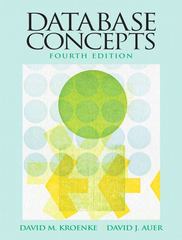Question
In a Word Document, collect screenshots of your work doing the following tasks. Use the snipping tool (start, run, type snipping tool) to take the
In a Word Document, collect screenshots of your work doing the following tasks. Use the "snipping tool" (start, run, type "snipping tool") to take the screenshots of the appropriate part of the screen. Part 1 a) Look up the current IP address, default gateway, subnet mask, and DNS servers that your workstation in the lab has been assigned to use from DHCP using appropriate IP configuration tools. Take a screenshot of this. You will need it later. b) Change the last octet (the last .number) of the IP address assigned from DHCP to your assigned static IP address where the last octet of the IP address has a value of 200 + the order of your name in the class list alphabetically by last name starting at 0(ie, if you are the 4th person in the list, your static IP address would end in 203). c) Statically assign that IP address and the other key settings (default gateway, subnet mask, DNS servers) based on what your computer reported it was using based on DHCP the only value that needs to change from the screenshot that you took in step a is the IP address. Take a screenshot of this. Screenshots: Screenshot of a command line based IP configuration tool that shows the new values that you have statically assigned for DNS, gateway, IP, and subnet mask Screenshot of that same tool showing your IP address, followed by using the ping command to ping 8.8.8.8. Have these in the same window. Part 2 Trace the route between your network and 8.8.8.8 (there is a command for this). Print a screenshot of this, and indicate how many "hops" away the 8.8.8.8 address is reported as being. Screenshots: Screenshot of the command line tool you used to answer the above question/task. Part 3: Document the classroom network using Cisco Packet tracer. Remember that the classroom is all on the same LAN and that there is 1 device on the end of each row that is connected to all of the computers in that row. Assign IP address to each computer and make sure they can ping each other. Submit the .pkt file as well as the word document.
Step by Step Solution
There are 3 Steps involved in it
Step: 1

Get Instant Access to Expert-Tailored Solutions
See step-by-step solutions with expert insights and AI powered tools for academic success
Step: 2

Step: 3

Ace Your Homework with AI
Get the answers you need in no time with our AI-driven, step-by-step assistance
Get Started