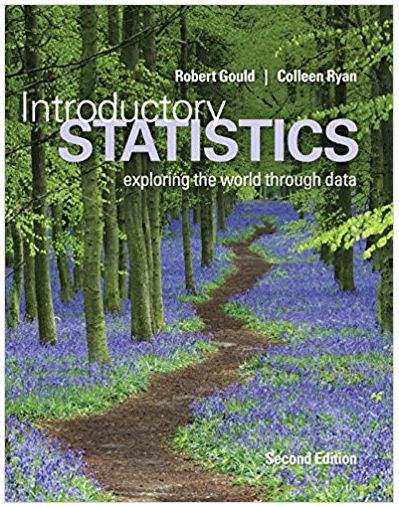Step Instructions Point Value 1 Open exploring_e05_grader_h2_RealEstate.xlsx and save it as exploring_e05_grader_h2_RealEstate_LastFirst. 2 In cell G2 in the Sales Subtotals sheet, insert a formula to
Step Instructions Point Value 1 Open exploring_e05_grader_h2_RealEstate.xlsx and save it as exploring_e05_grader_h2_RealEstate_LastFirst.
2 In cell G2 in the Sales Subtotals sheet, insert a formula to calculate the selling price percentage of the asking price, format it with Percent Style with one decimal place, and then copy the formula down the column.
3 In cell J2, enter a formula to calculate the number of days between the listing date and sale date. Copy the formula down the column.
4 Sort the list by City in alphabetical order, then by Selling Agent in alphabetical order, and finally by Listing Date in chronological order (oldest to newest).
5 Use the Subtotal feature to calculate the average selling price, percentage of asking price, and days on market by city. Ensure that Summary below data is selected, and then click OK. Group the data using the Auto Outline feature. Collapse the outline to hide the listing and sale dates. Click the outline symbol to display the grand average and city average rows only.
6 Format the average days on market as numbers with zero decimal places. Set a print area for the range C1:J88.
7 Go to cell C101, read the questions, and type the correct answers in the respective highlighted cells in the range G102:G106. Apply Accounting Number Format with zero decimal places to cell G102.
8 Click the Sales Data worksheet and create a blank PivotTable on a new worksheet. Name the new worksheet PivotTable. Name the PivotTable Average City Prices.
9 Place the City field in rows, the Selling Agent field in columns, and the Asking Price and Selling Price fields as values. Display averages rather than sums with Accounting Number Format with zero decimal places. Pivot the data by placing the City field below the Values field in the Columns area and moving the Selling Agent field to the Rows area.
10 Add a filter to cell B3 to display only Alpine and Cedar Hills.
11 Go back to the Sales Data worksheet. You realize that a selling price is incorrect. Change the selling price for Number 40 from $140,000 to $1,400,000. Refresh the PivotTable.
12 Change the widths of columns A, B, C, D, and E to 11. Change the widths of columns F and G to 14. Wrap text and center horizontally data in cells B4, D4, F4, and G4. Apply the Bottom Border to the range B4:E4. Change the label in cell A5 to Agent. Change the height of row 4 to 40.
13 Display the Sales Data worksheet. Create a recommended PivotTable using the Sum of Selling Price by City thumbnail. Change the name of the new PivotTable worksheet to Selling Price.
14 Change the value to display averages not sums. Apply the Accounting Number Format with 0 decimal places to the values. Apply Light Blue, Pivot Style Medium 2 to the PivotTable. Note, depending upon the version of Office being used, the style name may be Pivot Style Medium 2.
15 Create a clustered column PivotChart from the PivotTable on the Selling Price worksheet. Move the chart to a chart sheet named Sales Chart.
16 Change the chart title to Average Selling Price by City and apply Dark Blue font color. Remove the legend. Apply Blue, Accent 1 fill color to the data series.
17 Create a footer with your name on the left side, the sheet name code in the center, and the file name code on the right side of all worksheets. Adjust the scaling if needed.
18 Save the workbook. Ensure that the worksheets are named correctly and in the following order: Sales Subtotals, PivotTable, Sales Chart, Selling Price, Sales Data. Close the workbook and exit Excel. Submit the file as directed. Close
Step by Step Solution
3.49 Rating (152 Votes )
There are 3 Steps involved in it
Step: 1

See step-by-step solutions with expert insights and AI powered tools for academic success
Step: 2

Step: 3

Document Format ( 2 attachments)
635e20adae0fc_181679.pdf
180 KBs PDF File
635e20adae0fc_181679.docx
120 KBs Word File
Ace Your Homework with AI
Get the answers you need in no time with our AI-driven, step-by-step assistance
Get Started