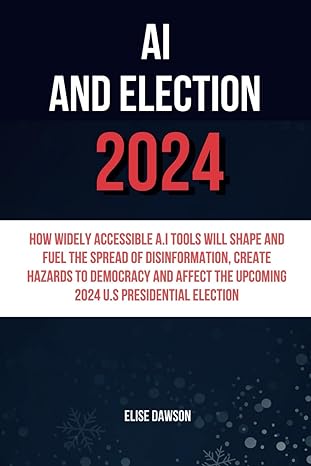Question
in java with wokring code Using your Login and User class and JavaFX input form. When the register button is pressed, the extra fields to
in java with wokring code
Using your Login and User class and JavaFX input form.
When the register button is pressed, the extra fields to register are shown (however you feel best), once the user has filled in the information and presses Register, then the User class instance is created and written to a BINARY file as a serialized object.
When a user attempts to login, you need to read the binary file to see if the user is registered, if they are not registered, then you need to throw an error and register them. Otherwise, you need to redirect them to a "Welcome
The primary stage should have the title "LOGIN: " and your name.
Project Planner
Learning Outcomes Assessed:
- JavaFX layouts
- JavaFX Actions
- Using JavaFX widgets
- Multiple stages
- Class design
- Binary File I/O
package com.example.topic5lab5;
import javafx.application.Application; import javafx.geometry.Insets; import javafx.scene.Scene; import javafx.scene.control.Button; import javafx.scene.control.PasswordField; import javafx.scene.control.TextArea; import javafx.scene.control.TextField; import javafx.scene.layout.VBox; import javafx.stage.Stage;
class Login { String userName; String password;
public Login(String userName, String password) { this.userName = userName; this.password = password; }
@Override public String toString() { return "Username: " + userName + ", Password: " + password; } }
class User { String firstName; String lastName; String email; String phoneNumber; Login login;
public User(String firstName, String lastName, String email, String phoneNumber, Login login) { this.firstName = firstName; this.lastName = lastName; this.email = email; this.phoneNumber = phoneNumber; this.login = login; }
@Override public String toString() { return "First Name: " + firstName + ", Last Name: " + lastName + ", Email: " + email + ", Phone Number: " + phoneNumber + ", Login: {" + login.toString() + "}"; } }
public class Topic5Lab5 extends Application { @Override public void start(Stage primaryStage) { VBox vbox = new VBox(10); vbox.setPadding(new Insets(20));
TextField usernameField = new TextField(); usernameField.setPromptText("Username"); PasswordField passwordField = new PasswordField(); passwordField.setPromptText("Password"); Button loginButton = new Button("Login"); TextArea outputArea = new TextArea();
loginButton.setOnAction(e -> { Login login = new Login(usernameField.getText(), passwordField.getText()); outputArea.setText(login.toString()); usernameField.clear(); passwordField.clear(); });
TextField firstNameField = new TextField(); firstNameField.setPromptText("First Name"); TextField lastNameField = new TextField(); lastNameField.setPromptText("Last Name"); TextField emailField = new TextField(); emailField.setPromptText("Email"); TextField phoneNumberField = new TextField(); phoneNumberField.setPromptText("Phone Number"); Button registerButton = new Button("Register");
registerButton.setOnAction(e -> { Login login = new Login(usernameField.getText(), passwordField.getText()); User user = new User(firstNameField.getText(), lastNameField.getText(), emailField.getText(), phoneNumberField.getText(), login); outputArea.setText(user.toString()); usernameField.clear(); passwordField.clear(); firstNameField.clear(); lastNameField.clear(); emailField.clear(); phoneNumberField.clear(); });
vbox.getChildren().addAll(usernameField, passwordField, loginButton, firstNameField, lastNameField, emailField, phoneNumberField, registerButton, outputArea);
Scene scene = new Scene(vbox, 500, 500);
primaryStage.setTitle("USER:
public static void main(String[] args) { launch(args); } }
Step by Step Solution
There are 3 Steps involved in it
Step: 1

Get Instant Access to Expert-Tailored Solutions
See step-by-step solutions with expert insights and AI powered tools for academic success
Step: 2

Step: 3

Ace Your Homework with AI
Get the answers you need in no time with our AI-driven, step-by-step assistance
Get Started