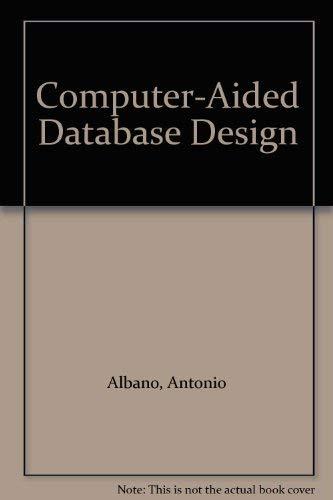Answered step by step
Verified Expert Solution
Question
1 Approved Answer
In linux Log into Cisco Netacad and read through Module 9 - Archiving and Compressing, Module 13 Where Data is Stored, and Module 14 -
In linux 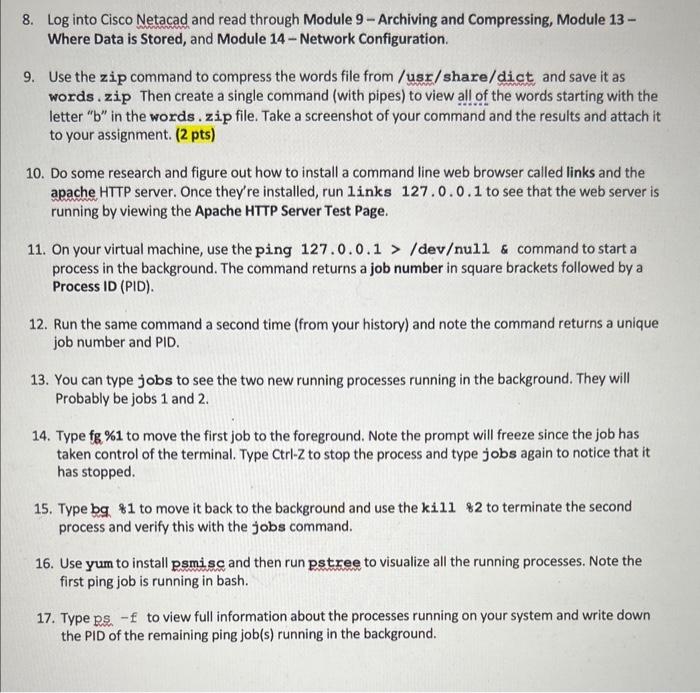
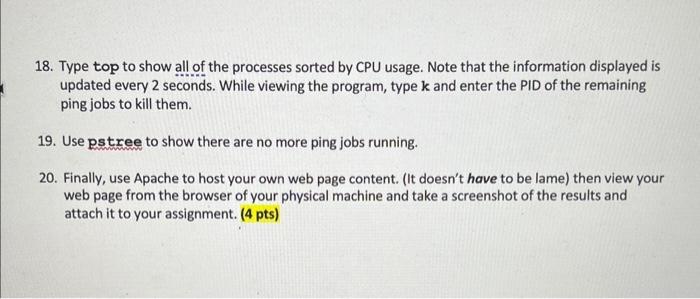
Log into Cisco Netacad and read through Module 9 - Archiving and Compressing, Module 13 Where Data is Stored, and Module 14 - Network Configuration. 9. Use the zip command to compress the words file from/uss/share/dict and save it as words . zip Then create a single command (with pipes) to view all of the words starting with the letter " b " in the words . zip file. Take a screenshot of your command and the results and attach it to your assignment. ( 2pts) 10. Do some research and figure out how to install a command line web browser called links and the apache HTTP server. Once they're installed, run links 127.0 .0 .1 to see that the web server is running by viewing the Apache HTTP Server Test Page. 11. On your virtual machine, use the ping 1270.0.1>/devul1& command to start a process in the background. The command returns a job number in square brackets followed by a Process ID (PID). 12. Run the same command a second time (from your history) and note the command returns a unique job number and PID. 13. You can type jobs to see the two new running processes running in the background. They will Probably be jobs 1 and 2 . 14. Type fg %1 to move the first job to the foreground. Note the prompt will freeze since the job has taken control of the terminal. Type Ctrl-Z to stop the process and type jobs again to notice that it has stopped. 15. Type bg 81 to move it back to the background and use the kil1 82 to terminate the second process and verify this with the jobs command. 16. Use yum to install psmisc and then run pstree to visualize all the running processes. Note the first ping job is running in bash. 17. Type psf to view full information about the processes running on your system and write down the PID of the remaining ping job(s) running in the background. 18. Type top to show all of the processes sorted by CPU usage. Note that the information displayed is updated every 2 seconds. While viewing the program, type k and enter the PID of the remaining ping jobs to kill them. 19. Use pstree to show there are no more ping jobs running. 20. Finally, use Apache to host your own web page content. (It doesn't have to be lame) then view your web page from the browser of your physical machine and take a screenshot of the results and attach it to your assignment. ( 4 pts) Log into Cisco Netacad and read through Module 9 - Archiving and Compressing, Module 13 Where Data is Stored, and Module 14 - Network Configuration. 9. Use the zip command to compress the words file from/uss/share/dict and save it as words . zip Then create a single command (with pipes) to view all of the words starting with the letter " b " in the words . zip file. Take a screenshot of your command and the results and attach it to your assignment. ( 2pts) 10. Do some research and figure out how to install a command line web browser called links and the apache HTTP server. Once they're installed, run links 127.0 .0 .1 to see that the web server is running by viewing the Apache HTTP Server Test Page. 11. On your virtual machine, use the ping 1270.0.1>/devul1& command to start a process in the background. The command returns a job number in square brackets followed by a Process ID (PID). 12. Run the same command a second time (from your history) and note the command returns a unique job number and PID. 13. You can type jobs to see the two new running processes running in the background. They will Probably be jobs 1 and 2 . 14. Type fg %1 to move the first job to the foreground. Note the prompt will freeze since the job has taken control of the terminal. Type Ctrl-Z to stop the process and type jobs again to notice that it has stopped. 15. Type bg 81 to move it back to the background and use the kil1 82 to terminate the second process and verify this with the jobs command. 16. Use yum to install psmisc and then run pstree to visualize all the running processes. Note the first ping job is running in bash. 17. Type psf to view full information about the processes running on your system and write down the PID of the remaining ping job(s) running in the background. 18. Type top to show all of the processes sorted by CPU usage. Note that the information displayed is updated every 2 seconds. While viewing the program, type k and enter the PID of the remaining ping jobs to kill them. 19. Use pstree to show there are no more ping jobs running. 20. Finally, use Apache to host your own web page content. (It doesn't have to be lame) then view your web page from the browser of your physical machine and take a screenshot of the results and attach it to your assignment. ( 4 pts) 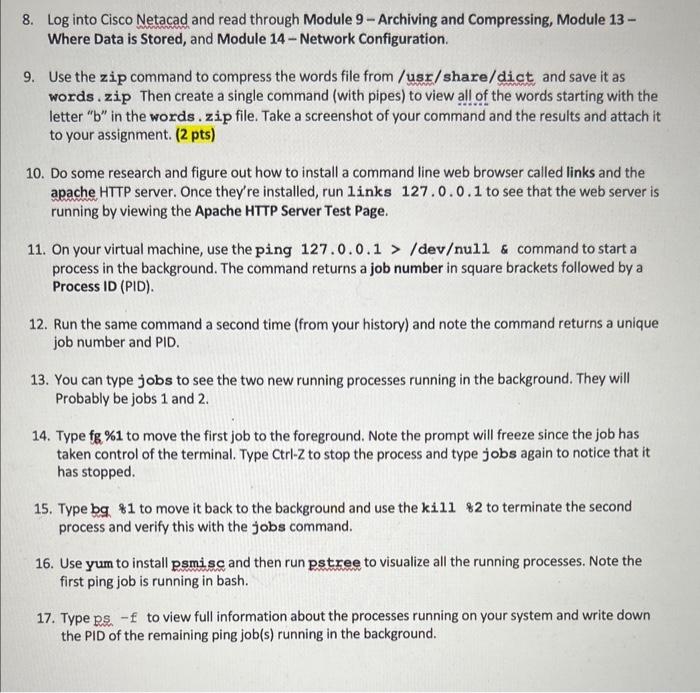
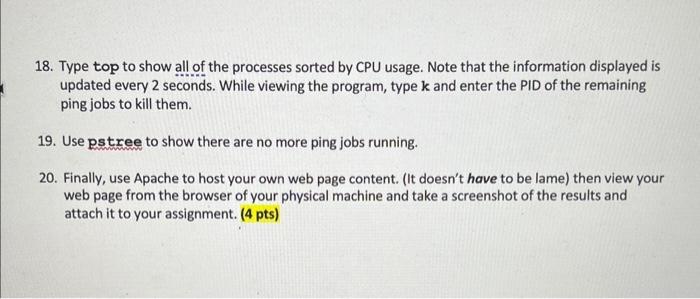
Step by Step Solution
There are 3 Steps involved in it
Step: 1

Get Instant Access to Expert-Tailored Solutions
See step-by-step solutions with expert insights and AI powered tools for academic success
Step: 2

Step: 3

Ace Your Homework with AI
Get the answers you need in no time with our AI-driven, step-by-step assistance
Get Started