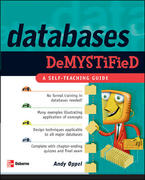Answered step by step
Verified Expert Solution
Question
1 Approved Answer
In past versions of Excel, the program had what were called array functions. The easiest way to understand what these functions did is to picture
In past versions of Excel, the program had what were called "array functions." The easiest way to understand what these functions did is to picture them as one input cell that generated output that spanned or "spilled into" multiple cells. While powerful, they were difficult to use and required specialized keystrokes to implement. To make array functions easier to use, Microsoft recently created Dynamic Array Functions in Excel which eliminated the cumbersome implementation of the older array functions.
Dynamic Array Functions can be extremely useful in business applications. Additionally, when combined, they can create flexible dynamic tables and dashboards that allow a user to get insights from data quickly. The most important word to consider is "dynamic" in that the results of these functions can change depending on other data in the spreadsheet. Let's use this graded tutorial and the accompanying spreadsheet to see how they work.
The data has been collected in the Microsoft Excel file. Open the spreadsheet and perform the required analysis to answer the questions below.
The UNIQUE function
You can find more information about the UNIQUE function at Office Support.
Oftentimes we have a long list of repeating data; company names, customer names, states, email addresses, etc. and we would like a simple list of all the unique items in the data. Luckily, Microsoft created a new dynamic array function named UNIQUE that can do that.
Tip: If you want to reference an individual column in a data table the syntax is: TableNameColumnName For example, to reference the Company column in Table it would be TableCompany
In column A you will find a long list of company names in Table To obtain a list containing each unique company, navigate to cell E and enter UNIQUE to pull up the UNIQUE function. This function takes three arguments:
UNIQUEArrayByColumnOccursOnce
The first argument, array, is where the data is located, and the last two arguments are TRUEFALSE
In cell E use the UNIQUE function to reference the Company column in Table for the first argument array and then make the last two arguments both FALSE. Which list below matches the results of the UNIQUE function?
Soylent Corp
Nakatomi Corp
Massive Dynamic
Stark Industries
Acme Corporation
Umbrella Corporation
Vehement Capital Partners
Globex Corporation
Initech
Initech
Soylent Corp
Nakatomi Corp
Stark Industries
Massive Dynamic
Acme Corporation
Globex Corporation
Umbrella Corporation
Vehement Capital Partners
Initech
Globex Corporation
Vehement Capital Partners
Umbrella Corporation
Acme Corporation
Stark Industries
Massive Dynamic
Nakatomi Corp
Soylent Corp
You now have a list of all the companies in the data table. Another great feature of dynamic array functions is that they will respond to new data. For example, if a new company is added to the Company column, the list in E will update to reflect the new company and spill into one additional cell.
THE SORT function
You can find more information about the SORT function at Office Support.
The SORT function can do several things but for this graded tutorial we will keep it simple. It sorts. And by default, it behaves how we would use it most of the time; it sorts data in ascending order. The Company List in column E is not sorted alphabetically and for various reasons we would like it to be Luckily, we can combine the SORT and UNIQUE functions to achieve this result.
First, return to cell E and in the formula bar, copy the text not the equal sign of the UNIQUE function you created. In cell F begin the SORT function and place the entire UNIQUE function you copied inside the sort FUNCTION: SORTUNIQUE
Which list below matches the results of the SORT function?
Initech
Soylent Corp
Nakatomi Corp
Stark Industries
Massive Dynamic
Acme Corporation
Globex Corporation
Umbrella Corporation
Vehement Capital Partners
Vehement Capital Partners
Umbrella Corporation
Stark Industries
Soylent Corp
Nakatomi Corp
Massive Dynamic
Initech
Globex Corporation
Acme Corporation
Acme Corporation
Globex Corporation
Initech
Massive Dynamic
Nakatomi Corp
Soylent Corp
Stark Industries
Umbrella Corporation
Vehement Capital Partners
By nesting UNIQUE inside of SORT, you have created an alphabetical list of unique items that is also dynamic.
Dynamic Array errors
Navigate to cell G under Customer List Sorted and enter anything: your name, the month you were born, your age, doesn't matter.
Now navigate to cell G and use everything you learned above about UNIQUE and SORT to create a sorted list of unique customers. What happened? What error did you get?
#NUM!
#REF!
#CALC!
#DIV
#SPILL!
The results of dynamic array functions flow down andor across from the cell in which they originate. All those cells must be empty and there must be enough room for the results to flow fully. If not, you will get the error you see above.
Delete the content you placed in cell G and the SORTUNIQUE fu
Step by Step Solution
There are 3 Steps involved in it
Step: 1

Get Instant Access to Expert-Tailored Solutions
See step-by-step solutions with expert insights and AI powered tools for academic success
Step: 2

Step: 3

Ace Your Homework with AI
Get the answers you need in no time with our AI-driven, step-by-step assistance
Get Started