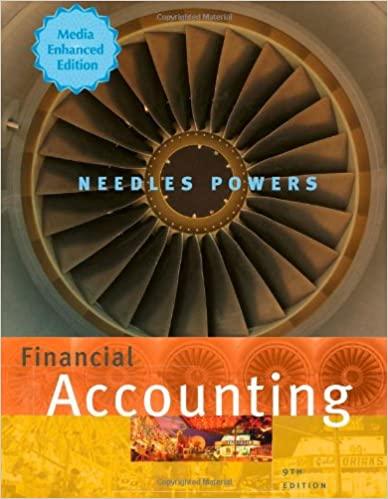Answered step by step
Verified Expert Solution
Question
1 Approved Answer
In the prior chapters' Applying Tableaus, you examined two ( hypothetical ) publicly traded companies, GPS Corporation and Tru. Incorporated, as to their pattern of
In the prior chapters' Applying Tableaus, you examined two hypothetical publicly traded companies, GPS Corporation and Tru. Incorporated, as to their pattern of leasing facilities, their transition to the new lease accounting standard in and the effect of that transition on debt covenants. In this case, you examine the effect of the Tax Cuts and Jobs Act of on these companies' operations and financial position.
Tableau Instructlons:
For this case, you will create calculations to determine the effective tax rate so you can compare and contrast the effect of the Tax Act on the two companies.
Follow these steps to create the charts you'll use for this case:
Download the Excel file GPSTruFinancials."
Open Tableau and connect to the Excel file.
Click on the Sheet tab, at the bottom of the canvas, to the right of the Data Source at the bottom of the screen. Drag "Company" and "Year" to the Columns shelf. Change "Year" to discrete by rightclicking.and selecting "Discrete."
Drag "Provision for income tax" and "Deferred income taxes" under Measure Names into the Rows shelf.
Add labels to the bars by clicking on "Label" under the Marks card and clicking the box "Show mark labels." Format the labels according to preference and, if desired, edit the color of the years on the "Marks card" by dragging "Year" from tables not columns on to the Color Marks card.
Change the title of the sheet to be "Provision for Income Taxes and Deferred Tax Liability Trend by doubleclicking the tab at the bottom of the page and typing the new title. company and year. Drag "Provision for income taxes" and "Income from continuing operations" under Measure Names into the Rows shelf. Change each to discrete by rightclicking and selecting "Discrete:
Create a calculated field by clicking the "Analysis" tab at the top of the screen and selecting "Create Calculated Field." Name the calculation "Effective Tax Rate." In the Calculation Editor window, drag "Provision for income taxes" and type a division sign. Then type drag "Income from continuing operations," type an addition sign, drag "Provision for income taxes," and type from the Rows shelf. Make sure the calculation is valid and click OK
Drag the newly created "Effective Tax Rate" to the Rows shelf. Click on the "Show Me and select "sidebyside bars." Add labels to the bars by clicking on "Label" under the Marks card and clicking the box "Show mark labels." Format the labels according to preference and edit the color on the Marks card if desired. If you want to see a line chart instead of the bars, click on Automatic under the Marks card and select Line.
Change the marks to percentages by rightclicking on AGGEffective Tax Rate in the Rows Shelf and clicking Format. When the format bar appears on the left, choose Pane. Under default, format the number as Percentage with decimal places.
Change the title of the sheet to be "Effect of the Tax Cuts and Jobs Act of by doubleclicking the tab at the bottom of the page and typing the new title.
Format all other labels according to preference.
Save your work.
Requlred:
Based upon your output, answer the following questions:
A Is Tru, Incorporated's provision for income tax a higher. b lower, or c roughly the same over the period than in previous years?
B Did Tru, Incorporated's deferred tax liability appear to benefit from the Tax Act?
C What is the effective tax rate for GPS in
D What is the effective tax rate for GPS in

Step by Step Solution
There are 3 Steps involved in it
Step: 1

Get Instant Access to Expert-Tailored Solutions
See step-by-step solutions with expert insights and AI powered tools for academic success
Step: 2

Step: 3

Ace Your Homework with AI
Get the answers you need in no time with our AI-driven, step-by-step assistance
Get Started