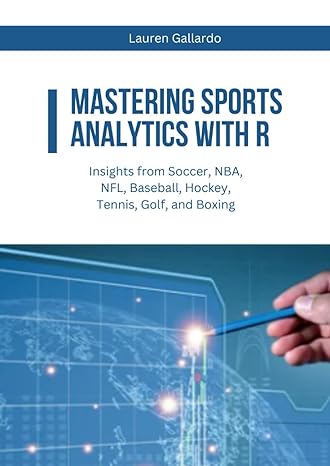Answered step by step
Verified Expert Solution
Question
1 Approved Answer
In this Excel project, you will create a new worksheet that compares annual sales to specialty stores in the U . S . by region.
In this Excel project, you will create a new worksheet that compares annual sales to specialty stores in the US by region.
Steps to Perform:
Step Instructions Points Possible
Open the file StudentExcelGRegionalSales.xlsx downloaded with this project.
Change the workbook Theme to Retrospect. If the Retrospect theme is not available on your computer, in the Themes gallery, click Browse for Themes, and then select the theme Retrospect.thmx from your downloaded project files. Select columns A:H and set the Column Width to
Merge & Center the title across the range A:H and then apply the Title cell style. Merge & Center the subtitle across the range A:H and then apply the Heading cell style.
Select the seven column titles, apply Center formatting, and then apply the Heading cell style.
By using the Quick Analysis tool, Sum the Quarter sales, and then copy the formula across for the remaining Quarters; the Quick Analysis tool formats totals in bold.
Mac users: use the AutoSum button and apply bold.
Select the Northeast sales for the four quarters, and then display the Quick Analysis gallery for Totals. Click the second Sum optionthe sixth item in the gallerywhich displays the column selection in yellow. Copy the formula down through cell F; recall that the Quick Analysis tool applies bold formatting to sums.
Mac users: use AutoSum button and apply Bold.
Apply the Accounting Number Format to the first row of sales figures and to the total row and apply the Comma Style to the remaining sales figures. Format the totals in row with the Total cell style.
Insert a new row with the row title Midwest and the following sales figures for each quarter: and and and Copy the formula in cell F down to cell F to sum the new row.
Using absolute cell references as necessary so that you can copy the formula, in cell G construct a formula to calculate the of Total Sales for the first region. Copy the formula down for the remaining regions.
To the computed percentages, apply Percent Style with no decimal places, and then center the percentages.
Insert Line sparklines in the range H:H that compare the quarterly data. Do not include the totals. Show the sparkline Markers and apply a style to the sparklines using the first style in the second row.
To compare the quarterly sales of each region visually, select the range that represents the sales figures for the four quarters, including the quarter names and each regiondo not include any totals in the range. With this data selected, by using the Recommended Charts command, insert a Clustered Column chart with the regions as the category axis and the quarters as the legend.
Apply Chart Style Change the colors by applying the third row of colors under Colorful. Position the upper middle sizing handle of the chart on the line between column D and column E and just below row
Change the Chart Title to Regional Sales to Specialty Stores
Click cell A to deselect the chart. Change the page Orientation to Landscape. Center the worksheet Horizontally on the page, and then insert a footer with the file name in the left section. If necessary to view the data, apply AutoFit to column A
Show the document properties. As the Tags, type specialty stores, regional sales In the Subject box, type your course name and section number. Be sure your name displays as the Author.
Save and close the workbook, and then submit for grading.
Total Points
Step by Step Solution
There are 3 Steps involved in it
Step: 1

Get Instant Access to Expert-Tailored Solutions
See step-by-step solutions with expert insights and AI powered tools for academic success
Step: 2

Step: 3

Ace Your Homework with AI
Get the answers you need in no time with our AI-driven, step-by-step assistance
Get Started