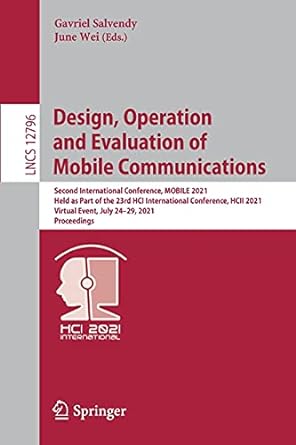Question
In this exercise, you will learn how to display a splash screen followed by another form. a. Open the Two Form Solution (Two Form Solution.sln)
a. Open the Two Form Solution (Two Form Solution.sln) file contained in the VB2015\Chap01\Two Form Solution folder. If necessary, open the Solution Explorer and designer windows. Notice that the project contains one form named Splash Form.vb.
b. Now you will add a new form to the project. Click Project on the menu bar, then click Add Windows Form, and then click the Add button. Change the new form files name to Main Form.vb. Change the forms name to frmMain, and then set its StartPosition property to CenterScreen. Also set its Text property to Main Form.
c. Right-click My Project in the Solution Explorer window and then click Open. Change the entry in the Startup form box to frmMain. Change the entry in the Splash screen box to frmSplash. Close the Project Designer window.
d. Save the solution and then start the application. The splash screen (frmSplash) appears first. After a few seconds, the splash screen disappears automatically and the startup form (frmMain) appears. Click the Close button on the startup forms title bar, and then close the solution.
Step by Step Solution
There are 3 Steps involved in it
Step: 1

Get Instant Access to Expert-Tailored Solutions
See step-by-step solutions with expert insights and AI powered tools for academic success
Step: 2

Step: 3

Ace Your Homework with AI
Get the answers you need in no time with our AI-driven, step-by-step assistance
Get Started