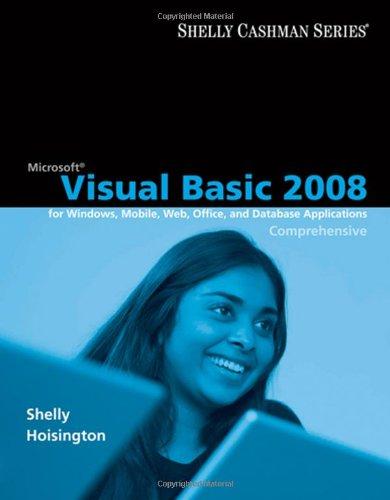Answered step by step
Verified Expert Solution
Question
1 Approved Answer
In this lab, we go over the Network utilities in PC Please note down your answers on a piece of paper for the demo purposes
In this lab, we go over the Network utilities in PC
Please note down your answers on a piece of paper for the demo purposes at the conclusion of the lab.
Question : IP Address of the PC
Turn on your Windows machine
Use Control Panel to check out the network settings
Note down the IP address, Gateway and Subnet Mask for your network card
Repeat the same process again but this time use the command prompt to check the IP Address, Subnet Mask and the Gateway
Question : DHCP
Your computer gets its IP address from the austincc.edus DHCP server. By using command prompt, you can force the PC to renegotiate a new IP
Go to cmd
Type: ipconfig release
View the IP address and Network Connectivity
Type: ipconfig renew
Repeat : Note down your observations
Question : Windows VM: Bridged vs NAT
Configure your VM Network Settings to be Bridged
Start your Windows VM
Go into the command prompt and find out its IP Address and Subnet Mask. Write them down
Change the Network Settings to NAT
Repeat : Do you see any change of IPs? Explain why in the Demo.
Question : Install Windows Virtual Network Loop Back Adapter in Win VM
Start Windows VM
Go into Device Manager
Go into ActionAdd legacy hardwareInstall the hardware the I manually select from a list Advanced
Click Network adaptersMicrosoftMicrosoft KMTEST Loopback Adapter
Click Next until its finished
Go into Control PanelNetwork and InternetNetwork and Sharing Center
Click Change adapter settings
Click on the Microsoft KMTEST Adapter
Click PropertiesInternet Protocol Version TCPIP
Click Use the following IP Address
IP address:
Subnet mask will populate on its own
You have configured a dummy network adapter that could be used to test the hardware of your network card
Ping the IP setup in in the command prompt
What do you see? Record your observations for the Demo
Question : Address Resolution Protocol in Windows host machine
Go to the command prompt
Check the arp table by typing the command: arp a
Do you see your Gateway IP listed there? Whats its MAC Address?
What is a MAC Address and how is it different from IP Address? Note down your answer for the Demo.
Question : Routing and netstat in Windows host machine
Go to the command prompt in the Administrator mode
Issue the command: route print
Pick a route that shows connection to your gateway
Issue the command: netstat
It will list all the TCP and UDP processes
Issue the command: netstat b
It will show individual applications and programs using the network services
Question : Install Wireshark on Windows host machine
Goto wwwwireshark.org
Install the Wireshark program for Windows
Open the Wireshark Program
Use ping command to capture the packets OR Ask the Instructor help to start a packet capture and demo all the previous questions
Step by Step Solution
There are 3 Steps involved in it
Step: 1

Get Instant Access to Expert-Tailored Solutions
See step-by-step solutions with expert insights and AI powered tools for academic success
Step: 2

Step: 3

Ace Your Homework with AI
Get the answers you need in no time with our AI-driven, step-by-step assistance
Get Started