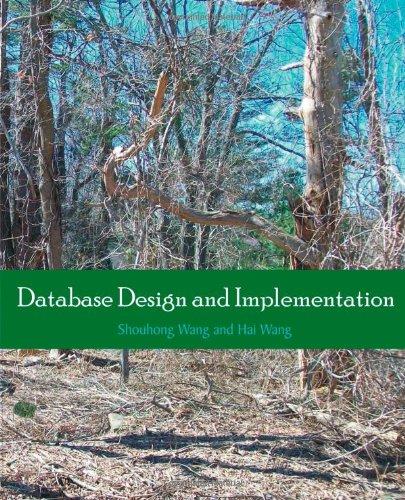Question
In this project, you use the File Sharing Wizard to see how it sets permissions automatically. Complete and provide screen shots where appropriate. 1. Log
In this project, you use the File Sharing Wizard to see how it sets permissions automatically. Complete and provide screen shots where appropriate.
1.
Log on to your Windows computer, if necessary.
2.
Right-click Start and click File Explorer. Click Local Disk (C:) in the left pane. Create a folder named TestShare1 at the root of the C drive.
3.
Open the TestShare1 folders Properties dialog box, and click the Security tab. Click the Usersentry in the top section, and make a note on the following line of the permissions assigned to the Users group. Click Cancel to close the Properties dialog box.
4.
Right-click TestShare1, point to Share with, and click Specific people to start the File Sharing Wizard.
5.
Type newguest1 in the text box, and then click Add. New Guest User 1 is added. Click the list arrow in the Permission Level column next to New Guest User 1, and make sure Read is selected.
6.
Click Share. The UNC path for the share is displayed. Click Done.
7.
Right-click TestShare1 and click Properties. Click the Sharing tab, and then click Advanced Sharing.
8.
Click Permissions. The Administrators and Everyone groups have Full Control permission to the share. As you will see in the next step, the NTFS permissions restrict New Guest User 1s permissions to Read & execute, List folder contents, and Read, which effectively allows the user to open and view the file. Click Cancel twice.
9.
In the TestShare1 folders Properties dialog box, click the Security tab. Click New Guest User 1, and notice that the accounts NTFS permissions are Read & execute, List folder contents, and Read.
10.
Close all open windows and then log off or shut down your Windows computer.
Step by Step Solution
There are 3 Steps involved in it
Step: 1

Get Instant Access to Expert-Tailored Solutions
See step-by-step solutions with expert insights and AI powered tools for academic success
Step: 2

Step: 3

Ace Your Homework with AI
Get the answers you need in no time with our AI-driven, step-by-step assistance
Get Started