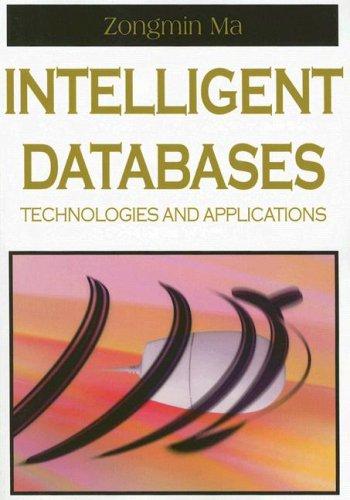Question
In this project you will create a unique 3 graphics scene composed of OpenGL graphic components using transformation methods. Requirements: 1. Using Netbeans or Eclipse,
In this project you will create a unique 3 graphics scene composed of OpenGL graphic components using transformation methods. Requirements: 1. Using Netbeans or Eclipse, develop a JOGL application that displays a unique 3D scene. The scene has the following specifications: a. Size: minimum 640x480 b. Includes at least 6 different shapes c. Uses at least 6 different transformation methods 2. Use Java and JOGL for your implementation of OpenGL 3. All Java source code should be written using Google Java style guide. 4. Prepare, conduct and document a test plan verifying your application is working as expected. This plan should include a test matrix listing each method you tested, how you tested it, and the results of testing.Below is the template for this project
import java.awt.*; import java.awt.event.*; import javax.swing.*; import com.jogamp.opengl.*; import com.jogamp.opengl.awt.*;
/** * Use JOGL to draw a simple cube * with each face being a different color. Rotations * can be applied with the arrow keys, the page up * key, and the page down key. The home key will set * all rotations to 0. Initial rotations about the * x, y, and z axes are 15, -15, and 0. * * This program is meant as an example of using modeling * transforms, with glPushMatrix and glPopMatrix. * * Note that this program does not use lighting. */ public class UnlitCube extends GLJPanel implements GLEventListener, KeyListener { /** * A main routine to create and show a window that contains a * panel of type UnlitCube. The program ends when the * user closes the window. */ public static void main(String[] args) { JFrame window = new JFrame("A Simple Unlit Cube -- ARROW KEYS ROTATE"); UnlitCube panel = new UnlitCube(); window.setContentPane(panel); window.pack(); window.setLocation(50,50); window.setDefaultCloseOperation(JFrame.EXIT_ON_CLOSE); window.setVisible(true); panel.requestFocusInWindow(); } /** * Constructor for class UnlitCube. */ public UnlitCube() { super( new GLCapabilities(null) ); // Makes a panel with default OpenGL "capabilities". setPreferredSize( new Dimension(500,500) ); addGLEventListener(this); // A listener is essential! The listener is where the OpenGL programming lives. addKeyListener(this); } //-------------------- methods to draw the cube ---------------------- double rotateX = 15; // rotations of the cube about the axes double rotateY = -15; double rotateZ = 0; private void square(GL2 gl2, double r, double g, double b) { gl2.glColor3d(r,g,b); gl2.glBegin(GL2.GL_TRIANGLE_FAN); gl2.glVertex3d(-0.5, -0.5, 0.5); gl2.glVertex3d(0.5, -0.5, 0.5); gl2.glVertex3d(0.5, 0.5, 0.5); gl2.glVertex3d(-0.5, 0.5, 0.5); gl2.glEnd(); } private void cube(GL2 gl2, double size) { gl2.glPushMatrix(); gl2.glScaled(size,size,size); // scale unit cube to desired size // Move the squares to offset 3,3 gl2.glTranslated(3,3,0); square(gl2,1, 0, 0); // red front face gl2.glPushMatrix(); gl2.glRotated(90, 0, 1, 0); square(gl2,0, 1, 0); // green right face gl2.glPopMatrix(); gl2.glPushMatrix(); gl2.glRotated(-90, 1, 0, 0); square(gl2,0, 0, 1); // blue top face gl2.glPopMatrix(); gl2.glPushMatrix(); gl2.glRotated(180, 0, 1, 0); square(gl2,0, 1, 1); // cyan back face gl2.glPopMatrix(); gl2.glPushMatrix(); gl2.glRotated(-90, 0, 1, 0); square(gl2,1, 0, 1); // magenta left face gl2.glPopMatrix(); gl2.glPushMatrix(); gl2.glRotated(90, 1, 0, 0); square(gl2,1, 1, 0); // yellow bottom face gl2.glPopMatrix(); gl2.glPopMatrix(); // Restore matrix to its state before cube() was called. } //-------------------- GLEventListener Methods -------------------------
/** * The display method is called when the panel needs to be redrawn. * The is where the code goes for drawing the image, using OpenGL commands. */ public void display(GLAutoDrawable drawable) { GL2 gl2 = drawable.getGL().getGL2(); // The object that contains all the OpenGL methods. gl2.glClear( GL2.GL_COLOR_BUFFER_BIT | GL2.GL_DEPTH_BUFFER_BIT ); gl2.glLoadIdentity(); // Set up modelview transform. gl2.glRotated(rotateZ,0,0,1); gl2.glRotated(rotateY,0,1,0); gl2.glRotated(rotateX,1,0,0);
cube(gl2,1); // Add an Index Face set // Note using Graph paper is the best way to figure these vertices. // You can make about any shape you want this way double[][] vertexList = { {1,-0.5,1}, {1,-.5,-1}, {1,.5,-1}, {1,.5,1}, {.75,.75,0}, {-.75,.75,0}, {-1,-.5,1}, {-1,.5,1}, {-1,.5,-1}, {-1,-.5,-1} }; int[][] faceList = { {0,1,2,3}, {3,2,4}, {7,3,4,5}, {2,8,5,4}, {5,8,7}, {0,3,7,6}, {0,6,9,1}, {2,1,9,8}, {6,7,8,9} }; for (int i = 0; i < faceList.length; i++) { gl2.glColor3f(1,0,1 ); // Set color for face number i. gl2.glBegin(GL2.GL_TRIANGLE_FAN); for (int j = 0; j < faceList[i].length; j++) { int vertexNum = faceList[i][j]; // Index for vertex j of face i. double[] vertexCoords = vertexList[vertexNum]; // The vertex itself. gl2.glVertex3dv( vertexCoords, 0 ); } gl2.glEnd(); // You can add more shapes here. }
} // end display()
public void init(GLAutoDrawable drawable) { // called when the panel is created GL2 gl2 = drawable.getGL().getGL2(); gl2.glMatrixMode(GL2.GL_PROJECTION); // gl2.glOrtho(-1, 1 ,-1, 1, -1, 1); // Changing this is your coordinate -x,x,-y,y,-z,z) // Larger numbers zooms out. // Play with this to make sure you see your shapes. gl2.glOrtho(-5, 5 ,-5, 5, -5, 5); gl2.glMatrixMode(GL2.GL_MODELVIEW); gl2.glClearColor( 0, 0, 0, 1 ); gl2.glEnable(GL2.GL_DEPTH_TEST); }
public void dispose(GLAutoDrawable drawable) { // called when the panel is being disposed }
public void reshape(GLAutoDrawable drawable, int x, int y, int width, int height) { // called when user resizes the window } // ---------------- Methods from the KeyListener interface --------------
public void keyPressed(KeyEvent evt) { int key = evt.getKeyCode(); if ( key == KeyEvent.VK_LEFT ) rotateY -= 15; else if ( key == KeyEvent.VK_RIGHT ) rotateY += 15; else if ( key == KeyEvent.VK_DOWN) rotateX += 15; else if ( key == KeyEvent.VK_UP ) rotateX -= 15; else if ( key == KeyEvent.VK_PAGE_UP ) rotateZ += 15; else if ( key == KeyEvent.VK_PAGE_DOWN ) rotateZ -= 15; else if ( key == KeyEvent.VK_HOME ) rotateX = rotateY = rotateZ = 0; repaint(); }
public void keyReleased(KeyEvent evt) { } public void keyTyped(KeyEvent evt) { } }
Step by Step Solution
There are 3 Steps involved in it
Step: 1

Get Instant Access to Expert-Tailored Solutions
See step-by-step solutions with expert insights and AI powered tools for academic success
Step: 2

Step: 3

Ace Your Homework with AI
Get the answers you need in no time with our AI-driven, step-by-step assistance
Get Started