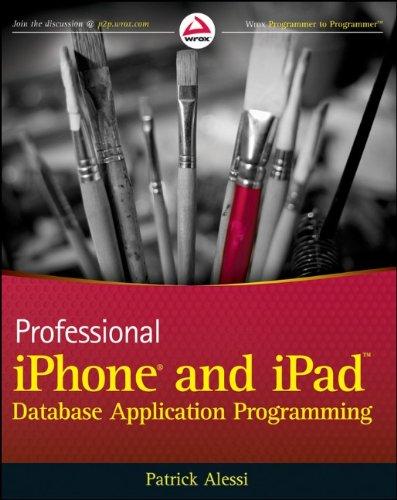Question
In visual studio create a SQL Server Express Database with two tables Start up Server Explorer to create a new database file Lab3.mdf Add two
In visual studio create a SQL Server Express Database with two tables
Start up Server Explorer to create a new database file Lab3.mdf
Add two tables to your database: Suppliers and Inventory
Add the columns to Suppliers and Inventory as shown:
Let SupplierId be the primary key of type int for the Suppliers table and set its Identity Specification (Is Identity) to Yes (increment by 1)
Let InventoryId be the primary key of type int for the Inventory table and set its Identity Specification (Is Identity) to Yes (increment by 1)
Note: by using the same column name SupplierId, Visual Studio's tools are smart enough to realize that SupplierId is a foreign key in Inventory.
Add records to Tables in a database
Add the records to the Suppliers table for three suppliers and to the Inventory table for five items in inventory:
Use GridView Data Controls to display table records
Add the HTML, GridView, and SqlDataSource controls to your Default.aspx page to
Display all the suppliers
Display the entire inventory
Allow the user to enter a quantity, click the "Get Reorder List" button, and display all items at or below the quantity entered
Validate user input before querying a database
Add validation controls to the "Get Reorder List" button to guard against the user entering illegal quantities.
Edit the GridView's EmptyDataTemplate so that if there are no items that need to be re-ordered (based on quantity), your GridView should display No items need to be re-ordered.
Use SqlDataSource design wizard to join two tables
Add an improved reorder list GridView to your Default.aspx page that displays just the product name, supplier name, and quantity for items that need to be re-ordered.
Note: The SqlDataSource design wizard's Query Builder can be used to help write SQL statements that perform a join on multiple tables in a database.
Add a new SqlDataSource control to your Default.aspx page
Configure the SqlDataSource to
Use the same lab3 connection string (same database) as before, click Next
Specify a custom SQL statement, click Next
Click the Query Builder button
Add both the Inventory and Suppliers tables to the Query builder, click Close
Click on the Columns in the database table you would like selected (ProductName, SupplierName, Quantity).
On Quantity Column Filter, type in <=@quantity where @quantity is a parameter to the query
Note:you can check your select query by clicking Execute Query. It should prompt you for the @quantity parameter.
Click Next, Click Next to get to Define Parameters
Identify your quantity text box control as the parameter source, set the default value to 0
Add another h3 header and GridView to your Default.aspx page to hold your improved reorder list
Step by Step Solution
There are 3 Steps involved in it
Step: 1

Get Instant Access to Expert-Tailored Solutions
See step-by-step solutions with expert insights and AI powered tools for academic success
Step: 2

Step: 3

Ace Your Homework with AI
Get the answers you need in no time with our AI-driven, step-by-step assistance
Get Started