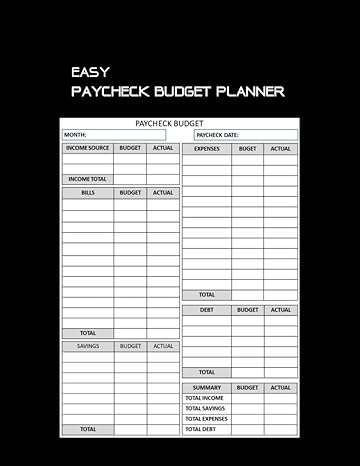Question
Inception Workspace AnalyZing and Charting Financial Data Casey Byron is the owner of Inception Workspace, a collaborative office building where individuals, startups, or small businesses
Inception Workspace
AnalyZing and Charting Financial Data
- Casey Byron is the owner of Inception Workspace, a collaborative office building where individuals, startups, or small businesses can reserve work spaces. Casey needs to secure a loan to renovate the office, so he is preparing some charts that represent Inception Workspaces finances to use in his loan applications.
Casey wants a chart representing the distribution of average hours per week that members utilized Inception Workspace in 2024. Switch to the Average Usage 2024 worksheet. Select the range A4:B243 and create a Histogram chart. (Hint: Use the Name box to select the range.) Modify the chart as described below:
-
- Resize and reposition the chart so that the upper-left corner is located within cell D4 and the lower-right corner is located within cell K18.
- Enter Average Weekly Usage (in Hours) in 2024 as the title of the chart.
- Modify the bins used in the chart by setting the Bin Width axis option to 10.
- Inception Workspace offers a variety of membership packages to fit the needs and budgets of its customers. Casey wants to graphically represent how those packages impacted Inception Workspaces total annual income between 2019 and 2024.
Switch to the Annual Income worksheet. Insert Column sparklines into the range H5:H10 based on the data in the range B5:G10, and then apply the Green, Accent 6, Darker 25% sparkline color.
- Apply a Solid Fill, Green Data Bar conditional formatting rule into the range I5:I10.
- Casey wants a pie chart representing how each membership package contributed to the Inception Workspaces total annual income in 2019.
Select the range A5:B9, and then create a 2-D Pie chart. Modify the chart as described below:
-
- Resize and reposition the chart so that the upper-left corner is located within cell K1 and the lower-right corner is located within cell Q13.
- Enter 2019 Total Annual Income by Package as the chart title.
- Apply the Style 6 chart style.
- In the 2024 Total Annual Income by Package 3-D pie chart (located in the range K14:Q28), position the chart legend using the Bottom option.
- In the 3-D pie chart, add data labels to the chart using the following options:
- The data labels should display using the Outside End position option.
- The data labels should only display the Percentage associated with each slice of the 3-D pie chart. (Hint: You may need to uncheck the Value data label option.)
- The data label should use the Percentage number format with 1 decimal place.
Step by Step Solution
There are 3 Steps involved in it
Step: 1

Get Instant Access to Expert-Tailored Solutions
See step-by-step solutions with expert insights and AI powered tools for academic success
Step: 2

Step: 3

Ace Your Homework with AI
Get the answers you need in no time with our AI-driven, step-by-step assistance
Get Started