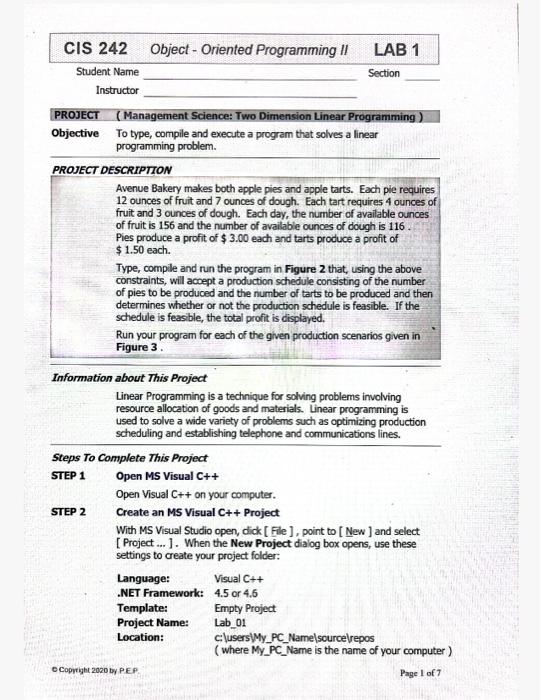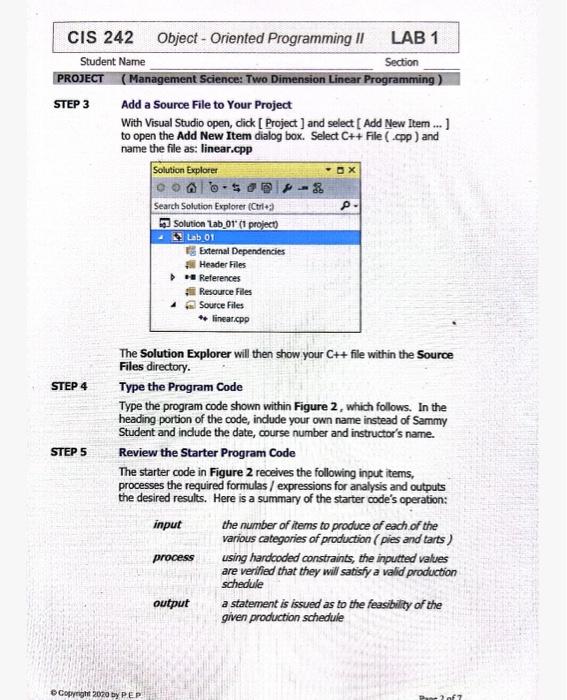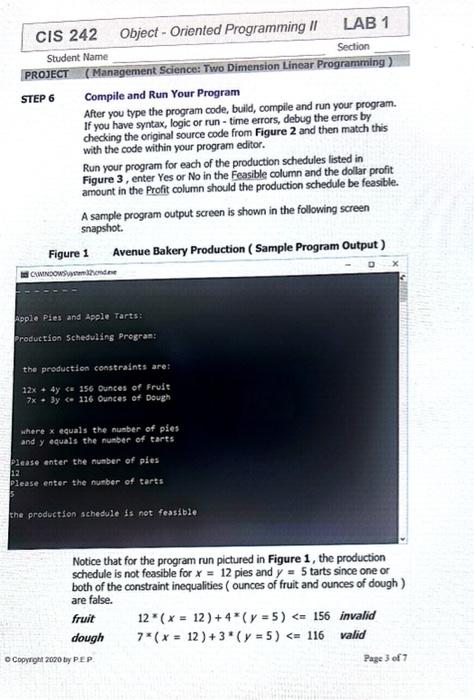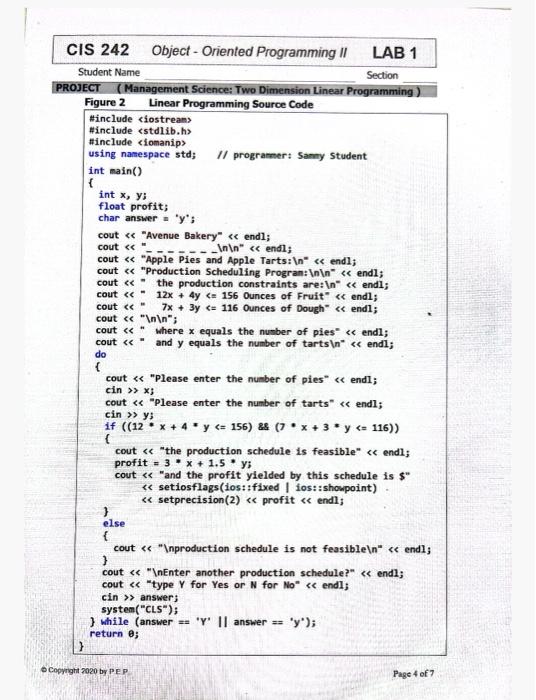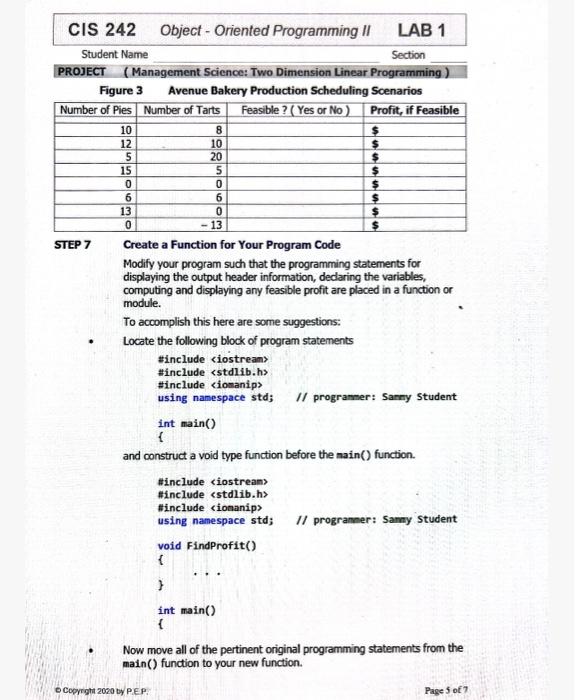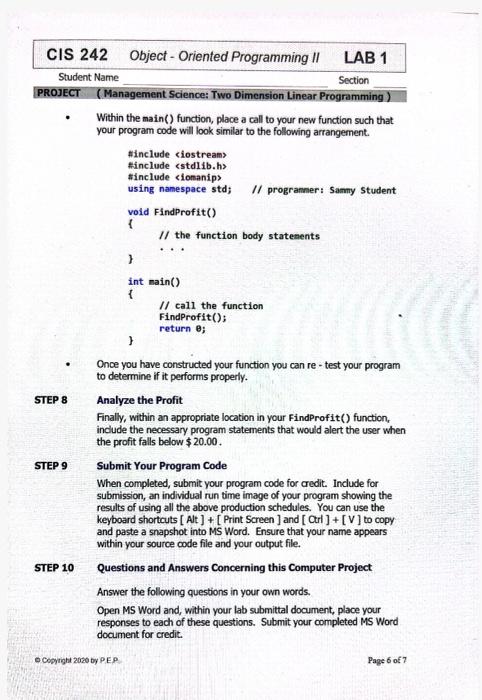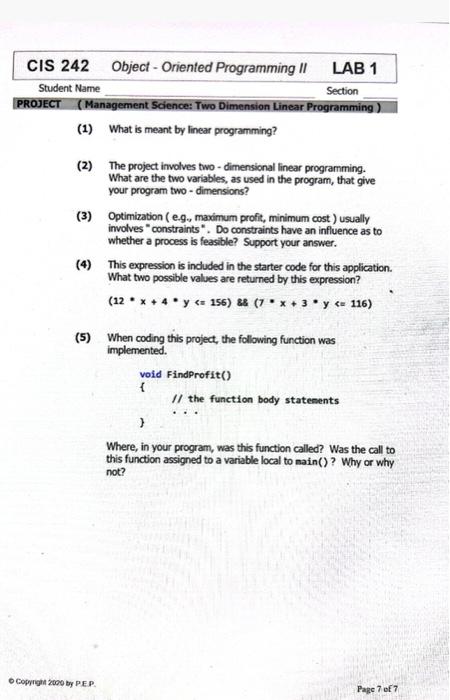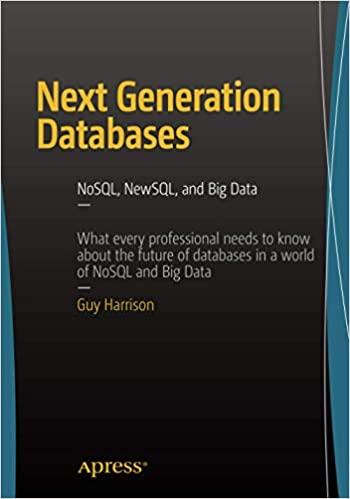Information about This Project Linear Programming is a technique for solving problems involving resource allocation of goods and materials. Linear programming is used to solve a wide variety of problems such as optimizing production scheduling and establishing telephone and communications lines. Steps To Complete This Project STEP 1 Open MS Visual C++ Open Visual C+++on your computer. STEP 2 Create an MS Visual C++ Project With MS Visual Studio open, dick [ File ], point to [ New ] and select. [Project... ]. When the New Project dialog box apens, use these settings to create your project folder: \( \begin{array}{ll}\text { Language: } & \text { Visual C++ } \\ \text {.NET Framework: } & 4.5 \text { or } 4.6 \\ \text { Template: } & \text { Empty Project } \\ \text { Project Name: } & \text { Lab_01 } \\ \text { Location: } & \text { Clusers'My_PC_Namelscurcelrepos } \\ & \text { (where My_PC_Name is the name of your computer) }\end{array} \) o Copright 2020 by PEP. Page 1 of 7 CIS 242 Object-Oriented Programming II LAB 1 Student Name Section PROJECT (Management Science: Two Dimension Linear Programming) STEP 3 Add a Source File to Your Project With Visual Studio open, dick [ Project] and select [ Add New Item ...] to open the Add New Item dialog box. Select C ++ File (..pp) and name the file as: linear.cpp The Solution Explorer will then show your Ct+ file within the Source Files directory. Type the Program Code Type the program code shown within Figure 2, which follows. In the heading portion of the code, include your own name instead of Sammy Student and indude the date, course number and instructor's name. Review the Starter Program Code The starter code in Figure 2 receives the following input items, processes the required formulas / expressions for analysis and outputs the desired results. Here is a summary of the starter code's operation: Student Name Section PROJECT (Management Science: Two Dimension Linear Programming) STEP 6 Compile and Run Your Program After you type the program code, build, compile and run your program. If you have syntax, logic or run - time errors, debug the errors by checking the original source code from Figure 2 and then match this with the code within your program editor. Run your program for each of the production schedules listed in Figure 3, enter Yes or No in the Feasible column and the dollar profit amount in the Profit column should the production schedule be feasible. A sample program output screen is shown in the following screen snapshot. Fiaure 1 Avenue Bakery Production (Sample Program Output) Notice that for the program run pictured in Figure 1 , the production schedule is not feasible for x=12 pies and y=5 tarts since one or both of the constraint inequalities (ounces of fruit and ounces of dough ) are false. fruit 12(x=12)+4(y=5); cout "Please enter the number of tarts" >y if ((12x+4y=156) \&8 (7x+3y> answer; systen( "CLS"); 3 while (answer == " y " || answer == " y ") return ; \} ht 2020 by PPP Page 4 of 7 PROJECT (Management Science: Two Dimension Linear Programming) Figure 3 Avenue Bakery Production Scheduling Scenarios Create a Function for Your Program Code Modify your program such that the programming statements for displaying the output header information, dedaring the variables, computing and displaying any feasible profit are placed in a function or module. To accomplish this here are some suggestions: Locate the following block of program statements \#include \#include cstdlib.h> "include (ionanip> using namespace std; // programer: Samy student void FindProfit() f f int main() f Now move all of the pertinent original programming statements from the main() function to your new function. Student Name Section PROJECT (Management Science: Two Dimension Linear Programming) - Within the main() function, place a call to your new function such that. your program code will look similar to the following arrangement. - Once you have constructed your function you can re - test your program to determine if it performs properly. STEP 8 Analyze the Profit Finally, within an appropriate location in your FindProfit() function, include the necessary program statements that would alert the user when the profit falls below $20.00. STEP 9 Submit Your Program Code When completed, submit your program code for credit. Indude for submission, an individual run time image of your program showing the results of using all the above production schedules. You can use the keyboard shortcuts [ Alt ] + [Print Screen ] and [ Otrl ] + [V] to copy and paste a snapshot into MS Word. Ensure that your name appears within your source code file and your output file. STEP 10 Questions and Answers Concerning this Computer Project Answer the following questions in your own words. Open MS Word and, within your lab submittal document, place your responses to each of these questions. Submit your completed MS Word document for credit. o Coprigh 2030 by PEP. Page 6 of 7 Student Name Section R0.ECT (Management Science: Two Dimension Linear Programming) (1) What is meant by linear programming? (2) The project involves two - dimensional linear programming. What are the two variables, as used in the program, that give your program two - dimensions? (3) Optimization ( e.g. maximum profit, minimum cost) usually involves "constraints". Do constraints have an influence as to whether a process is feasible? Support your answer. (4) This expression is induded in the starter code for this application. What two possible values are returned by this expression? (12x+4y