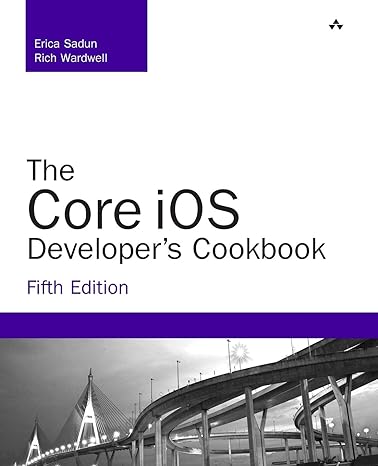Question
Installing Windows 7 In this exercise, you will do a clean installation of Windows 7. To complete this exercise, you will need the Windows 7
Installing Windows 7
In this exercise, you will do a clean installation of Windows 7. To complete this exercise, you will need the Windows 7 installation disc and the information listed earlier under Gathering Information. You can install on a separate PC, or you can use one of the virtual machines that you created in Chapter 8.
1. Insert the Windows disc and boot the computer. Watch the screen for instructions to boot from the optical drive. A plain black screen will briefly flash, followed by a black screen with the message Windows is loading files while Windows PE is loaded and started. The Starting Windows screen signals that Windows PE is starting and will soon load the GUI for Windows 7 Setup.
2. On the first Install Windows page, select a language, time, currency format, and keyboard input methods and select Next.
3. The most prominent feature of the next screen is the Install Now button, but you should notice two important links. One is labeled What to Know Before Installing Windows; click it to see if you have overlooked a preparation step. The second link, labeled Repair Your Computer, is an important one to remember. If at any time after you install Windows 7 your system will not start, and if it also will not start in Safe Mode, pull out your Windows 7 disc, boot from it, and select Repair Your Computer.
4. On the license page, read the Microsoft Software License Terms, click to place a check in the box labeled I Accept the License Terms, and click the Next button.
5. On the next page, you are asked which type of installation you want. Select Custom to perform a clean installation.
6. On the next page, you need to select the target drive for the installation (see Figure 9-6).
7. Windows 7 Setup goes through the phases of the installation, restarting several times, and returning to a page that displays the progress with a green check mark by each completed phase.
8. At the completing installation phase, the message Setup will continue after restarting your computer displays .After this, as Windows 7 restarts, the message Setup is checking video performance displays. Then you will need to enter a user name for the first user and a name for the computer.
9. Next create the password for the first user account, entering it twice, and type a password hint that will help you to recall the password but not reveal it to others. The password hint will display any time you enter an incorrect password when logging on.
10. On the next page, you will need to enter the product key and check the box labeled Automatically Activate Windows When Im Online. Already checked by default, this means it will activate automatically if your computer connects to the Internet. You must activate Windows within 30 days of installation. After that it will stop functioning. Click Next to continue the final configuration steps.
11. On the next page, configure the Automatic Update Settings. You would normally click the first option: Use Recommended Settings. Windows Setup will then continue.
12. On the next page, select your time and date settings, and click Next. Now select your computers current location. If you are at home, select Home Network; if you are at school or work, select Work Network; if your computer has mobile broadband or you are using a public Wi-Fi network, select Public Network. There will be a short delay while Windows connects to the network and applies settings.
13. The Welcome page displays, followed by a message Preparing your desktop Soon after the desktop will display and, depending on the setting you selected for updating and if you have an Internet connection, you will see a message that Windows is downloading and installing updates. Some updates require restarting Windows to complete installing the update.
Step by Step Solution
There are 3 Steps involved in it
Step: 1

Get Instant Access to Expert-Tailored Solutions
See step-by-step solutions with expert insights and AI powered tools for academic success
Step: 2

Step: 3

Ace Your Homework with AI
Get the answers you need in no time with our AI-driven, step-by-step assistance
Get Started