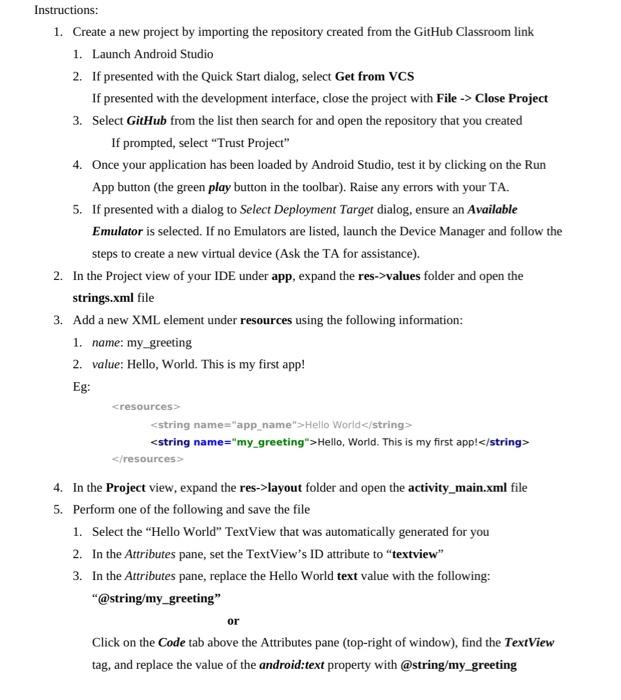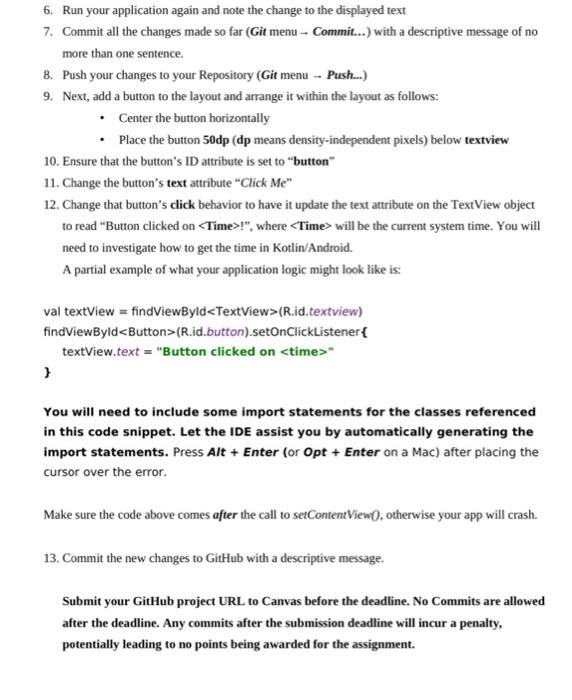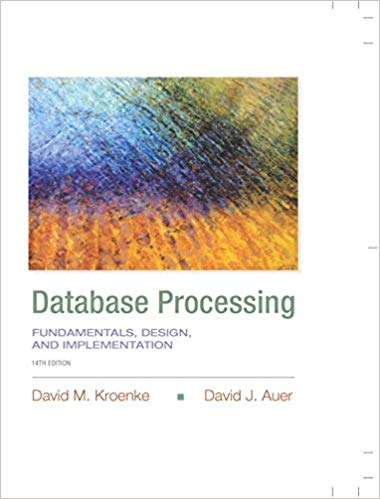Instructions: 1. Create a new project by importing the repository created from the GitHub Classroom link 1. Launch Android Studio 2. If presented with the Quick Start dialog, select Get from VCS If presented with the development interface, close the project with File > Close Project 3. Select GitHub from the list then search for and open the repository that you created If prompted, select "Trust Project" 4. Once your application has been loaded by Android Studio, test it by clicking on the Run App button (the green play button in the toolbar). Raise any errors with your TA. 5. If presented with a dialog to Select Deployment Target dialog, ensure an Available Emulator is selected. If no Emulators are listed, launch the Device Manager and follow the steps to create a new virtual device (Ask the TA for assistance). 2. In the Project view of your IDE under app, expand the res->values folder and open the strings.xml file 3. Add a new XML element under resources using the following information: 1. name: my_greeting 2. value: Hello, World. This is my first app! Eg: Hello Worlde/string> Hello, World. This is my first app! 6. Run your application again and note the change to the displayed text 7. Commit all the changes made so far (Git menu Commit...) with a descriptive message of no more than one sentence. 8. Push your changes to your Repository (Git menu Push...) 9. Next, add a button to the layout and arrange it within the layout as follows: - Center the button horizontally - Place the button 50dp (dp means density-independent pixels) below textview 10. Ensure that the button's ID attribute is set to "button" 11. Change the button's text attribute "Click Me" 12. Change that button's dick behavior to have it update the text attribute on the TextView object to read "Button clicked on !", where will be the current system time. You will need to investigate how to get the time in Kotlin/Android. A partial example of what your application logic might look like is: val textView = findViewByld (R.id.textview) findViewByld (R.id.button). setOnClickListener \{ textView.text = "Button clicked on " 3 You will need to include some import statements for the classes referenced in this code snippet. Let the IDE assist you by automatically generating the import statements. Press Alt + Enter (or Opt + Enter on a Mac) after placing the cursor over the error. Make sure the code above comes after the call to setContentView0, otherwise your app will crash. 13. Commit the new changes to GitHub with a descriptive message. Submit your GitHub project URL to Canvas before the deadline. No Commits are allowed after the deadline. Any commits after the submission deadline will incur a penalty, potentially leading to no points being awarded for the assignment