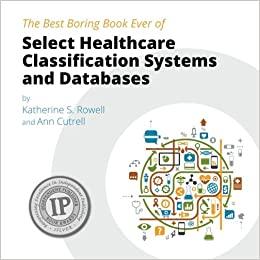Question
Instructions: For the purpose of grading the project you are required to perform the following tasks: Step Instructions Points Possible 1 Start Access. Open the
Instructions:
For the purpose of grading the project you are required to perform the following tasks:
| Step | Instructions | Points Possible |
|---|---|---|
| 1 | Start Access. Open the downloaded Access file named exploring_a03_Grader_h1. | 0 |
| 2 | Create a query using Query Design. From the Customers table, include the fields CompanyName, ContactName, ContactTitle, and Phone (in that order). From the Orders table, include the fields OrderID, OrderDate, and ShippedDate (in that order). Run the query and then examine the records. Save the query as Shipping Efficiency. | 5 |
| 3 | Add a calculated field named DaysToShip to calculate the number of days taken to fill each order. (Hint: subtract OrderDate from the ShippedDate; the results will not contain negative numbers.) Run the query and then examine the results. Save the query. | 10 |
| 4 | Add criteria to limit the query results to include any order that took more than 25 days to ship. | 5 |
| 5 | Add the Quantity field from the Order Details table and the ProductName field from the Products table to the query (in that order). Sort the query by ascending CompanyName. | 5 |
| 6 | Switch to Datasheet view to view the final results. In Design view, add the caption Days to Ship to the DaysToShip field. Save and close the query. | 5 |
| 7 | Create a query using Query Design and add the Customers, Orders, Order Details, and Products tables. Add the fields OrderID and OrderDate (in that order) from the Orders table. Set both fields' Total rows to Group By. | 5 |
| 8 | Add a calculated field in the third column. Name the field ExtendedAmount. This field should multiply the number of items ordered by the price per item. This will calculate the total amount for each order. Format the calculated field as Currency and change the caption to Total Dollars. Change the Total row to Sum. | 10 |
| 9 | Add a calculated field in the fourth column. Name the field DiscountAmount. The field should multiply the number of items ordered, the price per item, and the discount field. This will calculate the total discount for each order. Format the calculated field as Currency, and add a caption of Discount Amt. Change the Total row to Sum. Run the query. Save the query as Order Summary. Return to Design view. | 10 |
| 10 | Add criteria to the OrderDate field so only orders made between 1/1/2016 and 12/31/2016 are displayed. Change the Total row to Where. This expression will display only orders that were created in 2016. Run the query and view the results. Save and close the query. | 10 |
| 11 | Create a copy of the Order Summary query named Order Financing. Switch to Design view of the new query and remove the DiscountAmount field. | 5 |
| 12 | Add a new field using the Expression Builder named SamplePayment. Insert the Pmt function with the following parameters: Use .05/12 for the rate argument (5% interest, paid monthly) Use the number 12 for the num_periods argument (12 months) Use the calculated field ExtendedAmount for the present_value | 10 |
| 13 | Change the Total row to Expression for the SamplePayment field. Change the Format for the SamplePayment field to Currency. Run the query and verify the second order has a sample payment of $125.84. Note: it will display as a negative number. Save and close the query. | 10 |
| 14 | Create a copy of the Order Summary query named Order Summary by Country. Replace the OrderID field with the Country field in Design view of the new query. | 5 |
| 15 | Run the query and then examine the summary records; there should be 5 countries listed. Switch to Design view and change the sort order so that the country with the highest ExtendedAmount is first and the country with the lowest ExtendedAmount is last. Run the query and verify the results. Save and close the query. | 5 |
| 16 | Close all database objects. Close the database and then exit Access. Submit the database as directed. | 0 |
|
| Total Points | 100 |
Step by Step Solution
There are 3 Steps involved in it
Step: 1

Get Instant Access to Expert-Tailored Solutions
See step-by-step solutions with expert insights and AI powered tools for academic success
Step: 2

Step: 3

Ace Your Homework with AI
Get the answers you need in no time with our AI-driven, step-by-step assistance
Get Started