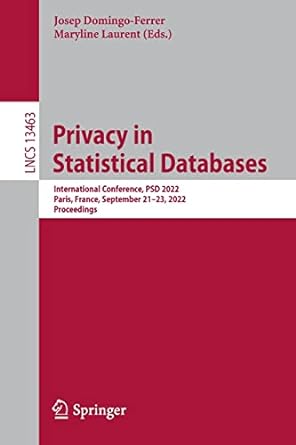Answered step by step
Verified Expert Solution
Question
1 Approved Answer
Instructions: Open up the T 3 _ Employee _ Data spreadsheet file that I have posted here. Save this spreadsheet on your computer under the
Instructions:
Open up the TEmployeeData spreadsheet file that I have posted here. Save this spreadsheet on your computer under the following name:
firstnamelastnameTAwhere firstname is your first name & lastname is your last name
Turn to problem #Filtering SecurelT data" on pages & of plugin module T
First do part Do this by copying the data from the source worksheet employee data" into a new worksheet that you will label "Sort". Perform the
required data sorting operation on the list as specified in part of this exercise ie sorted by last name and hire date After you have done this, rename
the worksheet "Sort".
Next do part Do this by copying the data from the source worksheet employee data" into a new worksheet that you will label "custom sort". Perform
the required data sorting operation on the list as specified in part of this exercise ie using the custom list sorting parameter of Marketing, Human
Resources, Management, and Engineering After you have done this, rename the worksheet "Custom Sort".
Next do part Do this by copying the data from the source worksheet employee data" into a new worksheet that you will label "filter". Perform the
required filtering operation on the list as specified in part of this exercise ie using a filter to display only those employees in the Engineering
department with a clearance of Top Secret After you have done this, rename the worksheet "Filter".
Next do part Do this by copying the data from the source worksheet employee data" into a new worksheet that you will label "custom filter". Perform
the required filtering operation on the list as specified in part of this exercise ie using a custom display only those employees born between &
inclusive HINT: Think of and as well as when the dates when a year begins & ends After you have done this, rename the worksheet
"Custom Filter".
Next do part You will create a pivot table which totals salaries by department. When creating this Pivot table, choose the option to insert the pivot
table into into a new worksheet. After you have created an appropriate pivot table, name the worksheet "SumSalary".
PART ASSIGNMENT ADDITION #: Create a Pivot table that tabulates the number of employees by department & gender. Name the worksheet for
this "Employees by DeptGender". HINT: What data element do you need to COUNT in order to generate this pivot table? It would obviously have to be
a data element whose value was different unique like a database table key for every row in the table in order to insure an appropriate tabulation of
employees by department After you have created this pivot table, name the worksheet "Employees by DeptGender".
PART ASSIGNMENT ADDITION #: Finally, go back to the worksheet named "Employees by DeptGender". Find the cell that displays the number of
female employees in the management department. Click on this to reveal the audit trail of raw data employee records that was used in calculating this
tally. Use conditional formatting to display in red or brown the hire dates of those female employees in management who were hired after
Rename the worksheet upon which this audit trail has appeared "Data: Fs in Mgmt
Finally, you must reorder your worksheets in the following sequence and titles and eliminate any extra work sheets that are not needed!:
a Employee Data ie the raw data you started with
b Sort
c Custom Sort
d Filter
e Custom Filter
f SumSalary
g Employees by DeptGender
h Data: Fs in Mgmt
Save your work probably a good idea after completing each step
Please submit your assignment by uploading the completed spreadsheet file to the appropriate dropbox for TA
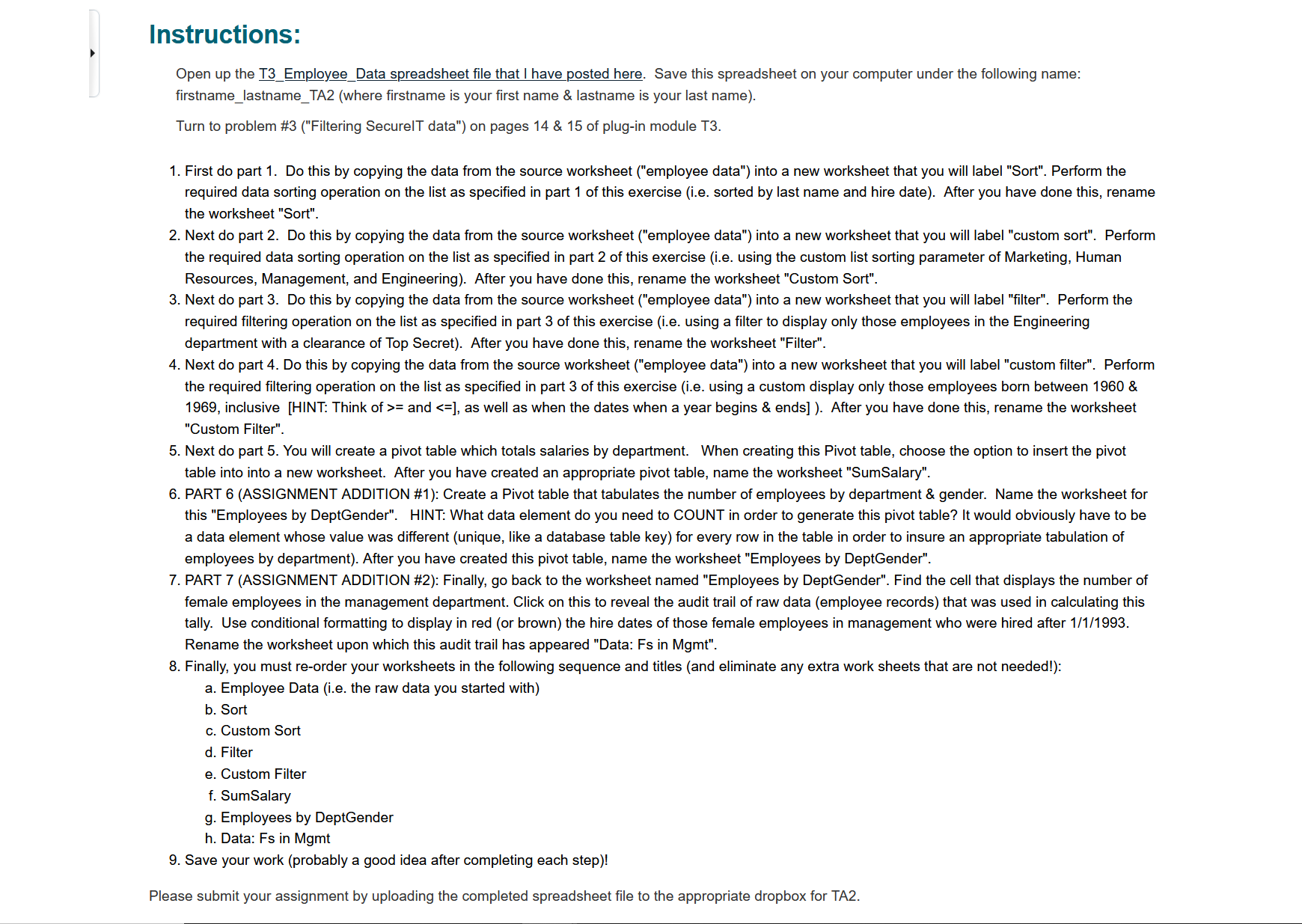
Step by Step Solution
There are 3 Steps involved in it
Step: 1

Get Instant Access to Expert-Tailored Solutions
See step-by-step solutions with expert insights and AI powered tools for academic success
Step: 2

Step: 3

Ace Your Homework with AI
Get the answers you need in no time with our AI-driven, step-by-step assistance
Get Started