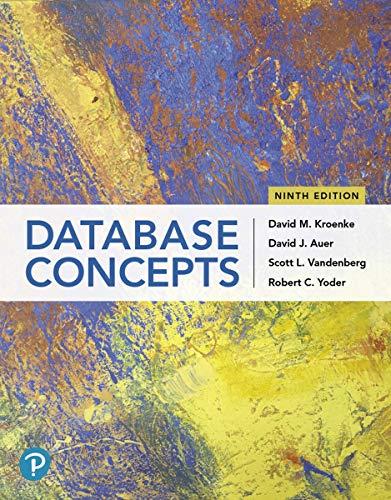Question
Javascript Help: My form when the Send or Clear button is pressed the form disappears completely, need help avoiding this and just clearing the input
Javascript Help:
My form when the "Send" or "Clear" button is pressed the form disappears completely, need help avoiding this and just clearing the input fields.
HTML form:
JS main.js
"use strict";
function clearForm() { /* * this function replaces the text in text boxes with empty strings * and replaces the message area with an html */ document.getElementById("first-name").value = ""; document.getElementById("last-name").value = ""; document.getElementById("remail1").value = ""; document.getElementById("remail2").value = ""; document.getElementById("subject").value = ""; document.getElementById("message").value = ""; /* NOTE: This next line violates the division of concerns rule, but it's okay for this assigment. We will fix this later. */ document.getElementById("msg").innerHTML = " "; }
function validate() { var errorMessage = "";
//get all the elements into the function var fNameInput = document.getElementById("first-name"); var lNameInput = document.getElementById("last-name"); var re1Input = document.getElementById("remail1"); var re2Input = document.getElementById("remail2"); var subInput = document.getElementById("subject"); var msgInput = document.getElementById("message");
//get all the strings in the elements and trim them var fname = fNameInput.value.trim(); //removes white space, user experience var lname = lNameInput.value.trim(); var remail1 = re1Input.value.trim(); var remail2 = re2Input.value.trim(); var sub = subInput.value.trim(); var message = msgInput.value.trim();
//put the trimmed versions back into the form for good user experience (UX) fNameInput.value = fname; //then puts it back into the form for user experience lNameInput.value = lname; re1Input.value = remail1; re2Input.value = remail2; subInput.value = sub; msgInput.value = message;
//test the strings from the form and store the error messages if (fname === "") { errorMessage += "First name cannot be empty. "; //if it is it sends message to user }
if (lname === "") { errorMessage += "Last name cannot be empty. "; } if (sub === "") { errorMessage += "Subject cannot be empty. "; } if (message === "") { errorMessage += "Message cannot be empty. "; } if (remail1 !== remail2) { errorMessage += "Email addresses do not match. "; }
//send the errors back or send an empty string if there is no error return errorMessage; }
//get the button into a JS object var sendBtn = document.getElementById("contact-send");
//create an event listener and handler for the send button sendBtn.onclick = function () { //bring the message area in in-case we need it to report errors var msgArea = document.getElementById("msg"); //get the validation of the form var msg = validate(); //report errors or submit the form if (msg === "") { clearForm(); msgArea.innerHTML = "Sent!"; return true; } else { msgArea.innerHTML = msg; return false; } };
//get the button into a JS object var clearBtn = document.getElementById("contact-clear");
//create an event listener and handler for the clear button clearBtn.onclick = function () { //call clear if the button is pressed clearForm(); };
Step by Step Solution
There are 3 Steps involved in it
Step: 1

Get Instant Access to Expert-Tailored Solutions
See step-by-step solutions with expert insights and AI powered tools for academic success
Step: 2

Step: 3

Ace Your Homework with AI
Get the answers you need in no time with our AI-driven, step-by-step assistance
Get Started