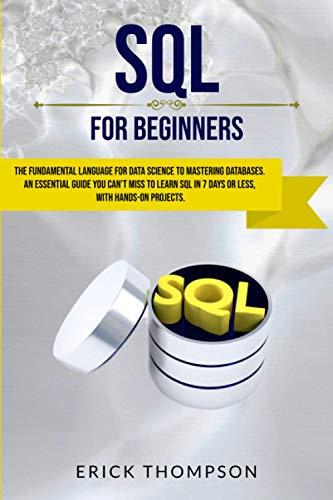Question
Java/unix ================================================================================================== COPIED TEXT BELOW Implement and test an Inventory application in Java that will allow a client to manage information about a Store Inventory.
Java/unix
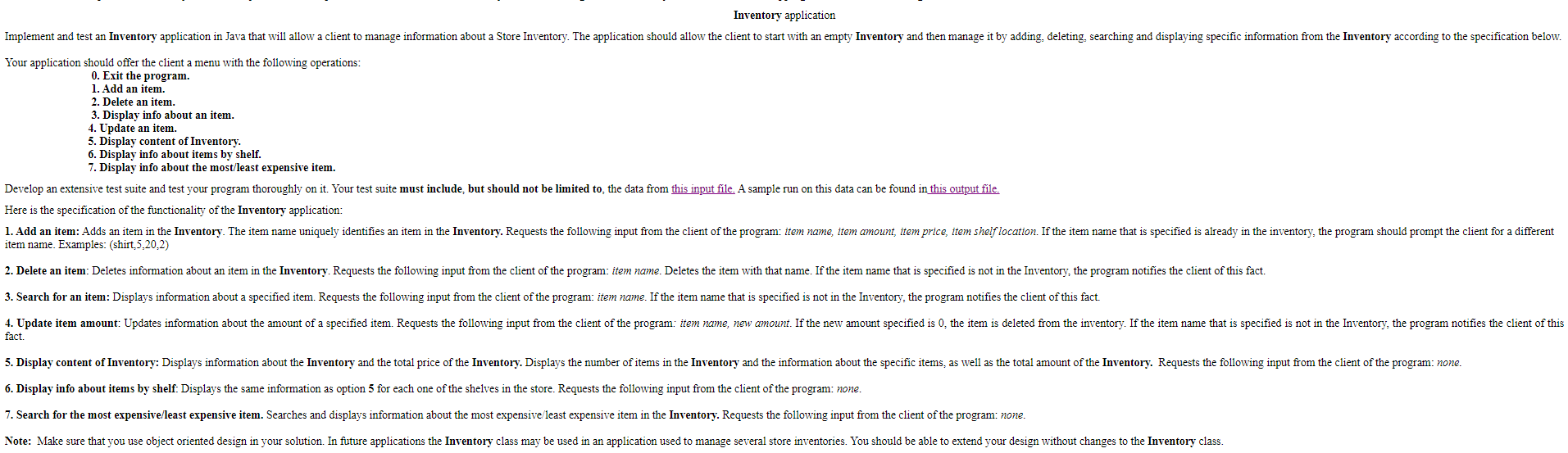
==================================================================================================
COPIED TEXT BELOW
Implement and test an Inventory application in Java that will allow a client to manage information about a Store Inventory. The application should allow the client to start with an empty Inventory and then manage it by adding, deleting, searching and displaying specific information from the Inventory according to the specification below.
Your application should offer the client a menu with the following operations:
0. Exit the program.
1. Add an item.
2. Delete an item.
3. Display info about an item.
4. Update an item.
5. Display content of Inventory.
6. Display info about items by shelf.
7. Display info about the most/least expensive item.
Develop an extensive test suite and test your program thoroughly on it. Your test suite must include, but should not be limited to, the data from this input file. A sample run on this data can be found in this output file.
Here is the specification of the functionality of the Inventory application:
1. Add an item: Adds an item in the Inventory. The item name uniquely identifies an item in the Inventory. Requests the following input from the client of the program: item name, item amount, item price, item shelf location. If the item name that is specified is already in the inventory, the program should prompt the client for a different item name. Examples: (shirt,5,20,2)
2. Delete an item: Deletes information about an item in the Inventory. Requests the following input from the client of the program: item name. Deletes the item with that name. If the item name that is specified is not in the Inventory, the program notifies the client of this fact.
3. Search for an item: Displays information about a specified item. Requests the following input from the client of the program: item name. If the item name that is specified is not in the Inventory, the program notifies the client of this fact.
4. Update item amount: Updates information about the amount of a specified item. Requests the following input from the client of the program: item name, new amount. If the new amount specified is 0, the item is deleted from the inventory. If the item name that is specified is not in the Inventory, the program notifies the client of this fact.
5. Display content of Inventory: Displays information about the Inventory and the total price of the Inventory. Displays the number of items in the Inventory and the information about the specific items, as well as the total amount of the Inventory. Requests the following input from the client of the program: none.
6. Display info about items by shelf: Displays the same information as option 5 for each one of the shelves in the store. Requests the following input from the client of the program: none.
7. Search for the most expensive/least expensive item. Searches and displays information about the most expensive/least expensive item in the Inventory. Requests the following input from the client of the program: none.
Note: Make sure that you use object oriented design in your solution. In future applications the Inventory class may be used in an application used to manage several store inventories. You should be able to extend your design without changes to the Inventory class.
Inventory application Implement and test an Inventory application in Java that will allow a client to manage information about a Store Inventory. The application should allow the client to start with an empty Inventory and then manage it by adding, deleting, searching and displaying specific information from the Inventory according to the specification below. Your application should offer the client a menu with the following operations: 0. Exit the program. 1. Add an item. 2. Delete an item. 3. Display info about an item. 4. Update an item. 5. Display content of Inventory. 6. Display info about items by shelf. 7. Display info about the most/least expensive item. Develop an extensive test suite and test your program thoroughly on it. Your test suite must include, but should not be limited to the data from this input file. A sample run on this data can be found in this output file. Here is the specification of the functionality of the Inventory application: 1. Add an item: Adds an item in the Inventory. The item name uniquely identifies an item in the Inventory. Requests the following input from the client of the program: item name, item amount, item price, item shelf location. If the item name that is specified is already in the inventory, the program should prompt the client for a different item name. Examples: (shirt 5,20,2) 2. Delete an item: Deletes information about an item in the Inventory. Requests the following input from the client of the program: item name. Deletes the item with that name. If the item name that is specified is not in the Inventory, the program notifies the client of this fact. 3. Search for an item: Displays information about a specified item. Requests the following input from the client of the program: item name. If the item name that is specified is not in the Inventory, the program notifies the client of this fact. 4. Update item amount: Updates information about the amount of a specified item. Requests the following input from the client of the program: item name, new amount. If the new amount specified is 0, the item is deleted from the inventory. If the item name that is specified is not in the Inventory, the program notifies the client of this fact. 5. Display content of Inventory: Displays information about the Inventory and the total price of the Inventory. Displays the number of items in the Inventory and the information about the specific items, as well as the total amount of the Inventory. Requests the following input from the client of the program: none. 6. Display info about items by shelf: Displays the same information as option 5 for each one of the shelves in the store. Requests the following input from the client of the program: none. 7. Search for the most expensive/least expensive item. Searches and displays information about the most expensive least expensive item in the Inventory. Requests the following input from the client of the program: none. Note: Make sure that you use object oriented design in your solution. In future applications the Inventory class may be used in an application used to manage several store inventories. You should be able to extend your design without changes to the Inventory class. Inventory application Implement and test an Inventory application in Java that will allow a client to manage information about a Store Inventory. The application should allow the client to start with an empty Inventory and then manage it by adding, deleting, searching and displaying specific information from the Inventory according to the specification below. Your application should offer the client a menu with the following operations: 0. Exit the program. 1. Add an item. 2. Delete an item. 3. Display info about an item. 4. Update an item. 5. Display content of Inventory. 6. Display info about items by shelf. 7. Display info about the most/least expensive item. Develop an extensive test suite and test your program thoroughly on it. Your test suite must include, but should not be limited to the data from this input file. A sample run on this data can be found in this output file. Here is the specification of the functionality of the Inventory application: 1. Add an item: Adds an item in the Inventory. The item name uniquely identifies an item in the Inventory. Requests the following input from the client of the program: item name, item amount, item price, item shelf location. If the item name that is specified is already in the inventory, the program should prompt the client for a different item name. Examples: (shirt 5,20,2) 2. Delete an item: Deletes information about an item in the Inventory. Requests the following input from the client of the program: item name. Deletes the item with that name. If the item name that is specified is not in the Inventory, the program notifies the client of this fact. 3. Search for an item: Displays information about a specified item. Requests the following input from the client of the program: item name. If the item name that is specified is not in the Inventory, the program notifies the client of this fact. 4. Update item amount: Updates information about the amount of a specified item. Requests the following input from the client of the program: item name, new amount. If the new amount specified is 0, the item is deleted from the inventory. If the item name that is specified is not in the Inventory, the program notifies the client of this fact. 5. Display content of Inventory: Displays information about the Inventory and the total price of the Inventory. Displays the number of items in the Inventory and the information about the specific items, as well as the total amount of the Inventory. Requests the following input from the client of the program: none. 6. Display info about items by shelf: Displays the same information as option 5 for each one of the shelves in the store. Requests the following input from the client of the program: none. 7. Search for the most expensive/least expensive item. Searches and displays information about the most expensive least expensive item in the Inventory. Requests the following input from the client of the program: none. Note: Make sure that you use object oriented design in your solution. In future applications the Inventory class may be used in an application used to manage several store inventories. You should be able to extend your design without changes to the Inventory classStep by Step Solution
There are 3 Steps involved in it
Step: 1

Get Instant Access to Expert-Tailored Solutions
See step-by-step solutions with expert insights and AI powered tools for academic success
Step: 2

Step: 3

Ace Your Homework with AI
Get the answers you need in no time with our AI-driven, step-by-step assistance
Get Started