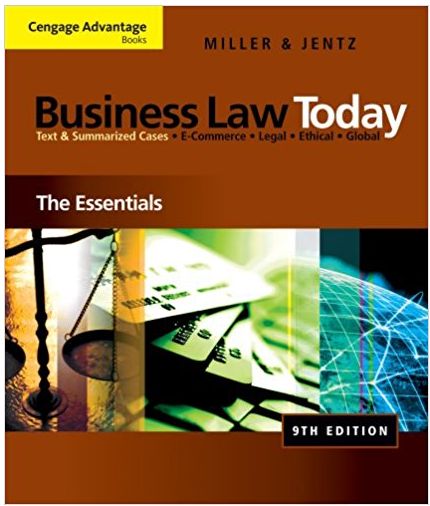Answered step by step
Verified Expert Solution
Question
1 Approved Answer
Jones & Bartlett Learning, LLC. NOT FOR RESALE OR DISTRIBUTION CHAPTER Hot Spot Analysis 10 LEARNING OBJECTIVES C A R R Provide a working definition
Jones & Bartlett Learning, LLC. NOT FOR RESALE OR DISTRIBUTION CHAPTER Hot Spot Analysis 10 LEARNING OBJECTIVES C A R R Provide a working definition of a \"hot spot.\" , Be able to explain different types of hot spot analyses. Chapter 10 explains several types of hot spot analyses and discusses the strengths and weaknesses of each type. The type of hot spot analysis used depends largely upon two factors: the type of data available and the questions about various crime clusters that need to be answered. After studying this chapter, you should be able to: Identify the strengths and weaknesses of each hot spot analysis. Interpret the results of any hot spot analysis in a manner that is useful for practical applications. S A Introduction N The available research provides several definitions for the term \"hot spot,\" which can be slightly confusing forD beginning student. the For example, a hot spot may be loosely defined as \"a single address, a cluster of addresses close to one another, a segment of a streetblock, Y an entire streetblock or two, or an intersection\" (Taylor, 1998, p. 3). Conversely, a hot spot may have to adhere to strict requirements, such as being no longer than a standard street block, not being within a half of a block from an intersection, and being at least one block away from another hot spot (Buerger, Cohn, & Petrosino, 1995). Boba (2005) utilizes the definition put forward by Sherman, Gartin, and Buerger (1989) whereby a hot spot is a specific location or small area that experiences large amounts of crime. She distinguishes hot spots from hot dots, hot products, and hot targets. Hot dots represent people who are repeatedly victimized, hot products are items or property that are repeatedly victimized, and hot targets are places that share similarities (fast food stores, convenience stores) that are frequently victimized. Eck et al. (2005) suggest that although the definitions of hot spots vary within the literature, the \"common understanding is that a hot 5 4 5 371 55751_CH10_371_418.pdf 371 3/23/09 3:20:46 PM Jones & Bartlett Learning, LLC. NOT FOR RESALE OR DISTRIBUTION 372 CHAPTER 10 Hot Spot Analysis spot is an area that has a greater than average number of criminal or disorder invents, or an area where people have a higher than average risk of victimization\" (p. 2). They suggest that hot spots can be in the form of a hot spot place, hot spot street, hot spot neighborhood, hot spot city, or hot spot region. In addition, recall from Chapter 8 that selecting the appropriate level of analysis is far more important than adhering to a rigid definition that does not fit the situation. Another point to make is that hot spots are dynamic; they change over periods of time. They can move, change shape, expand, contract, or disappear and reappear depending on two variables: the types of crimes being analyzed and the duration of time over which those crimes occurred. This chapter reviews some of the common types of analyses used to identify hot spots and clusters of crime. During our examination, we will refer to several concepts and ideas presented in the crash course on statistics in Chapter 8. If you find yourself having difficulty understanding some of these analyses, you may need to revisit the relevant sections found in Chapter 8 for additional help. Hot spots, hot areas, hot places, or hot street segments are classifications designed to take a large amount of data and identify places where crime is at a higher level than other places and to help identify those areas for problem solving efforts through enforcement. A hot spot analysis is just the start of any good crime analysis effort and can be used to find single event hot spots at which to address enforcement or to track progress of a tactical action plan over time. When the analyst has identified a problem area by time of crime and temporal distribution, the work has usually just begun. The analyst will need to drill down into the hot spot and often may need several methods of hot spot analysis to pick up all of the issues causing that particular hot spot. For example, we might look at residential burglary within our city. We want to first look for the hot spots across the entire city, perhaps for the entire year. Our scale at this point is a citywide analysis. This will yield us some results and identify generalized hot spots for residential burglary. Once we have identified several hot spots, we want to choose the ones that have the most number of burglaries and then look at each individual hot spot. We will likely find that apartment complexes make up a large number of our residential burglaries in some of these hot spots. To find out if this is the case, we may want to look at repeat burglary locations or addresses and create a graduated point or \"hot place\" map. If these hot places are inside our hot spots, we may want to exclude them and retry our hot spot analysis and see if our hot spot remains a hot spot. When this analysis is done, we C A R R , S A N D Y 5 4 5 55751_CH10_371_418.pdf 372 3/23/09 3:20:50 PM Jones & Bartlett Learning, LLC. NOT FOR RESALE OR DISTRIBUTION Types of Hot Spot Analyses 373 might even consider changing our unit of measurement from individual crimes to rates such as burglaries per 1000 residents to level out the playing field between the single family homes and the apartment complexes. Our next step will likely include analysis efforts toward identifying what temporal patterns we may see in our hot spots, what types of specific modus operandi are present, or if the residents are just failing to lock their garage doors. Although a hot spot analysis is a valuable tool with which to analyze crime, as with any tool, it is made for only one job, and you will need other tools and analytical processes in addition to hot spot analysis to make your analysis useful to those decision makers. C A Types of Hot Spot Analyses There are essentially five broad categories ofR analyses used to identify and examine clusters of crime (Boba, 2005; Eck, et al. 2005; Paulsen & R Robinson, 2004). Various software applications (such as the free CrimeStat software) have the ability to perform many of these analy, ses. CrimeStat even comes with an extensive manual for the beginning analyst to use and learn from. Manual or Eyeball Analysis S A N D Y The first method for identifying hot spots, the manual or eyeball technique, requires the analyst to produce a simple point or pin map of criminal events. The analyst visually scans the distribution in search of points that are clustered together. This is the modern version of the classic paper pin map approach. This technique, while simple and seemingly easy to complete, is as limited in its usefulness as it is in its complexity. For example, analysts who are unfamiliar with the areas they are mapping (recall from our earlier chapters that this is an offense) may incorrectly identify or ignore hot spots. The basic idea here is to look for an abnormally large number of crimes clustered within small areas relative to the overall study area. However, in areas that experience large amounts of crimes, even after filtering for crime type and time, the map may be covered with dots. In addition, addresses that have more than one crime incident will only have one visible dot. This is because in the geocoding process, repeat addresses receive a dot in the same place every time (see Figure 10-1). (Please note that the maps are not formatted in a way that would be used for presentation. This will be discussed in Chapter 11.) However, for our purposes in this chapter, it is more important that you understand how they differ visually depending on the type of analysis you decide to employ. 5 4 5 55751_CH10_371_418.pdf 373 3/23/09 3:20:50 PM Jones & Bartlett Learning, LLC. NOT FOR RESALE OR DISTRIBUTION 374 CHAPTER 10 Hot Spot Analysis C A R R , S A N D Y 5 4 5 Figure 10-1 Offense Points Map, Glendale, Arizona Source: ArcGIS 55751_CH10_371_418.pdf 374 3/23/09 3:20:51 PM Jones & Bartlett Learning, LLC. NOT FOR RESALE OR DISTRIBUTION Types of Hot Spot Analyses 375 Another technique employs the use of graduated symbols (usually circles) so that addresses with repeat occurrences are represented by larger dots. Those addresses with the largest number of incidents will be represented by the largest dots. This can make a cluttered map slightly easier to read, but again the process is imprecise because the size of the circle is determined by the analyst's ability to filter the data correctly (see Figure 10-2). A second technique, termed repeat address mapping (RAM), allows the analyst to choose the number of incidents an address must be involved in before a dot becomes visible on the map. For example, an analyst can make visible only those addresses representing the highest 10% of repeat incidents. Thus, addresses that do not make the top 10% will not be visible on the map. C A R Graduated Color Map or Choropleth Map Analysis A second approach, using graduated color maps or choropleth maps R (sometimes referred to as shaded grid maps), uses color intensity to shade areas on a map according to the number , criminal events those of areas experience. This approach is dependent upon the analyst choosing an appropriate level of analysis (census blocks, block groups, beats, cities, etc.). Caution is advised when choosing the unit of analysis. Selecting a unit of analysis that is too large will result in obscuring smaller hot spots placed in larger areas with limited crime (see Figure 10-3). In the map in Figure 10-3, the unit of analysis is a uniform grid layer that is overlaid on top of the city of Glendale. However, this process can be done (and may be more useful) with polygons that represent beats or precincts. Grid Cell Mapping Analysis S A N D Y The third type of hot spot analysis utilizes grid cell mapping. This type of analysis is sometimes called a density analysis. There are several individual methods to this approach, and results vary depending upon the assumptions made by the analyst. Essentially, a grid is placed atop a map that contains address-level information for criminal events (similar to Figure 10-3). The grids contain equally-sized cells (much like a piece of graph paper), and grids can range in size according to the analyst's needs. However, the typical size is between 50 and 500 ft because this makes for a detailed and visually pleasing map, depending on the scale of the map being developed (Boba, 2005). The analyst determines a search radius (also called a bandwidth), which calculates the number of incidents within the radius and divides that number by the size of the search area. In simple density analysis, the 5 4 5 55751_CH10_371_418.pdf 375 3/23/09 3:20:52 PM Jones & Bartlett Learning, LLC. NOT FOR RESALE OR DISTRIBUTION 376 CHAPTER 10 Hot Spot Analysis C A R R , S A N D Y 5 4 5 Figure 10-2 Graduated Symbol Map, Glendale, Arizona Source: ArcGIS 55751_CH10_371_418.pdf 376 3/23/09 3:20:52 PM Jones & Bartlett Learning, LLC. NOT FOR RESALE OR DISTRIBUTION Types of Hot Spot Analyses 377 C A R R , S A N D Y Figure 10-3 Choropleth Hot Spot Map, Glendale, Arizona 5 score computed for each cell does not represent the number of crimes 4 within that cell; it represents the number of crimes that are near the cell divided by the area around the cell. Thus, 5 score is not a count the Source: ArcGIS of crimes but a ratio of crimes in an area divided by the size of the area (also referred to as a density calculation). The cells are assigned colors based on their scores. Typically the darkest colors represent cells with the largest scores. The smaller the cells, the greater the resolution (and the smoother the picture). Map results can vary significantly as the cell size and search radius are adjusted. See Figure 10-4 for an illustration of a grid cell analysis. 55751_CH10_371_418.pdf 377 3/23/09 3:20:53 PM Jones & Bartlett Learning, LLC. NOT FOR RESALE OR DISTRIBUTION 378 CHAPTER 10 Hot Spot Analysis 50 50 Feet Grid Cell C A Search Radius R R Figure 10-4 Grid Cell Analysis , Grid Cell Centers S A N D Y A more precise type of grid cell analysis using kernel density calculations is also common. Kernel density interpolation employs a grid analysis methodology to estimate crime density across an entire study area by assigning greater weight to those incidents that occur closer to the center of the search radius and lesser weight to incidents that occur farther out. The results then provide information on where crime is clustered together, but it also provides a density value relative to the entire study area. In addition, because hot spots are not perfectly shaped circles or ovals, kernel density interpolation projects a more realistic image of the shape of the hot spot distribution (Levine, 2002). Figures 10-5 and 10-6 represent single kernel density maps set at different bandwidths (search radius). Figure 10-5 employs an adaptive approach where the bandwidth is smaller in crime-dense areas and larger in less crime-dense areas, which allows for a minimum number of points to be found. Figure 10-6 depicts a fixed interval search radius of 1 mile. Note the difference in the shape of the outputs between the two maps. Another type of analysis, dual kernel density interpolation, allows the analyst to produce a risk value associated with crime density. This is an important advantage, and these maps can be very useful to law enforcement. For example, in dual kernel density interpolation, analysts can compute victimization risk relative to the population. This allows for a more accurate analysis of areas that are sparsely or densely populated relative to other areas being studied. In addition, this technique can 5 4 5 55751_CH10_371_418.pdf 378 3/23/09 3:20:53 PM Jones & Bartlett Learning, LLC. NOT FOR RESALE OR DISTRIBUTION Types of Hot Spot Analyses 379 C A R R , Figure 10-5 Single Kernel Density Adaptive Source: CrimeStat and ArcGIS S A N D Y be used to compare crime density for two different crime types and to compare crime densities for two different time periods (Levine, 2002). 5 The fourth type of hot spot analysis, point4 pattern analysis or cluster analysis, as it is sometimes called, uses an arbitrary starting point 5 (called a \"seed\") to calculate whether or not incident points are closer Point Pattern Analysis or Cluster Analysis in proximity than we would expect by random chance. Typically, an arbitrary starting point (\"seed\") is established. This seed point could be the center of the map. The program then finds the data point statistically farthest from there and makes the point the second seed, thus dividing the data points into two groups. Then distances from each seed to other points are repeatedly calculated, and clusters based on new seeds are developed so that the sums of within-cluster distances are minimized. (Harries, 1999, p. 117) 55751_CH10_371_418.pdf 379 3/23/09 3:20:53 PM Jones & Bartlett Learning, LLC. NOT FOR RESALE OR DISTRIBUTION 380 CHAPTER 10 Hot Spot Analysis C A R R , Figure 10-6 Single Kernel Density Fixed 1 Mile Source: CrimeStat and ArcGIS S A N D Y There are several common point pattern analysis techniques. The first, called fuzzy mode analysis, works by creating a search radius to use at each point (as performed in a grid analysis) and counting all incidents that occurred at a specific address and in the defined search radius around the location. The key here is to set an appropriate search radius. Using settings of a mile or larger will create false hot spots. Setting the radius too low will ignore true hot spots (Levine, 2002). See Figure 10-7 for an example of a fuzzy mode map. Note that hot spots are represented by graduated symbols. Again, it is important that the crime analyst intimately knows the study area he or she is working with. The second type of point pattern analysis, nearest neighbor hierarchical clustering (Nnh), uses a confidence interval and a set minimum number of incidents in determining 5 4 5 55751_CH10_371_418.pdf 380 3/23/09 3:20:54 PM Jones & Bartlett Learning, LLC. NOT FOR RESALE OR DISTRIBUTION Types of Hot Spot Analyses 381 C A R R , S A N D Y 5 4 5 Figure 10-7 Fuzzy Mode, Burglaries 2003, Glendale, Arizona Source: CrimeStat and ArcGIS 55751_CH10_371_418.pdf 381 3/23/09 3:20:55 PM Jones & Bartlett Learning, LLC. NOT FOR RESALE OR DISTRIBUTION 382 CHAPTER 10 Hot Spot Analysis hot spots. The confidence interval (similar to the concept of statistical significance) is set in an effort to more accurately identify clusters we would not expect by random chance (Levine, 2002). The bigger the confidence interval (usually 0.10 is the largest acceptable confidence interval), the bigger the search area. A confidence interval of 0.10 allows for a 10% margin of error. That is, we are 90% confident that this is a true hot spot in the case of a 0.10 confidence interval. Another component to Nnh is its ability to identify second and third order clusters of crime. Essentially, you may have several hot spots that are clustered in close proximity in a larger area that has high concentrations of crime. Recall our discussion of milieu from the examination of environmental changes and crime in Chapter 3. Milieu is the placement of defensible space within a larger area that is also characterized as defensible space. This notion also works in reverse. In second and third order groupings, Nnh identifies local hot spots that are placed within larger crime clusters. In other words, smaller hot spots of crime are situated in larger hot spots of crime. Another type of point pattern analysis, Risk adjusted Nnh (Rnnh), allows analysts to control for a third variable (often population) to identify hot spots of crime based on the relative risk of victimization based on the third variable (such as population) rather than just using simple counts and proximity (Levine, 2002). Spatial autocorrelation analyses assume that criminal events that occur in different locations (yet close in proximity) are related; said in another way, events that occur in time and place closer to one another are more likely to be related than those events that occur farther away or later in time. The computations and interpretations are similar to some of the measures of association discussed in Chapter 8. The two most commonly employed tests for spatial autocorrelation are Moran's I and Geary's C (Levine, 2002). Both tests require aggregate data (point data aggregated to some polygon feature, such as a census block). The variable that is being computed must be in a continuous format (such as a crime rate). In Moran's I, the value is computed by comparing each area's crime rate to all other areas. The value ranges from -1.0 to +1.0. Positive results indicate that spatial autocorrelation exists: Areas with high crime rates are clustered together, and areas with low crime rates are clustered together. A negative value indicates no spatial autocorrelation and thus a random distribution of crime (Levine, 2002). Geary's C is a little more precise and is used for small neighborhoods. Because the computations are based on the squared deviations of incidents (similar to computing a variance), the result- C A R R , S A N D Y 5 4 5 55751_CH10_371_418.pdf 382 3/23/09 3:20:56 PM Jones & Bartlett Learning, LLC. NOT FOR RESALE OR DISTRIBUTION Types of Hot Spot Analyses 383 ing value for Geary's C ranges between 0 and +2.0. Results between 0 and 1 indicate that spatial autocorrelation exists (high crime areas are clustered with high crime areas, and low crime areas are clustered with low crime areas). No spatial autocorrelation exists if the value is greater than 1. Because Geary's C is more sensitive in smaller areas, it is possible to get conflicting results when running both a Moran's I and a Geary's C on the same data. If this occurs, analysts should visually scan the graduated color maps to determine the appropriate interpretation to use (Levine, 2002). C A fifth type of hot spot analysis is called standard deviation analyA sis (recall the definition and computation for standard deviation from Chapter 8). The outputs are in the shape of aR rectangle or an ellipse, depending on the specific type of analysis performed, and they are R drawn around criminal incidents that are clustered together and that we would not expect based on random chance. Ellipses are oval , shapes that vary in size in accordance with the incident distribution. Standard Deviation Analysis Ellipses and rectangles can be short or tall, narrow or wide, depending on the north to south distribution of incidents and the east to west distribution of incidents. Of course, visually, these analyses cannot illustrate the true shape of a hot spot, but they are useful in comparing changes across crime types and across time. In addition, some standard deviation analyses, such as standard deviational ellipse analysis (SDE), are better suited for skewed data distributions (recall from Chapter 8 that this is common with crime data; Levine, 2002). See Figures 10-8 and 10-9 for illustrations of different types of standard deviation analyses. A slight variation of these standard deviation ellipses that uses a similar development method is the convex hull representation of hot spots. A convex hull hot spot analysis technique results in an odd polygon shape that follows the outermost points within the cluster of points rather than a spatial deviation ellipse (see Figure 10-10). The concept here is that if you have a group of points that has been determined to be included in the hot spot, the software application (CrimeStat III) will then draw a polygon that joins the outermost points so that all of the other points fall within the convex hull polygon. Because this process differs only in the output of a convex hull rather than a standard deviation ellipse, it is not considered to be a different hot spot analysis technique. S A N D Y 5 4 5 55751_CH10_371_418.pdf 383 3/23/09 3:20:56 PM Jones & Bartlett Learning, LLC. NOT FOR RESALE OR DISTRIBUTION 384 CHAPTER 10 Hot Spot Analysis C A R R , S A N D Y 5 4 Figure 10-8 Standard Deviation of X and Y Coordinates, Burglaries 2003, Glendale, Arizona 5 Source: CrimeStat and ArcGIS Online Resources \"Crime Hot Spot Analysis and Dynamic Pin Map\" paper: http:// proceedings.esri.com/library/userconf/proc97/proc97/to600/ pap575/p575.htm 55751_CH10_371_418.pdf 384 3/23/09 3:20:56 PM Jones & Bartlett Learning, LLC. NOT FOR RESALE OR DISTRIBUTION Online Sources 385 C A R R , S A N D Y 5 4 5 Figure 10-9 One and Two Standard Deviations of X and Y Coordinates, Burglaries 2003, Glendale, Arizona Source: CrimeStat and ArcGIS ESRI Mapping Center's Hot Spot Analysis of 911 Calls: http:// mappingcenter.esri.com/index.cfm?fa=maps.hotSpot911 Crime Reduction Toolkit: http://www.crimereduction.homeoffice .gov.uk/toolkits/p031306.htm 55751_CH10_371_418.pdf 385 3/23/09 3:20:57 PM Jones & Bartlett Learning, LLC. NOT FOR RESALE OR DISTRIBUTION 386 CHAPTER 10 Hot Spot Analysis C A R R , S A N D Y Figure 10-10 Convex Hull, Burglaries 2003, Glendale, Arizona Source: CrimeStat and ArcGIS 5 Various analyses exist for identifying hot spots. Some of these 4 are very simple (the eyeball method), and some are much more complex (dual kernel density interpolation). Because the choice of which 5 Conclusion analysis to employ is dependent upon the type of data (Do we have point or aggregate data? Is the distribution skewed?) and the types of questions that need to be answered (Do we need to know the shape of the distribution? Are we comparing changes across crime types or different periods of time?), the type of hot spot analysis we choose makes a difference. Of course, the analyst's skill level is important in selecting the appropriate method, but most software applications 55751_CH10_371_418.pdf 386 3/23/09 3:20:58 PM Jones & Bartlett Learning, LLC. NOT FOR RESALE OR DISTRIBUTION Chapter Exercises 387 come with a manual that will school the analyst on the finer details and practical steps involved in completing the analysis. Each type of hot spot analysis (as with all statistical-based analyses) comes with varying strengths and weaknesses that must be understood prior to both performing and interpreting the results. It is vitally important that the analyst remembers who the audience is, what the purpose is for developing the hot spot, and remembering the offenses of analysis from Chapter 8. Creating a beautiful hot spot map is a great thing, but if the audience you made it for already knew the areas on the map were hot based on their enforcement experience, then what did you accomplish, except for maybe validating their opinions? The analyst should consider that the hot spot analysis chosen may not be the only method that should be experimented with for a given analytical project; in fact, you may find that you will need to perform a hot area, hot place, and hot street segment analysis to really get down to the identified problem, and then perform temporal, modus operandi, and other analyses to really provide a useful product. A hot spot map is never the end of an analysis; it is typically just the beginning. This chapter provided an overview of the most common types of hot spot analyses. However, students are encouraged to seek alternative sources for more advanced methods. C A R R , S A Recommended Reading Anselin, L., Cohen, J., Cook, D., Gorr, W., & Tita, G. (2000). Spatial N analyses of crime. In Measurement and analysis of crime and justice. D Criminal justice 2000 (Vol. 4, pp. 213-262, NCJ 182411). Washington, DC: US Department of Justice, Office of Justice Programs. Holden, K. (1995). Vector autoregression Y modeling and forecast- ing. Journal of Forecasting, 14, 159-166. 5 1. Explain the different methods an analyst4 use to identify hot can spots. 5 2. What are the strengths and weaknesses associated with each Questions for Review method of identifying hot spots? Chapter Exercises Exercise 19: Graduated Points Data Needed for This Exercise All data for this exercise is contained in EX19.mxd. 55751_CH10_371_418.pdf 387 3/23/09 3:20:58 PM Jones & Bartlett Learning, LLC. NOT FOR RESALE OR DISTRIBUTION 388 CHAPTER 10 Hot Spot Analysis Lesson Objectives In this exercise you will learn how to use the spatial statistics tools in ArcGIS to create a graduated point map, or what is commonly referred to as a \"repeat calls\" or \"repeat location\" map. These maps are good for identifying businesses and other locations that may be crime attractors or high crime locations where focused enforcement action could be useful. Task Description The police chief has requested that you identify the top 10 locations in the city of Glendale for the crime of business burglary. He needs a map that shows these high locations and does not want a pin map or a hot spot map. He wants only those top 10 business addresses that have been burglarized multiple times in 2004. C A R 1. Open EX19.mxd. R 2. When you open the project you should see the standard Glendale , map we have used numerous times throughout these exercises and 3. 4. 5. 6. 7. 8. 9. 10. 11. 55751_CH10_371_418.pdf 388 the following themes: a. Business_Burglaries_2004 b. Grids c. Beats d. City_Boundaries e. Street_Labels f. Street_Outline_Boxes Click on the little red toolbox in the menu bar to open the ArcGIS tools. Find the Spatial Statistics toolbox. Find the Utilities section and the Collect Events tool. Now go back up to your Business Burglary theme and export a new copy of it into your student folder with a name of your choice (I'll name mine BizBurg.shp). You do not need to add this exported version to your map document. Double click the Collect Events tool to launch it. In the Input Incident Features box, click the Browse button and navigate to your new theme. In the Output Weighted Point Feature Class box, navigate to your student folder and save this new file as BizBurgGraduated.shp. Click OK to run this tool. When it is done, you should see that nothing was added to the project. The tool did count the number of incidents S A N D Y 5 4 5 3/23/09 3:20:58 PM Jones & Bartlett Learning, LLC. NOT FOR RESALE OR DISTRIBUTION Chapter Exercises 12. 13. 14. 15. 16. 17. 18. 19. 20. 21. 22. 23. 24. 389 that occurred at the same XY coordinates and produced a table called BizburgGraduated.dbf and a shapefile with a count by location. Click the Add Data button, navigate to your student folder, and load in the shapefile BizburgGraduated.shp. Open the attribute table and sort the ICOUNT field in descending order (right click the field name and choose Sort Descending from the pop-up menu). Notice that there are 23 records or locations with two or more burglaries reported in 2004. The top one had four burglaries reported at these business locations. Close the table. Find the Spatial Statistics toolbox, then the Utilities toolbox under it. Click on the Count Rendering tool to launch it. Fill in the dialog menu as follows: Input feature class: BizburgGraduated Field to render: ICount OutputLayer file: Student folder/BizBurgLayer.lyr Number of classes: 3 Symbol color: Bright_red Maximum field value: 5 Click OK to run the tool. When it is done, close the toolbox and add data. Find the LYR file you created (BizBurgLayer.lyr) in your student folder and load it into the map. Turn off the original point file. You can remove it from the project and TOC at this time. Now you have graduated symbols that show the locations with multiple business burglariesor do you? No. Do you have all the locations correct? The chief only wants the top 10, but we have a problem, don't we? We have one location with four burglaries and 22 locations with two burglaries and then everything else. We need to limit the legend to show only those locations where the ICOUNT 2. We can accomplish this in a few ways: a. We can create a theme definition. b. We can edit the table and delete any data for records with less than two burglaries. c. We can change the legend to show only those locations with two or four burglaries. 55751_CH10_371_418.pdf 389 C A R R , S A N D Y 5 4 5 3/23/09 3:20:59 PM Jones & Bartlett Learning, LLC. NOT FOR RESALE OR DISTRIBUTION 390 CHAPTER 10 Hot Spot Analysis 25. We'll manipulate the legend this time. Right click the layer in the TOC and choose Properties Symbology. 26. Click on the Classify button at the far right. 27. Click on the Exclusion button in the pop-up menu. 28. Under the Query tab, enter \"ICOUNT\" = 1. 29. Click OK and OK again to get back to the Symbology menu. 30. In the Symbol window, click Show Class Ranges Using Feature Values. 31. Right click on the second 2 value in the symbol section of the menu, and choose Remove Classes(s) to get rid of it. 32. You should now only have a symbol for 2 and a symbol for 4, with 4 being larger. 33. Apply the legend and click OK. 34. Create a nice looking layout for this map. Enter any disclaimer text you feel is necessary, titles, a north arrow, a legend, logos, pictures, etc. that you think the map needs to look professional and useful for the chief. 35. Save your project in your student folder. C A R R , S A Start this exercise by opening the C:\\CIA\\Exercises\\EX_ CrimeStat folderN opening the CSHotspots.mxd file. and Lesson Objectives This analysis willD you learn how to create nearest neighbor, help k-means, STAC, and interpolation hot spots using CrimeStat III. The exercise will Y discuss the many options for using all of these Exercise 20: CrimeStat III Hot Spot Analysis Techniques I Data Needed for This Exercise hot spot techniques and why you may wish to use all of these different processes for the same analysis effort in some cases. You will also learn that the CrimeStat III manual is a wealth of information, knowledge, and examples of how these techniques are used. Task Description 5 4 5 You have been assigned the task of determining what areas within the city of Glendale would be the most in need of enforcement and intervention to prevent Part I violent crimes. To establish which areas are the hottest with respect to these crimes, we will use a standard deviation ellipse analysis to determine how the crimes are dispersed throughout the beat. We will then use several hot spot analysis techniques in CrimeStat III to identify the most significant hot spots and to 55751_CH10_371_418.pdf 390 3/23/09 3:20:59 PM Jones & Bartlett Learning, LLC. NOT FOR RESALE OR DISTRIBUTION Chapter Exercises 391 do some different kinds of outputs to help us fully understand the violent crime in the city of Glendale in 2003. 1. Open the CSHotspot.mxd project located in the C:\\CIA\\Exercises\\ Exercise_20 folder. 2. The map should resemble DVD Figure 20-1. 3. A good analyst will always explore the attributes of the data he or she is using for the analysis. You might want to look at the date range and see if it includes data from the entire year, if the count of 1016 Part I violent crimes is within the number normally received in a year, and check for null fields. We also need to verify if the X and Y coordinates of the data exist in the table. Open the attribute table for the Part1Violent theme in the table of contents (TOC). 4. In this table the X and Y coordinates are the sixth and seventh fields from the left. However, we obtained this information from another source and have reprojected it upon receiving it, so we are not sure if these coordinates are correct. 5. We can easily modify these existing X and Y fields using the Calculate Geometry tools that are available when viewing tables. If the X and Y fields did not exist at all, we could use the ArcToolbox Data Management Tools Features Add XY Coordinates tool to add Point-X and Point-Y fields. 6. Make sure that no records are selected in the table or else the following steps will only be done on the selected records. 7. Because we have X and Y fields and we just need to calculate them again, right click on the X field name to get the pop-up box. Choose Calculate Geometry from the pop-up dialog menu (see DVD Figure 20-2). 8. Answer Yes that you do want to perform the calculation function outside of an edit function. 9. The property we wish to choose is X Coordinate of a Point. 10. We also want to select Feet US (ft) as the units. 11. Now click the OK button to have all of the X coordinates recalculate. 12. Repeat steps 6 through 11 for the Y field (of course use the \"Y Coordinate of a Point\" as the property we wish to calculate). 13. Several of these coordinates do not appear to have changed, but unless we know for sure, it is always a good idea to recalculate them in this manner. C A R R , S A N D Y 5 4 5 55751_CH10_371_418.pdf 391 3/23/09 3:20:59 PM Jones & Bartlett Learning, LLC. NOT FOR RESALE OR DISTRIBUTION 392 CHAPTER 10 Hot Spot Analysis 14. You should have reviewed the table and found that the midpoint date range goes from 01/01/2003 through 12/16/2003 and not through 12/31/2003. Normally this should trigger a notion that the data may not be complete for the entire year. In this case, the data is adequate for what we are going to be doing, and I will advise you that the data is complete for the entire year. In most cases, you should question the completeness of this data with simple things like this. 15. Close the attribute table. 16. Look over the data on the map with the Part1Violent theme turned on. 17. Closely observe the points and the distribution of the points on the map and try to find at least three different clusters of points on the map that you think could be a hot spot. Print the map and draw these clusters, or use the draw tool in ArcGIS to draw the clusters as you see fit. 18. I came up with some rather large clusters (see DVD Figure 20-3). Your hot spots may be slightly different than mine, but with this data you can see several potential clusters of points that could indicate where a great deal of Part I violent crime occurs simply by eyeballing the data. One of the dangers in doing this is that each point on the map could actually be several points at the exact same location or address. There could be several locations where there are multiple crimes that occurred rather than just one, so seeing only one dot could be deceiving to the naked eye. The scale at which you are viewing this data could also change the way the clusters appear to you. Zoom in very close on my cluster at the lower right of the map. When you zoom in on this, you might see smaller clusters within the larger one, or in some cases a cluster might disappear as the scale changes. 19. Now that we have mastered the visual perception skills we need to do a proper hot spot map, we can explore the world of spatial analysis using the statistical methods and functions inside CrimeStat III. 20. Right click on the Part1Violent theme in the TOC and choose Properties Source. 21. Note where this shapefile is located (see DVD Figure 20-4). 22. We need to remember where this file is when we are using CrimeStat III. While we are here in ArcGIS, let's collect some more information that we will need with CrimeStat to do our hot spot analyses. C A R R , S A N D Y 5 4 5 55751_CH10_371_418.pdf 392 3/23/09 3:21:00 PM Jones & Bartlett Learning, LLC. NOT FOR RESALE OR DISTRIBUTION Chapter Exercises 393 23. First we need to know what the extents of our Part I violent crime points are. Extents are the minimum bounding rectangle we can draw around our points so that every point is within the box. Use the rectangle draw tool and draw a box around the points so that all of the points are within the rectangle. 24. Ignore the point that is way over in the upper left-hand side of the screen at 19032 NW Grand Av. 25. Make sure that all of the points are within the rectangle you draw and that the rectangle is as small as it can be to just contain all the points. You do not have to be exactly within a certain tolerance; close will do. 26. Now right click on the rectangle and choose Properties from the pop-up dialog box. 27. Go to the Size and Position tab, and make sure the blue box at the bottom left of the nine boxes is pushed in. This is the lower left corner coordinates of the box we drew. Write down on a piece of paper or copy and paste into WordPad or Excel the X and Y coordinates of this bottom left corner. When copying and pasting, do not include the \"ft\" at the end. 28. When done, click the blue box at the upper right corner of the nine boxes. 29. The coordinates have changed to provide the X and Y coordinates of the upper right corner of the box we drew. Copy these as with the lower left coordinates. 30. Click on the Area tab now, and change the units to Square Miles. 31. Copy this number, which is the area in square miles of our rectangle. We have now determined the output parameters for our work in CrimeStat III. 32. In addition to the extents of the points or the minimum bounding rectangle of the points, we need to know the approximate footage or mileage of the streets in this area. 33. Make sure the rectangle is selected in the map display (use the black arrow Select tool to click on the edge of the rectangle until you see the drawing's handles). 34. Go to Selection Set Selectable Features in the menu bar, and make sure that Gln_Surrounding_Streets is the only layer chosen. Turn it on so it draws. 35. Click on Gln_Surrounding_Streets to make it the active theme, and then go to Selection Select by Graphics in the menu bar. C A R R , S A N D Y 5 4 5 55751_CH10_371_418.pdf 393 3/23/09 3:21:00 PM Jones & Bartlett Learning, LLC. NOT FOR RESALE OR DISTRIBUTION 394 CHAPTER 10 36. 37. 38. 39. 40. 41. 42. 43. 44. 45. 46. 47. 55751_CH10_371_418.pdf 394 Hot Spot Analysis You should now see the selected streets in the map display showing as blue. Open the attribute table of the Gln_Surrounding_Streets theme. Find the field called Length, which is the length of the street segments in feet. Right click this field and choose Statistics. You will get statistics for the selected street segments. Copy the \"Sum\" value from the Statistics results window. Your data may not be exactly the same as shown on DVD Table 20-1, but it should be fairly close (see DVD Table 20-1 to compare your data to mine). Save these numbers because we will need them and the directory location you wrote down for the Part1Violent shapefile when we open CrimeStat III. Open CrimeStat III, which is located at C:\\CIA\\Documents\\ Tutorials_Programs\\CrimeStat_III\\CrimeStat.exe. When the introduction screen opens, click it anywhere to get to the program. After about 1 minute it will automatically take you to the program, but you can bypass this welcome screen just by clicking on it. In the Data Setup Tab, under the Primary File tab, choose Select Files. In the Select Files dialog menu, choose Dbase Files (.DBF) as the type and then navigate out to the location where the Part1Violent .dbf file is located: C:\\CIA\\Exercises\\EX_CrimeStat. After adding this file, modify the X and Y coordinate settings under Variables and check Projected (Euclidean) as the type of coordinate system (see DVD Figure 20-5). The data units should also be set to feet. Note: If you are using decimal degree or latitude and longitude data, you may need to reproject the data to a state plane system appropriate for your data and location because it is much easier to obtain all of these settings and values. If you do use decimal degree data, be aware that the square miles of the minimum bounding rectangle need to be converted from square degrees to square miles manually based on the instructions in Chapters 3 and 6 of the CrimeStat III manual. ArcGIS does not do this calculation for you, although you can reproject on the fly for this one value and then process everything else using the decimal degree data. C A R R , S A N D Y 5 4 5 3/23/09 3:21:00 PM Jones & Bartlett Learning, LLC. NOT FOR RESALE OR DISTRIBUTION Chapter Exercises 395 48. Now that we have told CrimeStat III where our data file is located, we need to tell it where our minimum bounding rectangle (MBR) is located. 49. Click on the Reference File tab. 50. Enter the X and Y coordinates you copied down for the lower left and upper right corners of your MBR. Make sure you notice where each value goes, and do not use the tab key inside CrimeStat because it does not perform as expected. 51. For this analysis, leave the Cell Specification By Number of Columns setting at 100. This means that there will be 100 columns in the grid we are going to create within the MBR we drew. 52. If we increase the number of columns, we can get a much finer grid and a much smoother product for mapping, but for now we will just use this 100 setting. 53. Check the Use Lower-Left Corner for Origin box (located on the right side of the dialog menu.) 54. You've just told CrimeStat where the analysis will take place and what area the analysis will cover. Because CrimeStat does many of these hot spot analyses based on map distances and distances between points, we now need to tell CrimeStat what the overall square mileage is and what the street mileage is in the MBR. 55. Click on the Measurement Parameters tab. 56. In the Coverage Area field, enter your square mileage of the MBR and change the units to square miles. 57. In the Length of Street Network section, enter the total street length you calculated back in ArcGIS. 58. Click the check box next to Indirect (Manhattan) Distance at the bottom. Euclidean distance is the shortest distance between two points or \"as the crow flies\" distance. Manhattan distance is the estimated street route distance a person would have to take to get from point A to point B. This is measured in right or 90 degree angles. There are many discussions and arguments in published materials about which method is better. You should explore these publications and choose which method best fits your data. 59. In our case, Manhattan distance calculations for Glendale data seems to be logical and common sense, and it typically performs the best. Now that we have accomplished all of these tasks, we can start creating hot spots. C A R R , S A N D Y 5 4 5 55751_CH10_371_418.pdf 395 3/23/09 3:21:00 PM Jones & Bartlett Learning, LLC. NOT FOR RESALE OR DISTRIBUTION 396 CHAPTER 10 Hot Spot Analysis 60. Click on the Green Spatial Description tab at the top and then 'Hot Spot' Analysis I. 61. Check the Nearest Neighbor Hierarchical Spatial Clustering (nnh) box and then click the Save Ellipses To button. Save this as a shapefile called \"1\" in your student folder. The directory string should appear as C:\\CIA\\StudentFolder\\1 in the file location box. 62. Click Save Convex Hulls To, and also choose a shapefile as the output type and \"1\" as the file name in your student folder. CrimeStat III will automatically add information to the file name when it is exported. 63. For our analysis, we will use the default of Random NN Distance. We will also keep all of the other default settings at this time. 64. Now click on the 'Hot Spot' Analysis II tab. 65. Check the boxes next to STAC and K-Means as well, save the ellipses and convex hulls for these analysis methods as \"1\" in your student folder, and output them as an ArcGIS shapefile. Keep the defaults for each of these methods. 66. Notice that you can change many different variables for each routine to include the search radius, degree of ellipse to return, and how many points need to be in a cluster. All of these settings are explained in Chapter 6 of the CrimeStat III manual in great detail, so for speed I will only use the defaults for these methods in this exercise. Refer to the manual, and test various settings to see what the results are with your own data to learn more. 67. Click on the Spatial Modeling tab Interpolation. 68. Choose a Single Density Estimate and check the box. 69. Under method of interpolation, choose Quartic. 70. Under Choice of Bandwidth, choose Adaptive. 71. Under output units, choose Relative Densities. 72. Click Save Result To and save this as \"1\" again in your student folder. 73. Click the Computer button at the bottom of the CrimeStat III window. 74. Under the NNH tab in the Computer Results dialog, we can scroll down to see that the program found 14 first order clusters and two second order clusters in the data. Under the STAC tab we can see that it found five clusters. Under the K-Means tab we can also see that five clusters were found. Finally, with the KernelDen- C A R R , S A N D Y 5 4 5 55751_CH10_371_418.pdf 396 3/23/09 3:21:01 PM Jones & Bartlett Learning, LLC. NOT FOR RESALE OR DISTRIBUTION Chapter Exercises 75. 76. 77. 78. 397 sity (Interpolation) routine we have some random numbers that don't tell us too much other than the routine did run and produce something. Close the computer dialog, but leave the CrimeStat III program open and minimize it because we will use it again in a few minutes. Return to ArcGIS and close any tables you may have open, turn off any unnecessary layers, and go to Selection Clear Selected features to clear any selections we may have done. You can delete your rectangle at this point if desired. If you want to keep it, you can right click it, go to Properties, and choose a no fill color and a 2 point red outline. Click on the Add Data button and add in the following layers from your student folder. If you cannot find them, go to the C:\\CIA\\ Exercises\\EX_CrimeStat\\ folder and add those layers the instructor created when developing this exercise. CKM1.shp (convex hulls for the K-Means routine) CNNH11.shp (convex hulls for the Nearest Neighbor routine first order) CNNH21.shp (convex hulls for the Nearest Neighbor routine second order) CST1.shp (STAC convex hulls) K1.shp (interpolation result) KM1.shp (K-Means ellipses) NNH11.shp (Nearest Neighbor ellipsesfirst order) NNH21. shp (Nearest Neighbor ellipsessecond order) ST1.shp (STAC ellipses) Turn all of these layers off initially, and let's go over them one by one. Turn on the ST1.shp layer. You might notice that these ellipses seem to be surrounding the same general areas you probably visually circled at the beginning of this exercise. STAC is a reliable tool for finding citywide hot spots and can be useful for identifying them within smaller areas (just reduce your MBR and other measurements and limit the points to those inside the MBR by creating a new layer of just those points). Turn off the ST1.shp layer and turn on the CST1.shp layer. As you can see, the program draws convex hull polygons around the same general hot spot areas and includes all of the points the program C A R R , S A N D Y 79. 80. 81. 55751_CH10_371_418.pdf 397 5 4 5 3/23/09 3:21:01 PM Jones & Bartlett Learning, LLC. NOT FOR RESALE OR DISTRIBUTION 398 CHAPTER 10 82. 83. 84. 85. 86. 87. 88. 89. 90. 91. 92. 93. 55751_CH10_371_418.pdf 398 Hot Spot Analysis used to qualify the area as a hot spot. Many analysts find the convex hull result to be more useful because it actually contains all the points in the cluster rather than estimating where the hot spot is by an ellipse. Turn off the CST1.shp layer and turn on the KM1.shp and CKM1 .shp layers. With the settings we chose, we are basically getting clustering for the entire city. To get smaller clusters we may want to increase the total number of clusters, the separation distance between clusters, or the standard deviation setting for the ellipses. With some work and experimentation, k-means will provide similar results as STAC with a lot more clusters. Now turn these layers off, and turn on the NNH11.shp and NNH21.shp layers. Move the NNH21.shp layer under the NNH11.shp layer in the TOC so you can see both layers. The NNH routine generally finds more localized hot spots and also has the added benefit of finding first, second, and third order hot spot clusters, which means it finds hot spots and different levels or scales in size. This could be very useful for determining focus areas for enforcement and then finding the specific events that are causing a hot spot at each order or scale. Turn those layers off and turn on the CNNH11.shp and CNNH21. shp layers. As with the other methods discussed, the convex hull provides the analyst with the actual points that make up the hot spot and may be more useful for further analysis. The final hot spot map we will look at is the results of the interpolation routine called K1.shp. Turn off any other hot spot layers, and turn on the K1.shp layer. You should see a bunch of very small grids. We need to change the symbology of this grid. Right click the theme and choose Properties. Choose the Symbology tab in the Properties dialog menu. Choose Quantities Graduated Colors as the type of classification. Choose the field called \"Z\" as the Value field. If you get a message that indicates you need to use a larger sample size, click OK. To avoid having this message pop up we can easily change the sample size limits for this ArcGIS session. C A R R , S A N D Y 5 4 5 3/23/09 3:21:01 PM Jones & Bartlett Learning, LLC. NOT FOR RESALE OR DISTRIBUTION Chapter Exercises 399 94. Click the Classify button. 95. In the Classification dialog menu, click the Sampling button. Change 10000 to 1000000 by simply adding two zeros to the end. 96. You should notice that the chart changed slightly. If you change this number back and forth, you can see that there are likely many Z score values for grids that are null or 0 and that the graph simply gets moved more to the left when we change the sampling. This does not make too much of a difference in the overall output, but the instructor generally changes it to 1000000 and keeps moving forward. 97. Change the outline of each classification range to no color and apply the symbology and classification. (DVD Figure 20-6 shows what the result will resemble.) As you can see, the interpolation routine highlighted one area as the most dense for Part I violent crimes. This is because of the search radius and type of hot spot and interpolation we chose. To get a different result, we need to modify how far out the kernel density model searches, and to make the entire result slightly smoother in appearance, we also need to change how many columns we will have, which is often called the cell size. 98. Turn off all of these hot spot layers, and save your ArcGIS project in your student folder as CrimeStat.mxd. 99. Maximize the CrimeStat III program again and go back to the 'Hotspot' Analysis I and 'Hotspot' Analysis II sections and uncheck all of the k-means, nearest neighbor, and STAC choices so we do not recreate those layers. 100. Click on the Spatial Modeling tab, and make the following changes: Method of interpolation: Quartic Choice of bandwidth: Fixed Interval Interval: 1320 Interval unit: Feet Area unit:points per: Square Miles Output units: Relative Densities Save result to: Save this as \"2\" in your student folder 101. Press Compute, and when it is done, close the results window, minimize CrimeStat III, and open your ArcGIS project. 102. Add K2.shp to the project. C A R R , S A N D Y 5 4 5 55751_CH10_371_418.pdf 399 3/23/09 3:21:02 PM Jones & Bartlett Learning, LLC. NOT FOR RESALE OR DISTRIBUTION 400 CHAPTER 10 Hot Spot Analysis 103. Change the classification and legend as we did with K1.shp and apply it. 104. You should now see a much more focused hot spot map that has many smaller hot spots rather than the one large one we saw before (see DVD Figure 20-7). 105. We still see that the hot spots are about in the same places that we saw them in the other hot spot routines, but this is more of a weather maplike result and highlights smaller hot spots. Let's change the settings in CrimeStat just a bit more and do this again. 106. Turn off K2.shp and any other hot spot layers, and then maximize CrimeStat again. 107. Go to the Data Setup tab and the Reference File tab within it. 108. Make the following change in the Reference Tab: Check the box that says By Cell Spacing and change the value to 1320 (meaning 1320 feet because our data units (XY) are in feet). 109. Do not make any changes to the Spatial Modeling tab, except change the output file name to 3. 110. Compute the new interpolation routine and add K3.shp to the map and classify it as you did before. Notice that by changing the cell size we have much larger grids that are 1320 feet by 1320 feet. This gives us the ability to create a grid layer of any sized grids we wish, which can be used for a lot of other things. 111. Now let's try to get the best result we can with the interpolation routine that gives us the densest areas for Part I violent crimes and only a few hot spots to deal with instead of 20 or more as with our attempt in K2.shp. 112. Maximize CrimeStat again, and then go to the Data Setup tab Reference File and change the By Cell Spacing setting to 50. 113. Go to the Spatial Modeling Interpolation tab and change the interval to 2640 and the output units to Relative Densities. 114. Name this as 4 and compute the hot spot interpolation routine. Notice how much closer it runs because you are now using 50 feet by 50 feet cells for the output grid, and this increases the number of grids by huge margins, but it will make the final map look much smoother. 115. When it is done, close the output dialog, and change the method of interpolation to Triangular in Spatial Modeling Interpolation. C A R R , S A N D Y 5 4 5 55751_CH10_371_418.pdf 400 3/23/09 3:21:02 PM Jones & Bartlett Learning, LLC. NOT FOR RESALE OR DISTRIBUTION Chapter Exercises 401 116. Change the cell size under Data Setup Reference File to 150. 117. Name this new file 5 and run it again. 118. Because of the amount of time waiting for CrimeStat to run and to classify the Z Field with 50 feet by 50 feet cells, we can assume that this is just overkill, and using a cell that small doesn't add much to our analysis. 119. If you open the attribute tables for K1.shp, K4.shp, and K5.shp, you will notice that the total number of records dramatically increases from K1.shp to K5.shp, and even more so with our 50 foot cell size in K4.shp. With 1,154,252 or so cells (because each of us drew our rectangle slightly differently) the results are very smooth, and there is no choppiness in the image with K4.shp. With K5.shp we still get the lack of choppiness or pixelization effect, and we only have 128,656 cells, which also draw faster. For a citywide analysis, chances are that 150 foot cells are about right, and we could even probably increase this to 250 or 300 feet as needed depending on the square mileage we are analyzing. As the size of our area decreases, so should the cell size and search radius. 120. There are many methods for determining the appropriate cell size and search radius; however, after some practice, most analysts can run the CrimeStat routine several times and come up with what is about right. With experience you keep using those same settings at a citywide analysis level for consistency. With Glendale this is about a 150-300 foot cell size and 2640 foot search radius for nearest neighbors. This works well for most citywide hot spot mapping that uses the interpolation routine. 121. There are several differences with the method of interpolation in the final results, but Quartic and Triangular appear to work well for citywide hot spot analysis. Experiment with these different methods and change only one variable to see how it affects the final map result, and over time you will learn which works best for your agency. Another way to test to see if the interpolation variables are set correctly is to overlay the k-means, nearest neighbor, and STAC results, and in some cases you can overlay the points as well. If it looks like the hot spots are in agreement in a few places, they are the most serious hot spots and should be the ones about which you notify your command staff (see DVD Figure 20-8). C A R R , S A N D Y 5 4 5 55751_CH10_371_418.pdf 401 3/23/09 3:21:02 PM Jones & Bartlett Learning, LLC. NOT FOR RESALE OR DISTRIBUTION 402 CHAPTER 10 Hot Spot Analysis 122. There is one thing you need to watch for when doing any kernel density estimation, such as CrimeStat's interpolation routine. If you use an incorrect search radius, you can get an effect where the hot spot actually appears between where clusters of points exist. This phenomenon happens because the search radius for the scale you were analyzing was too large and oversimplified the hot spot because it found too many points during its cell search and summary. We found that this occurred in one small hot spot in the Foothills patrol division in our K5.shp map (see DVD Figure 20-9). 123. In this case the red dot to the east of the hot spot or hot area is actually an apartment complex with seven Part I violent crimes under the one dot. 124. You should be aware of this problem, but don't be frightened about using this density estimation method in CrimeStat. This is the only area on the map I saw that seemed to be related to this issue, and we probably would not have advised our supervisor that this location was a hot spot when compared to the other ones we saw. C A R R , S A Start this exercise by opening the C:\\CIA\\Exercises\\EX_ CrimeStat folder and opening the CSHotspots2.mxd file. N Lesson Objectives This lesson will D using weights and dual kernel density cover estimations and how they can help you find significant areas Y that need enforcement actions. Exercise 21: CrimeStat III Hot Spot Analysis Techniques II Data Needed for This Exercise Task Description You have been assigned the task of determining where hot spots of Part I violent crime are occurring based on an intensity value (like a hot spot rate) assigned to each crime type. To perform these analyses, we need to use CrimeStat III and add a variable, called a weight or intensity value, to our analysis to do dual kernel density estimations using interpolation in CrimeStat III. The second analysis will be a dual kernel density estimation, which uses a primary file and a secondary file of robberies to show the relative increase or decrease of density between 2002 and 2003. 5 4 5 55751_CH10_371_418.pdf 402 3/23/09 3:21:02 PM Jones & Bartlett Learning, LLC. NOT FOR RESALE OR DISTRIBUTION Chapter Exercises 403 1. Open the CSHotspots2.mxd project located in the C:\\CIA \\Exercises\\Exercise_20 folder. 2. If you closed CrimeStat III after exercise 20, reopen the program and collect the minimum bounding rectangle (MBR) lower left and upper right XY coordinates, MBR square area, and street footage inside the MBR as we did for exercise 20 to speed this process along. If you still have the data from exercise 20, use it for this exercise. 3. Under the Reference File tab, set Cell Spacing to 150. 4. After you have done the data setup in CrimeStat III for the primary file, reference file, and measurement parameters, go back to the primary file, and under the Z (Intensity) section under the XY Coordinate field choices, choose the field called Intensity as the column. This field is calculated as 100 for murder, 50 for rape, 25 for robbery, and 1 for aggravated assault offenses listed in the Part1Violent crime shapefile (Part1Violent.shp). We will use these intensity values to provide a different interpolation result based on only the Part 1Violent crimes but the intensity of the various crimes. Areas where a murder took place will be a given a higher value than aggravated assault and so on. In this case, the commanders thought that aggravated assault was the crime they could have the least impact on, so they would rather have hot spots that reflect the greater focus on murder, rape, and robbery. 5. Go to the Spatial Modeling Interpolation tabs, check the single kernel density estimate box, and set the variables as follows: Method of interpolation: Triangular Choice of bandwidth: Fixed interval Interval: 2640 Interval unit: Feet Area units: points per: Square miles Use intensity variable: Check this box Output units: Relative densities Save output as: EX21_1 in your student folder 6. Click the Compute button to run this interpolation. 7. When it is done, minimize the CrimeStat III program, but close the output results. 8. Maximize the ArcGIS project, and save it as EX21.mxd in your student folder. 9. Add the KEX21_1.shp file to the project, and change the legend classification to be a quantities classification, using a natural breaks C A R R , S A N D Y 5 4 5 55751_CH10_371_418.pdf 403 3/23/09 3:21:03 PM Jones & Bartlett Learning, LLC. NOT FOR RESALE OR DISTRIBUTION 404 CHAPTER 10 10. 11. 12. 13. 14. 15. Hot Spot Analysis classification with seven classes, and green to red dichromatic color scheme. You may have to set the sampling higher to see all of the data as we did in exercise 20. If we compare the result of this interpolation run with K5.shp (exercise 20), which had the same settings, except we used an intensity value this time and in K5 we did not, we can see that a new hot spot has emerged. This new hot spot (see DVD Figure 21-1) is mainly there because there were 15 or 16 robberies, which made up the majority of offenses in this small area. In addition to making hot spot maps that are based on the density of points (crimes) in your city, you can also find out what hot spots exist for specific crime types by providing a higher intensity value for the crimes you want to focus on more. All you need to do is add a number field to your attribute table for the point data and then calculate different values for the crime types you wish to emphasize. Perhaps your agency has decided that Part I violent crimes are its main focus; however, the agency wants hot spot maps of all crimes, with Part I violent crimes having greater weight. You now know how to accomplish this quickly and efficiently using CrimeStat III. Chapter 8 of the CrimeStat manual discusses kernel density estimation or interpolation in great detail. I urge you to review it as time permits during your career for a better understanding of how these tools work. Now you are an expert at interpolation in CrimeStat, and we can now move on to dual kernel estimations. Our goal with this part of the exercise is to determine where Part I violent crimes have changed in Glendale between 2002 and 2003. We will use both the P1Violent2002.shp and the Part1Violent2003 layers in the ArcGIS project for this analysis. (Note: The Part1Violent2003 theme in the table of contents (TOC) is actually the shapefile called Part1Violent.shp and has been simply renamed in the TOC for this project.) For our purposes this time, we are not going to use the intensity value for either layer. Open CrimeStat again or maximize it. If you just maximized it, then all your previous settings should still be there. If you closed it, you will need to reset all of the settings for the primary file in addition to adding in a secondary file. C A R R , S A N D Y 5 4 5 16. 17. 55751_CH10_371_418.pdf 404 3/23/09 3:21:03 PM Jones & Bartlett Learning, LLC. NOT FOR RESALE OR DISTRIBUTION Chapter Exercises 405 18. In our case we want the primary file to be the 2003 Part I violent crime points (C:\\CIA\\Exercises\\EX_CrimeStat\\Part1Violent .shp) and the 2002 Part I violent crime points (C:\\CIA\\Exercises\\ EX_CrimeStat\\P1Violent2002.shp) to be the secondary file for this analysis 19. In CrimeStat III, click on th
Step by Step Solution
There are 3 Steps involved in it
Step: 1

Get Instant Access to Expert-Tailored Solutions
See step-by-step solutions with expert insights and AI powered tools for academic success
Step: 2

Step: 3

Ace Your Homework with AI
Get the answers you need in no time with our AI-driven, step-by-step assistance
Get Started