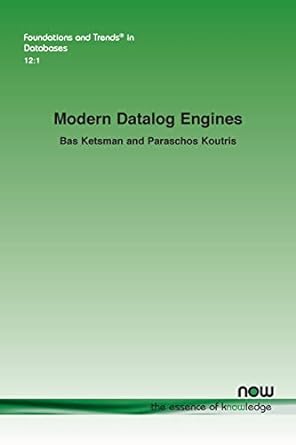Answered step by step
Verified Expert Solution
Question
1 Approved Answer
Lab # 1 Network Configuration: Objectives: 1 . Understand the high level specifications of the Cisco 2 9 6 0 Switch 2 . Understand how
Lab # Network Configuration:
Objectives:
Understand the high level specifications of the Cisco Switch
Understand how to view the MAC addres table
Achieve basic Cisco switch STP and RSTP provisioning proficiency using IOS commands
Measure STP and RSTP failover and fallback times
Learn the relationship between STP RSTP timers and the actual experiment results
Packet Tracer Information
This lab uses Cisco Packet Tracer. Follow the instructions in Packet Tracer Installation Instructions.pdf to understand how to install Cisco Packet Tracer.
Introduction:
This lab exercise includes three Cisco Catalyst CGEI Ethernet switches switch switch and switch
After you login to the switch, you are in the user mode. As a user, you can use the show command to view the switch configuration information, but you cannot change the configuration. You need to use the enable command to be in the privilege mode. As a privileged user, you have permission enter various configuration modes. While in the privilege mode, enter the configure terminal command to enter configuration mode.
Login User Mode "enable" Privileged Mode "configure terminal" Configuration Mode
The privileged mode password for all switches is cisco.
Test Procedure:
To login to each Host:
a Left click on the Host
b Select Desktop
c Select Command Prompt
Find the MAC address of and of the Host and Host by using the following windows command: ipconfig all
Paste a screenshot of this screen showing the ip address and MAC address in your lab report.
Configure the Ethernet switches to support the network diagram. In addition to this configuration, perform further provisioning to support the following:
Rename switch switch and switch to IllinoisTech, Scarlet, Hawks, respectively
Assign VLAN id to the switch interfaces that are directly connected to the hosts
Add a description for the switch interfaces that are directly connected to the hosts as Host Host or Host
Configure the Switch interfaces that are directly connected to the other switches as VLAN trunks
Add a description for the switch interfaces that are connected to the other switches as Switch Switch or Switch
Assign Switch as the root switch, Switch as the secondary root switch in the STP
enabled STP on all switches
Cisco IOS Command reference: Command reference manual
Some quick tips:
Use the switchport mode access and switchport access vlan id# Cisco IOS commands to assign VLAN ids to the switch interfaces that are connected to the hosts must be in configuration mode
All switch interfaces are by default shutdown. You must enable the switch ports that are to be used in the experiment by issuing the no shutdown Cisco IOS command must be in configuration mode
Use the description command to name the interfaces.
Configure Switch as a STP root switch.
To configure the network to run STP configure each switch to be in STP mode by entering the following command to each switch:
configure terminal
spanningtree mode pvst
To configure the network to run RSTP configure each switch to be in RSTP mode by entering the following command to each switch:
configure terminal
spanningtree mode rapidpvst
Verify that the VLAN is properly configured on the Switches Note that fa should be on VLAN You may use the following commands in enable mode:
Device Command
Switch show vlan id
Switch show vlan id
Switch show vlan id
In order to determine the physical connections between hosts and switch ports, use the following command on each switch and refer to the lab diagram:
show macaddresstable
Verify that the switches interfaces are in the correct STP state using the command:
show spanningtree vlan
On Switch Scarlet switch confirm that interface fa is in the BLK state and that interface fa is in the FWD state
Step by Step Solution
There are 3 Steps involved in it
Step: 1

Get Instant Access to Expert-Tailored Solutions
See step-by-step solutions with expert insights and AI powered tools for academic success
Step: 2

Step: 3

Ace Your Homework with AI
Get the answers you need in no time with our AI-driven, step-by-step assistance
Get Started